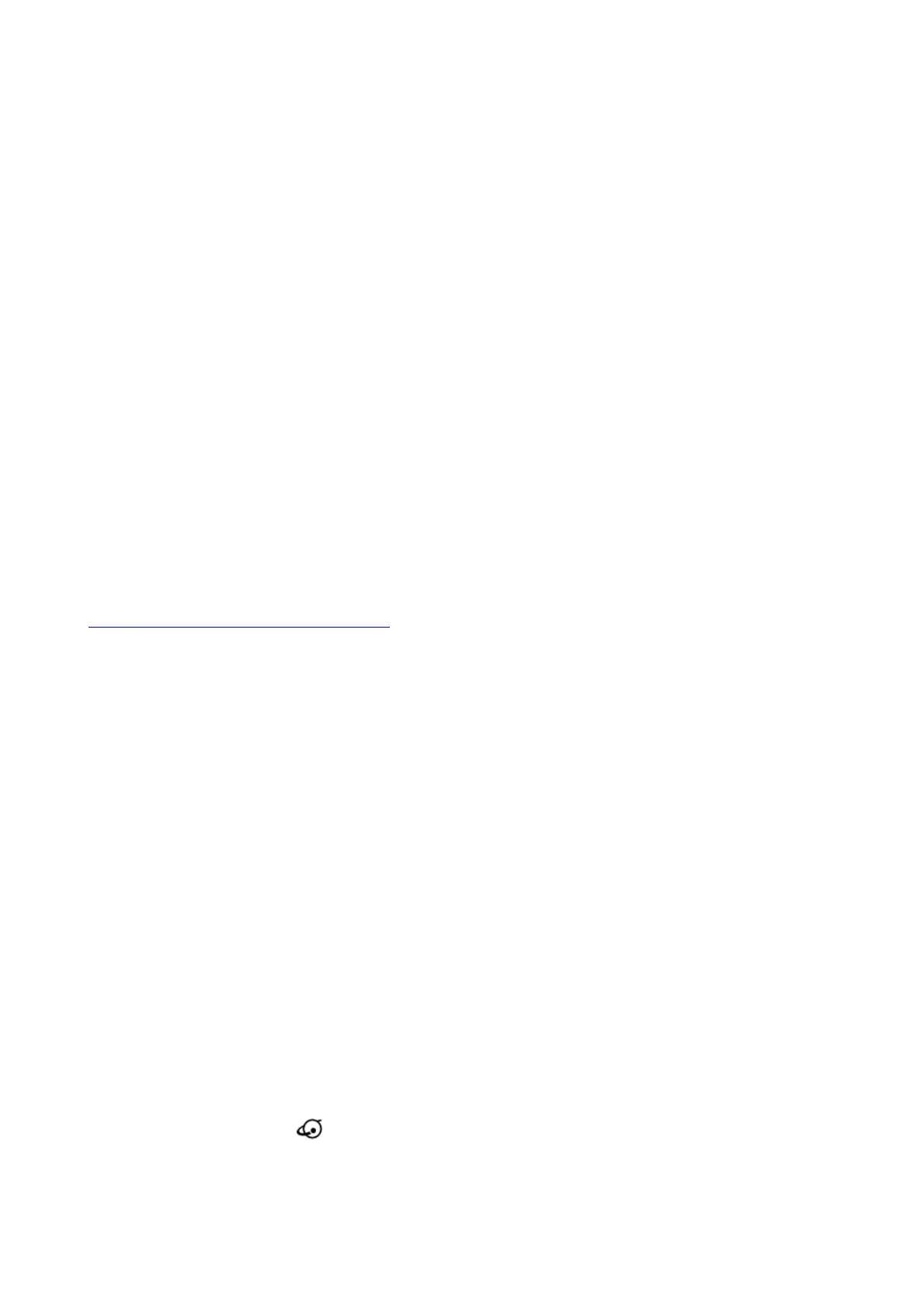When the cable modem comes online, the Internet LED stops blinking and lights solid green.
This process might take up to 10 minutes.
6. Connect a computer to the cable modem.
Use the Ethernet cable that is provided in the package to connect a computer to the LAN port on
the cable modem.
Reboot the computer.
7. Activate your Internet service.
For information about how to activate your Internet service, see Activate Your Internet Service on
the other side of this quick start guide.Note: After you install and activate the cable modem, you
can disconnect the computer and connect a router to the cable modem. For more information,
see Connect a Router on the other side of this quick start guide.
Activate Your Internet Service
Activate your Internet service by using Comcast XFINITY’s self-activation process. If you are unable to
self-activate your cable modem, call Comcast XFINITY customer service. After you complete the
setup, perform a speed test.
Before you start the self-activation process, make sure to collect your account number, account phone
number, and login information (your email address or user name and password).
> To set up your Internet connection with Comcast XFINITY’s self-activation
process:
1. Close all web browsers.
2. Launch a web browser.
You are redirected to the XFINITY self-activation page. If you are not redirected to the XFINITY
self-activation page, visit the following website:
http://www.comcast.com/activate
3. Provide your XFINITY credentials and complete the self-activation process.
This process might take up to 15 minutes, during which the cable modem reboots a few times.
4. If you are unable to activate your cable modem using the XFINITY self-activation process, call
Comcast XFINITY customer service at
1-800-XFINITY (1-800-934-6489) and do the following:
a. When asked, provide your account information and provide the cable modem’s model number,
which is CM1000, and MAC address.
The MAC address is on the product label, which is on the back of the cable modem.
b. Wait for Comcast XFINITY to confirm that your cable modem is active.
c. If you do not get an Internet connection with the cable modem, ask Comcast XFINITY to look for
your cable modem online, and do one of the following depending on what Comcast XFINITY tells
you about your cable modem:
• If the cable modem is not visible, Comcast XFINITY can give you instructions to verify why the
cable modem does not connect with your high-speed Internet service.
• If the cable modem is visible to Comcast XFINITY, reboot the cable modem. Check your online
status again.
Connect a Router
After you install the cable modem and activate your Internet service, you can disconnect the computer
and connect a router to the cable modem.
> To connect a router to the cable modem:
1. Reboot the cable modem by unplugging the power cable from the cable modem and plugging it
back in.
Wait for the Internet LED to stop blinking and light solid green.
2. Use an Ethernet cable to connect the Ethernet port on the cable modem to the WAN or Internet
port on the router.
3. Power on the router.
Wait until the router is ready.
4. Connect a computer to the router.
