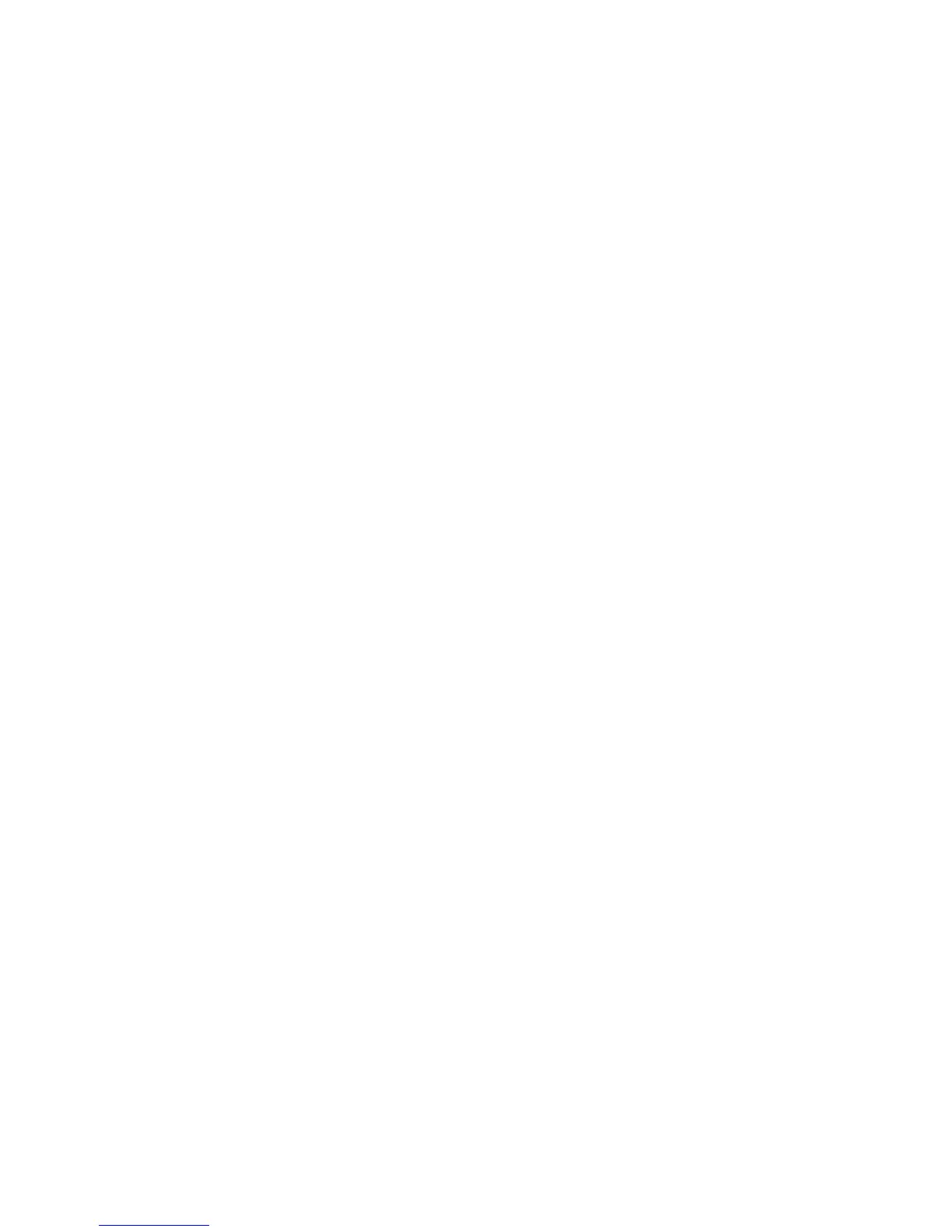17
Troubleshooting
If the browser does not display the web page:
• Ma
ke sure that the computer is connected to one of the four LAN
Ethernet ports, or wirelessly to the router.
• M
ake sure that the modem router has power and that the WiFi
LED is lit.
• Close an
d reopen the browser so the browser does not cache the
previous page.
• Browse to h
ttp://routerlogin.net.
• If th
e computer is set to a static or fixed IP address (this is
uncommon), change it to obtain an IP address automatically from
the modem router.
If the modem router does not power on:
1. Ma
ke sure that the On/Off button on the back of the modem
router is in the on position.
2. Check your cabl
es.
• Disco
nnect and reconnect each cable. There is usually an
audible click when the cable is correctly connected.
• Fo
r ADSL connections, see if the telephone cable connecting
your modem router to the wall jack is plugged into a filter. If
you do not have telephone voice service, a filter is not
required. A filter that is installed where it is not needed might
eliminate your ADSL signal.
3. Power down
your modem router, and then power it up again.
a. T
urn off the modem router.
b. Unp
lug the power adapter cord and all other cables from the
back of the modem router.
c. W
ait 30 seconds, then reconnect the cables and power
adapter cord to your modem router, and turn it on.
