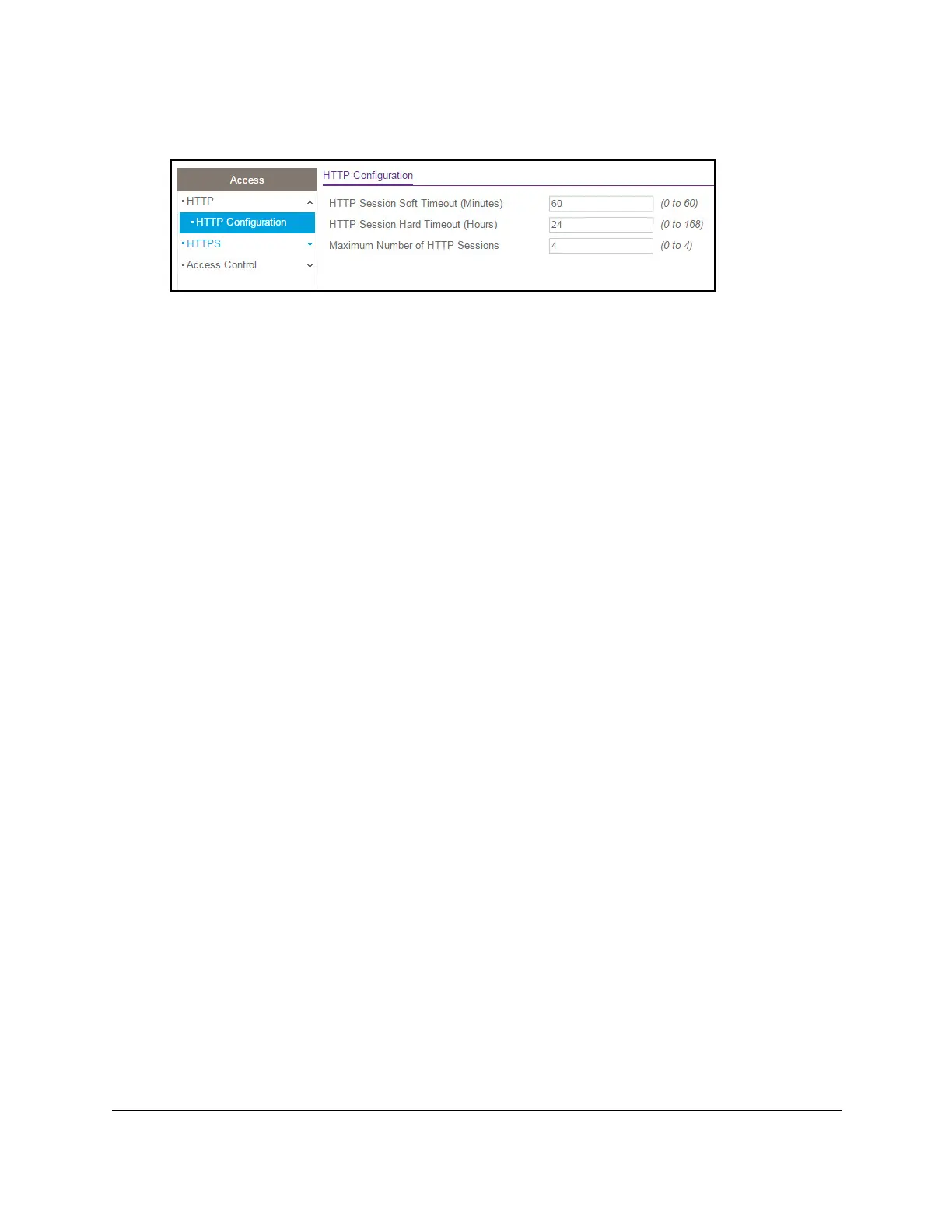8-Port Gigabit (PoE+) Ethernet Smart Managed Pro Switch with (2 SFP or 2 Copper Ports and)
Cloud Management
Manage Device Security User Manual320
6. Select Security > Access > HTTP > HTTP Configuration.
7. In the HTTP Session Soft Timeout field, specify the number of minutes an HTTP session
can be idle before a time-out occurs.
The value must be in the range from 0 to 60 minutes. The default value is 5 minutes.
After the session is inactive for the configured time, you are automatically logged out and
must reenter the password to access the local browser interface
A value of zero means
that the session does not time out.
8. In the HTTP Session Hard T
imeout field, specify the hard time-out for HTTP sessions.
This time-out is unaffected by the activity level of the session. The value must be in the
range from 0 to 168 hours.
A value of zero means that the session does not time out. The
default value is 24 hours.
9. In the Maximum Number of HTTP Sessions field, specify the maximum number of HTTP
sessions that can exist at the same time.
The range is from 1 to 4 sessions. The default is 4 sessions.
10. Click the Apply button.
Your settings are saved.
Configure HTTPS access settings
Secure HTTP (HTTPS) enables the transmission of HTTP over an encrypted Secure Sockets
Layer (SSL) or Transport Layer Security (TLS) connection. When you manage the switch
over the local browser interface, HTTPS can help ensure that communication between the
management system and the switch is protected from eavesdroppers and man-in-the-middle
attacks. The hash algorithms that SSL uses are MD5 and SHA-1. By default, HTTPS access
is enabled on the switch.
To configure HTTPS access settings:
1. Connect your computer to the same network as the switch.
You can use a WiFi or wired connection to connect your computer to the network, or
connect directly to a switch that is of
f-network using an Ethernet cable.
2. Launch a web browser.
3. In the address field of your web browser
, enter the IP address of the switch.
