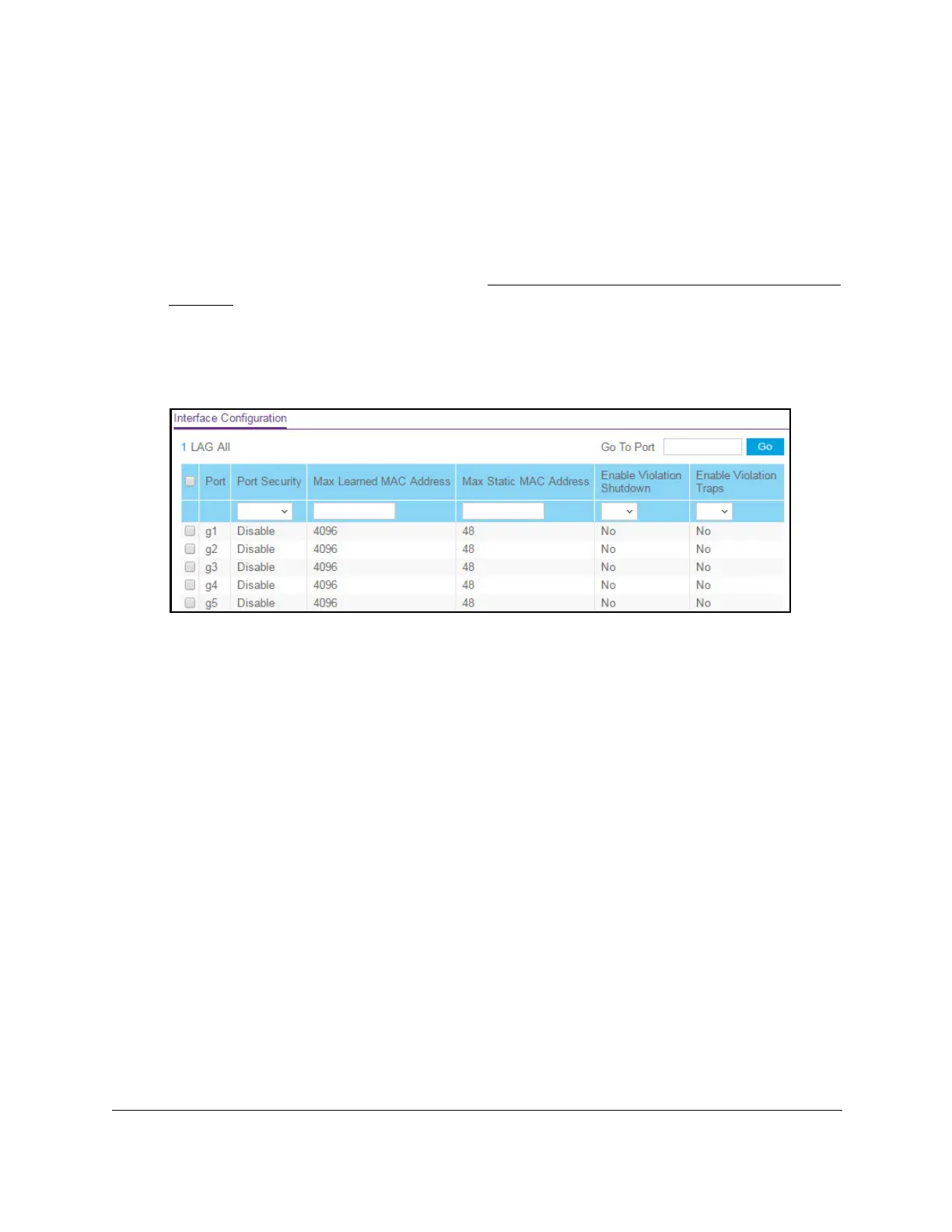8-Port Gigabit (PoE+) Ethernet Smart Managed Pro Switch with (2 SFP or 2 Copper Ports and)
Cloud Management
Manage Device Security User Manual354
4. Enter one of the following passwords:
• After registration, enter the local device password.
By default, the local device password is password.
• If you previously managed the switch through the Insight app or Cloud portal, enter
the Insight network password for the last Insight network location.
For information about the credentials, see
Credentials for the local browser interface on
page 32.
5. Click the Login button.
The System Information page displays.
6. Select Security > T
raffic Control > Port Security > Interface Configuration.
7. Select whether to display physical interfaces, LAGs, or both by clicking one of the following
links above the table heading:
•1 (the unit ID of the switch). Only physical interfaces are displayed.
This is the default
setting.
• LAG. Only LAGs are displayed.
• All. Both physical interfaces and LAGs are displayed.
8. Select one or more interfaces by taking one of the following actions:
• T
o configure a single interface, select the check box associated with the port, or type
the port number in the Go To Interface field and click the Go button.
• T
o configure multiple interfaces with the same settings, select the check box
associated with each interface.
• T
o configure all interfaces with the same settings, select the check box in the heading
row.
9. Specify the following settings:
• Port Security. Enable or disable the port security feature for the selected interfaces
The default is Disable.
• Max Learned MAC Address. Specify the maximum number of dynamically learned
MAC addresses on the selected interfaces. The default is 4096. If you specify 0, the
selected interfaces do not learn any MAC addresses.
