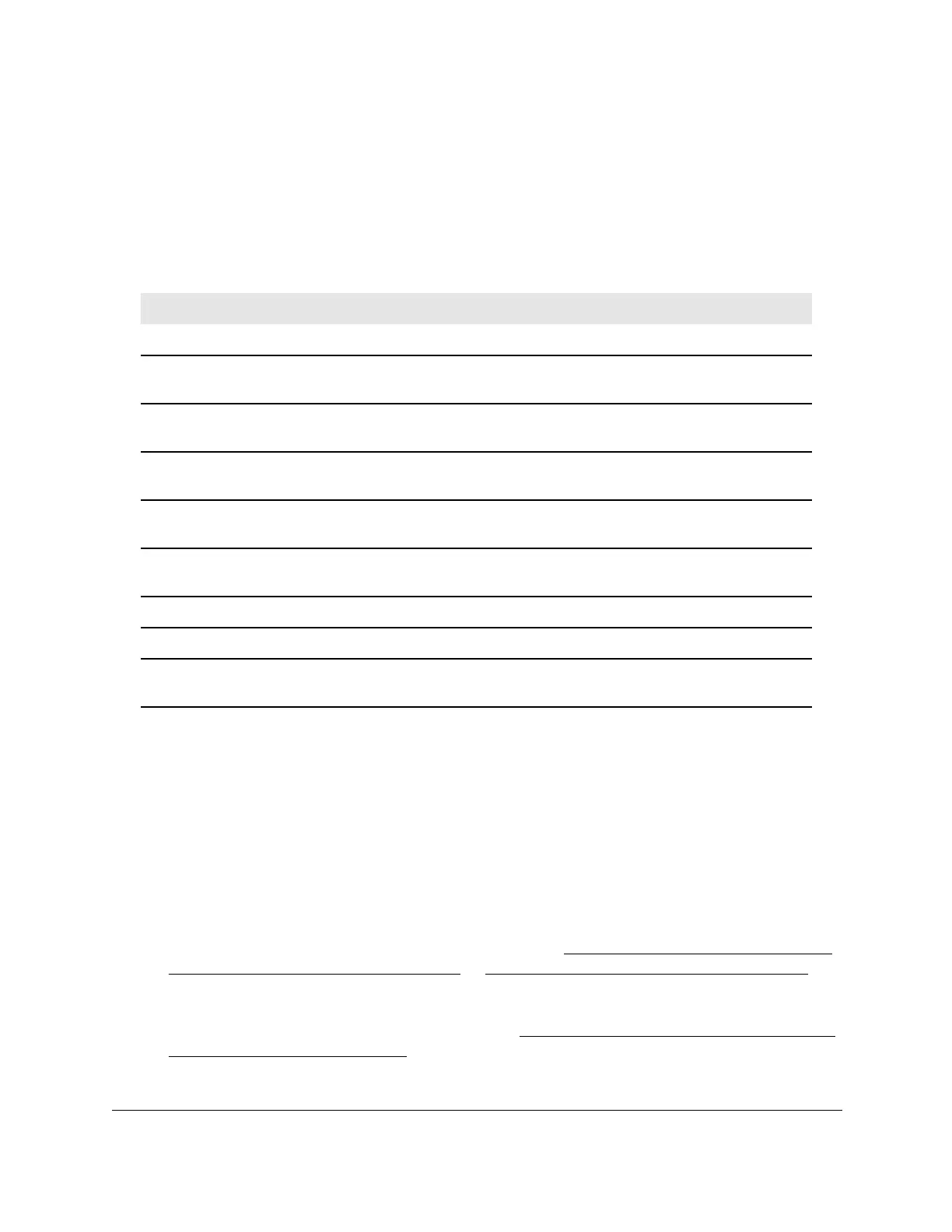8-Port Gigabit (PoE+) Ethernet Smart Managed Pro Switch with (2 SFP or 2 Copper Ports and)
Cloud Management
Monitor the Switch and the Traffic User Manual412
8. Select one or more interfaces by taking one of the following actions:
• T
o view a single interface, select the check box associated with the port, or type the
port number in the Go To Interface field and click the Go button.
• T
o view multiple interfaces, select the check box associated with each interface.
The following table describes the per-port statistics displayed on the page.
Table 75. Port statistics
Field Description
Interface The interface or LAG.
Total Packets Received
Without Errors
The total number of packets received that were without errors.
Packets Received With Error The number of inbound packets that contained errors preventing them from
being deliverable to a higher-layer protocol.
Broadcast Packets Received The total number of good packets received that were directed to the
broadcast address.
This does not include multicast packets.
Packets Transmitted Without
Errors
The number of frames without errors that were transmitted by the port.
Transmit Packet Errors The number of outbound packets that could not be transmitted because of
errors.
Collision Frames The best estimate of the total number of collisions on this Ethernet segment.
Link Down Events The total number of link down events on a physical port.
Time Since Counters Last
Cleared
The elapsed time in days, hours, minutes, and seconds since the statistics
for the port were last cleared.
Reset the counters for all interfaces on the switch
To reset the counters for all interfaces on the switch:
1. Connect your computer to the same network as the switch.
You can use a WiFi or wired connection to connect your computer to the network, or
connect directly to a switch that is of
f-network using an Ethernet cable.
2. Launch a web browser.
3. In the address field of your web browser
, enter the IP address of the switch.
If you do not know the IP address of the switch, see
Access the switch on-network and
connected to the Internet on page 19 or Access the switch off-network on page 30.
The login page displays.
If the NETGEAR Business page displays, see
Register and access the switch with your
NETGEAR account on page 34.
