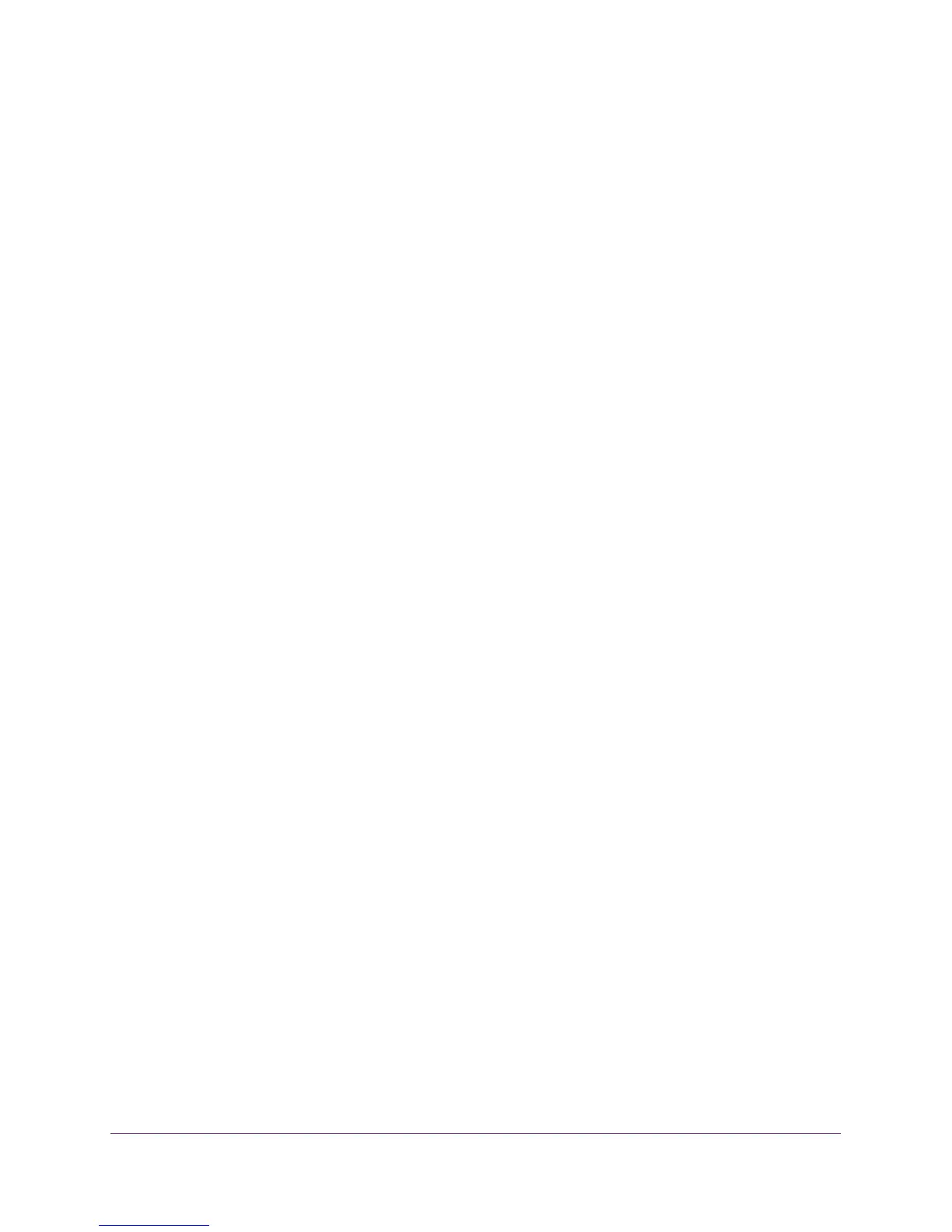Use VLANS for Traffic Segmentation
50
ProSAFE 8-Port and 16-Port Gigabit Web Managed Click Switch
Use the ProSAFE Plus Utility to Add Ports to an Advanced
802.1Q VLAN Group
To add ports to a VLAN group:
1. Connect your computer to the same network as the switch.
You can use a WiFi or wired network connection, or connect directly to a switch that is
off-network using an Ethernet cable.
2. Double-click the ProSAFE Plus Utility icon.
The configuration home page displays a list of Web Managed switches that it discovers
on the local network.
3. Select the switch.
If you do not see the switch, click the REFRESH button.
4. Click the APPLY button.
You are asked to enter the password for the switch.
5. Enter the switch’s password in the password field.
The switch’s default password is password.
The Switch Status page displays.
6. Select VLAN > 802.1Q > Advanced.
The Advanced 802.1Q VLAN page displays.
7. Select VLAN Membership.
The VLAN Membership page displays.
8. In the VLAN Identifier menu, select the VLAN group.
9. Select the check boxes for the ports you want to add to the VLAN group.
You can use the group operation commands to add all ports or clear the current
selections.
10. Click the APPLY button.
Your settings are saved.
11. To verify your selections, select VLAN > Advanced.
The Advanced 802.1Q VLAN page displays.
Specify a Port PVID for an 802.1Q VLAN
A default port VLAN ID (PVID) is a VLAN ID tag that the switch assigns to data packets it
receives that are not already addressed (tagged) for a particular VLAN group. If you
connected a computer on port 6 and you want it to be a part of VLAN group 2, configure port
