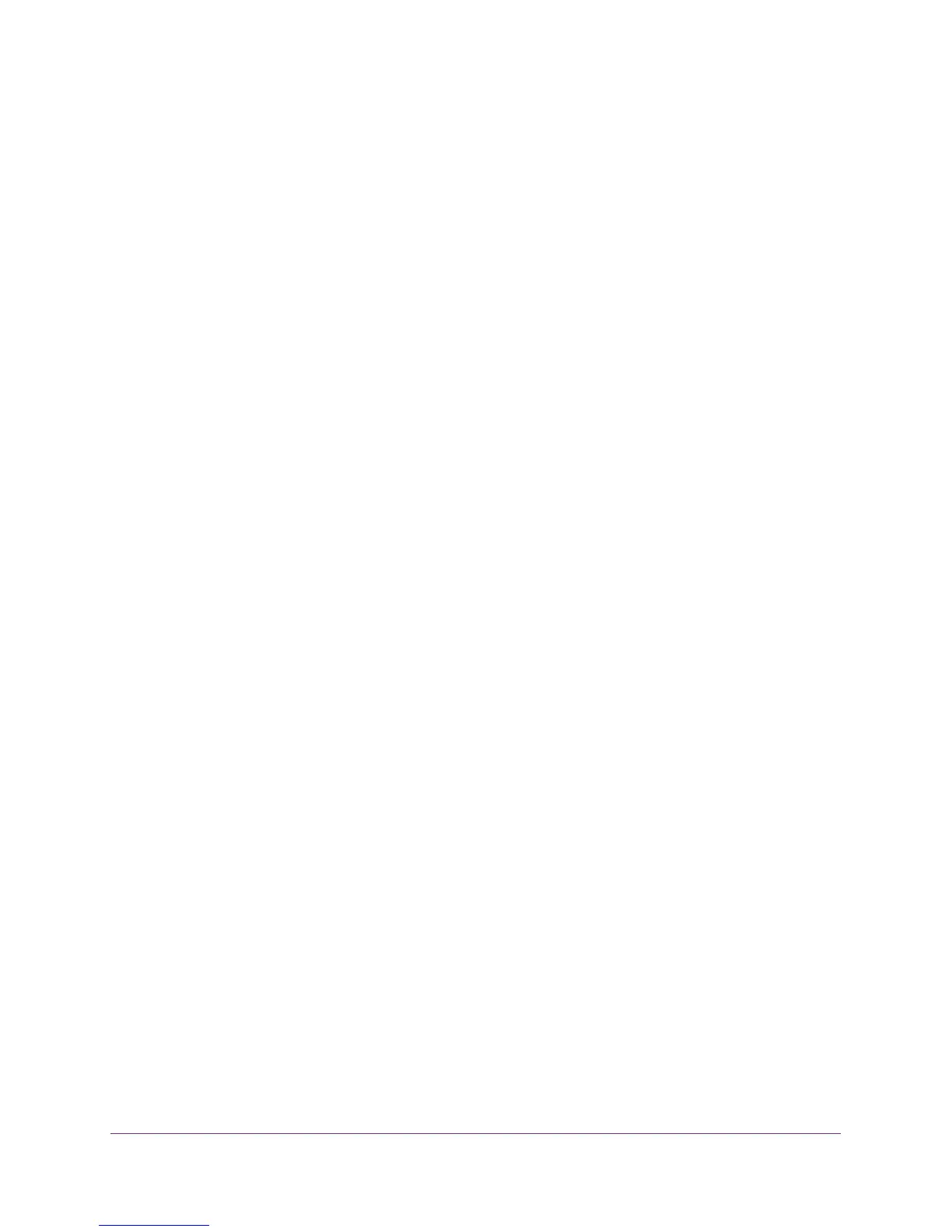Manage the Switch
71
ProSAFE 8-Port and 16-Port Gigabit Web Managed Click Switch
6. Select Maintenance > Save Configuration.
The Save Configuration page displays.
7. Click the BROWSE button.
8. Select the location to save the configuration file.
9. Click the APPLY button.
The switch configuration is saved.
Restore a Saved Switch Configuration
You can restore switch configuration that you saved.
Use Browser-Based Access to Restore a Saved Switch
Configuration
1. Connect your computer to the same network as the switch.
You can use a WiFi or wired network connection, or connect directly to a switch that is
off-network using an Ethernet cable.
2. Launch a web browser.
3. In the address field of your web browser, enter the IP address of the switch.
If you do not know the IP address of the switch, see Access the Switch Using a Web
Browser on page 14.
The login window opens.
4. Enter the switch’s password in the password field.
The switch’s default password is password.
The Switch Information page displays.
5. Select System > Maintenance > Restore Configuration.
The Restore Configuration page displays.
6. Click the Browse button and locate and select the saved configuration file.
7. Click the Apply button.
The saved configuration is restored to the switch.
Use the ProSAFE Plus Utility to Restore a Saved Switch
Configuration
To restore the switch configuration that you saved:
1. Connect your computer to the same network as the switch.
