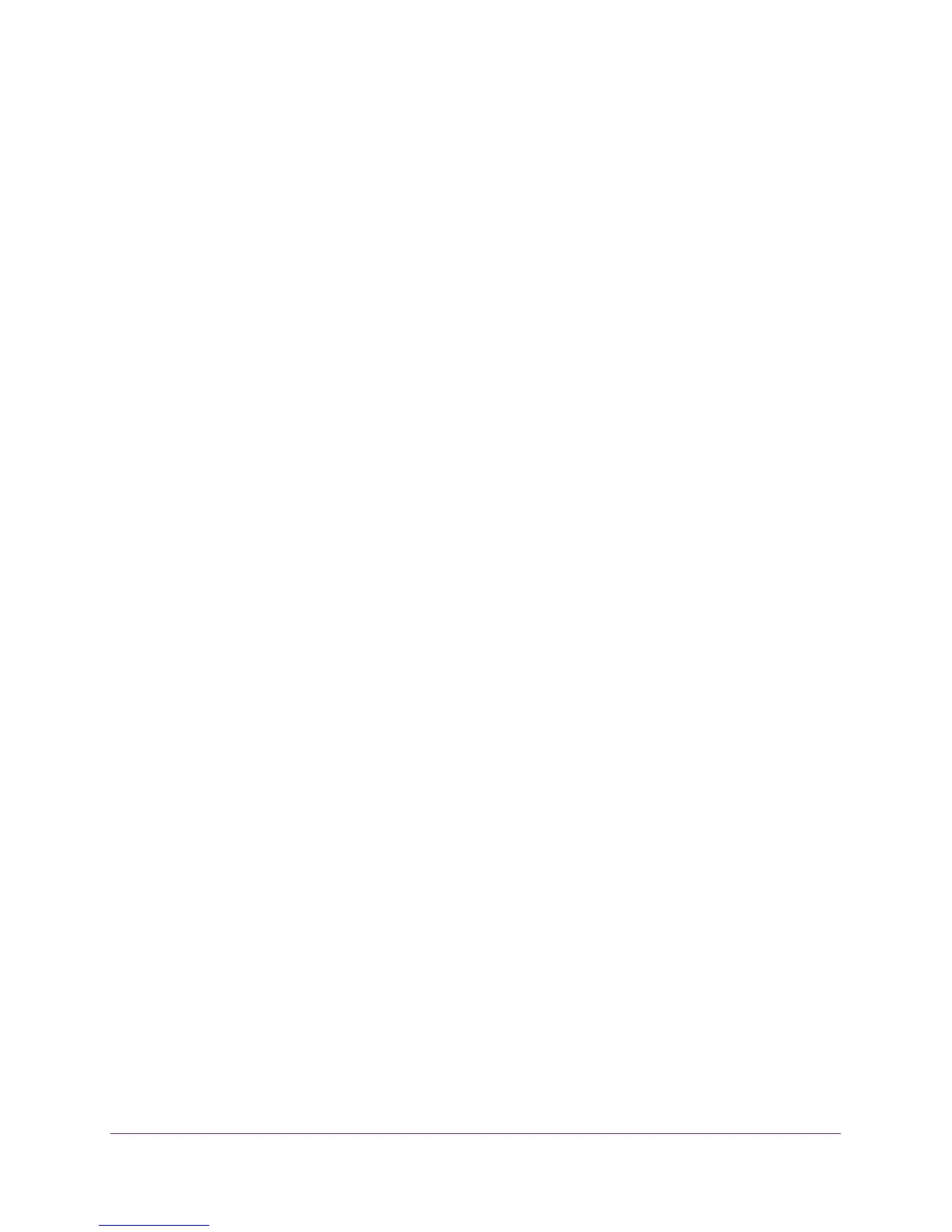Use VLANS for Traffic Segmentation
52
ProSAFE 8-Port and 16-Port Gigabit Web Managed Click Switch
4. Click the APPLY button.
You are asked to enter the password for the switch.
5. Enter the switch’s password in the password field.
The switch’s default password is password.
The Switch Status page displays.
6. Select VLAN > 802.1Q > Advanced > PVID.
The Port PVID page displays.
7. Select the port.
8. Enter the PVID.
9. Click the APPLY button.
Your settings are saved.
Set Up Port Tagging
Port tagging allows a port to add VLAN ID tags to data packets sent through the port. The
tag identifies the VLAN to receive the data.
You can set up port tagging in the VLAN Membership page. The port check boxes allow
you to tag or untag ports and to assign ports to VLAN groups. This step causes the data
for an individual port to be tagged (associated) with a VLAN group.
Use Browser-Based Access to Apply or Remove Port Tagging
To apply port tagging:
1. Connect your computer to the same network as the switch.
You can use a WiFi or wired network connection, or connect directly to a switch that is
off-network using an Ethernet cable.
2. Launch a web browser.
3. In the address field of your web browser, enter the IP address of the switch.
If you do not know the IP address of the switch, see Access the Switch Using a Web
Browser on page 14.
The login window opens.
4. Enter the switch’s password in the password field.
The switch’s default password is password.
The Switch Information page displays.
