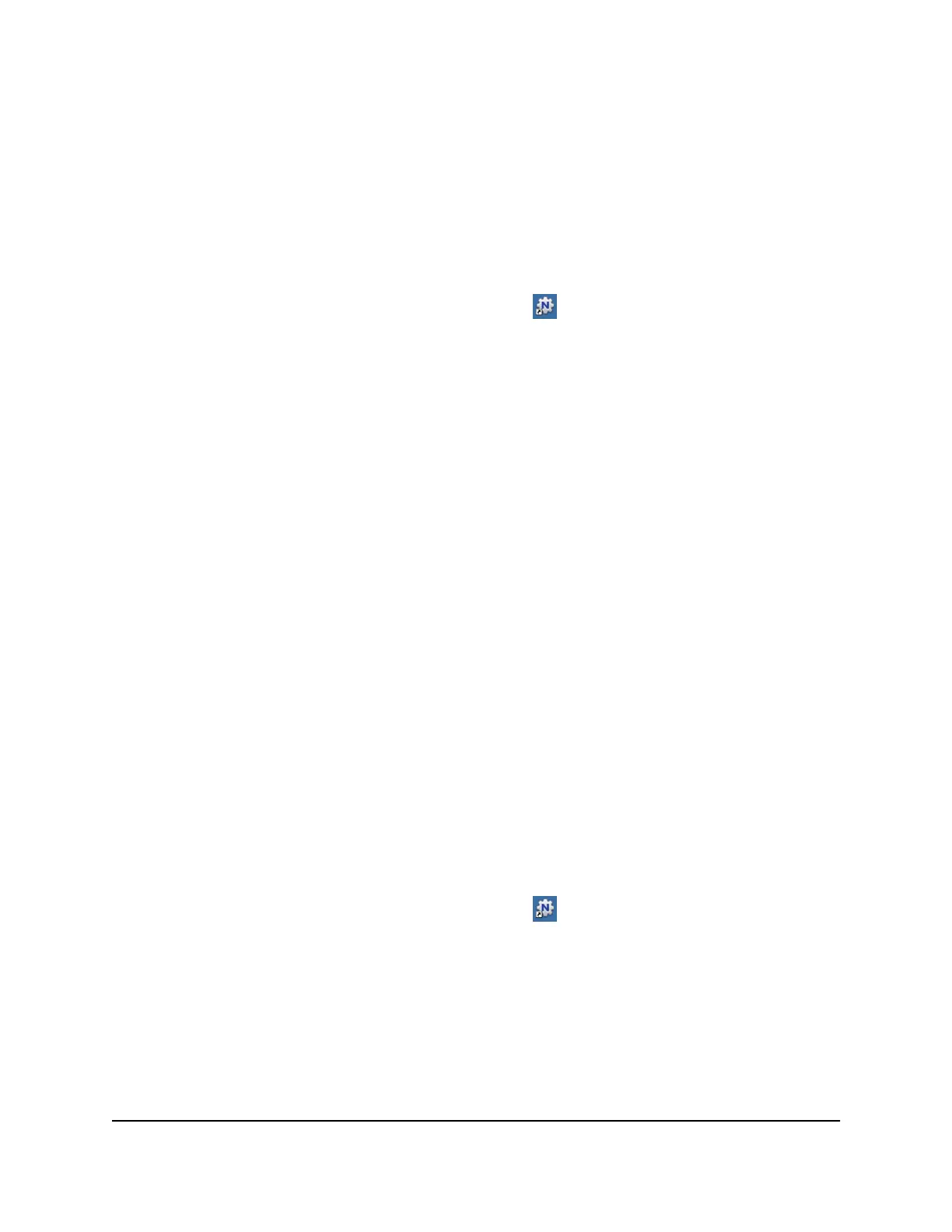Use the Scan Feature of a Multifunction USB
Printer
If your USB printer supports scanning, you can also use the USB printer for scanning.
To use the scan feature of a multifunction USB printer:
1.
Click the NETGEAR USB Control Center icon .
The NETGEAR USB Control Center page displays.
2. Make sure that the printer status shows as Available.
3. Click the Network Scanner button.
4.
If a Select a Device window opens, select the scanner and click the OK button.
The scanner window opens so that you can use the USB printer for scanning.
Change NETGEAR USB Control Center
Settings
You can stop the NETGEAR USB Control Center from starting automatically when you
log in to Windows. You can also change the language and specify the time-out to release
the printer connection.
Turn Off Automatic Startup for NETGEAR USB Control
Center
You can stop the NETGEAR USB Control Center from starting automatically when you
log in to Windows.
To turn off automatic NETGEAR USB Control Center startup:
1.
Click the NETGEAR USB Control Center icon .
The NETGEAR USB Control Center page displays.
2.
Select Tools > Configuration.
The Control Center - Configuration page displays.
3. Clear the Automatically execute when logging on Windows check box.
4. Click the OK button.
User Manual182Share a USB Printer
Nighthawk AD7200 Gaming Router Model XR700
