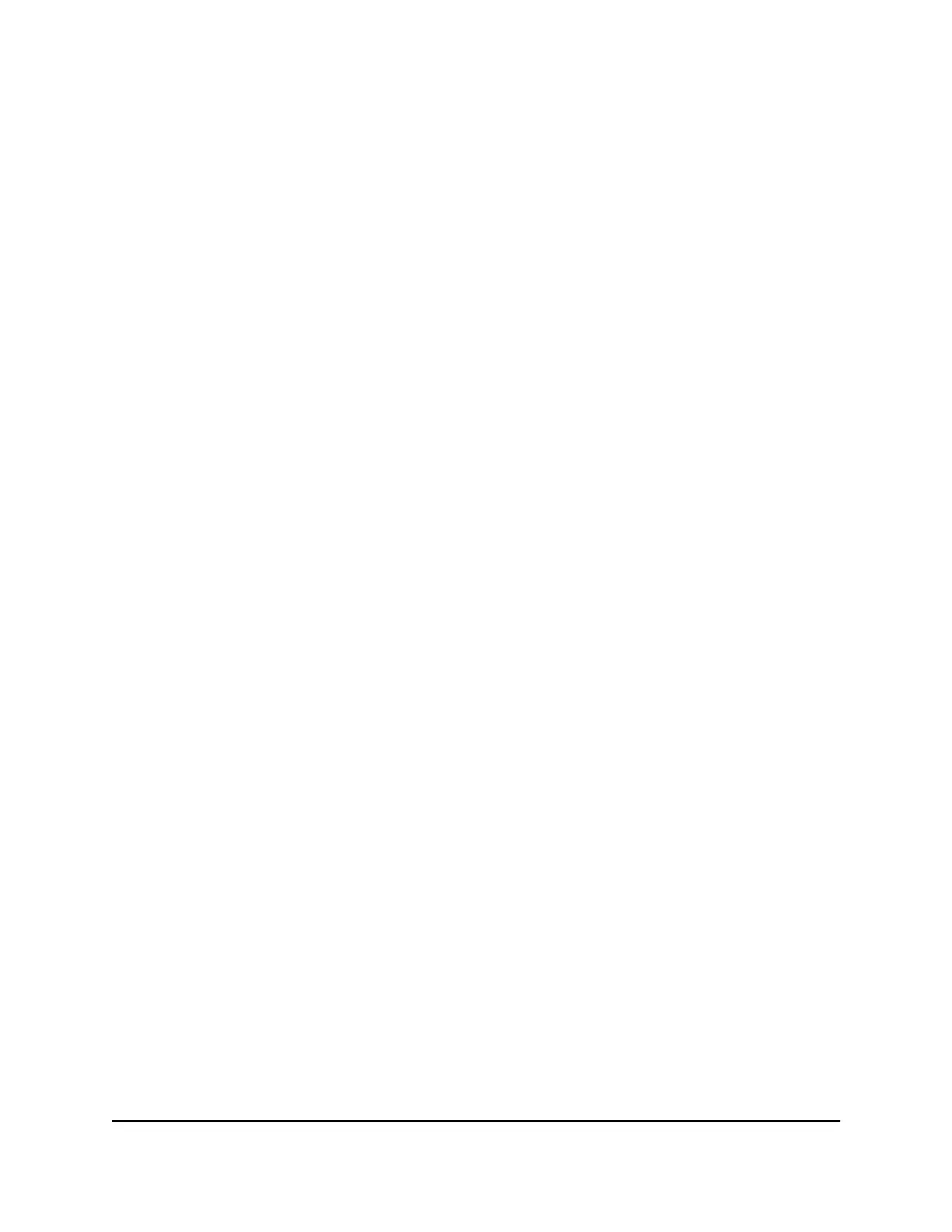This value represents the number of routers between your network and the
destination. Usually, a setting of 2 or 3 works, but if this is a direct connection, set it
to 1.
13. Click the Apply button.
The static route is added to the table.
Change a Static Route
To change a static route:
1.
Launch a web browser from a computer or mobile device that is connected to the
router network.
2.
Enter http://www.routerlogin.net.
A login window opens.
3. Enter the router admin user name and password.
The user name is admin. The password is the one that you specified the first time
that you logged in. The user name and password are case-sensitive.
The Dashboard displays.
4. Select Settings > Advanced Settings > Static Routes.
The Static Routes page displays.
5.
In the table, select the radio button for the route.
6. Click the Edit button.
The Static Routes page adjusts.
7.
Edit the route information.
8. Click the Apply button.
Your settings are saved.
Delete a Static Route
To delete a static route:
1.
Launch a web browser from a computer or mobile device that is connected to the
router network.
2.
Enter http://www.routerlogin.net.
A login window opens.
3. Enter the router admin user name and password.
User Manual99Manage the Router’s Network
Settings
Nighthawk AD7200 Gaming Router Model XR700
