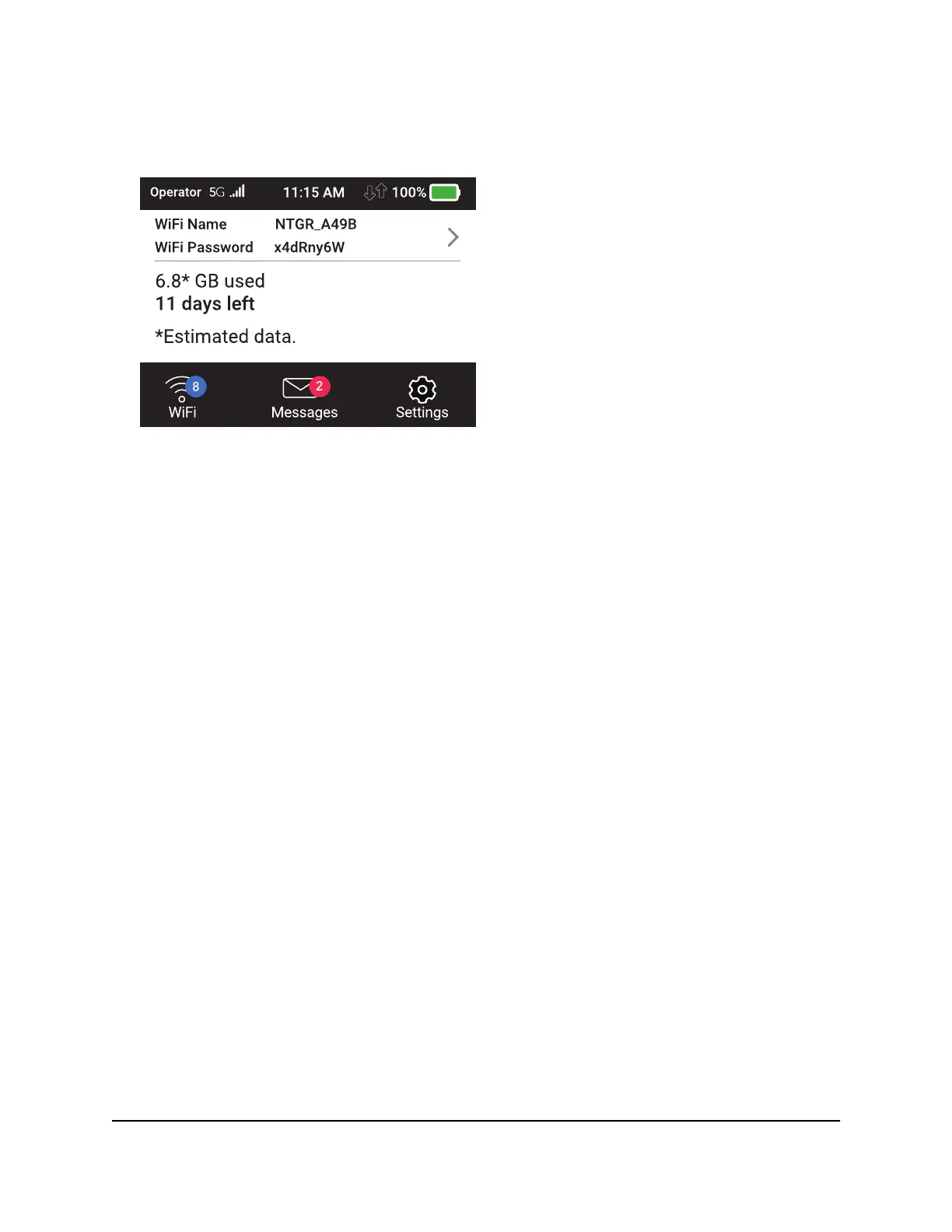To change the network name and password from the mobile router.
1. Press the Power button to wake the device.
2. Tap WiFi.
The WiFi screen displays.
3. Tap Main WiFi.
The settings screen for the network displays.
4. Tap the Pencil (Edit) icon beside the name or password.
A message displays telling you that currently connected devices must re-authenticate
to the network with the updated information.
5. Tap Continue.
The message closes.
6. Enter the new WiFi name and password.
7. Tap Done.
Your settings are saved.
Change WiFi Network Names and Passwords From the
Mobile Router Web Page
The WiFi network name identifies your WiFi network and is visible to other WiFi-enabled
devices.
To change network name and password from the mobile router web page:
1. From a computer or WiFi device that is connected to the mobile router, launch a
web browser.
2.
Enter http://192.168.1.1.
The mobile router web page displays.
User Manual37Use Your Mobile Router
Nighthawk M5 5G WiFi 6 Mobile Router
