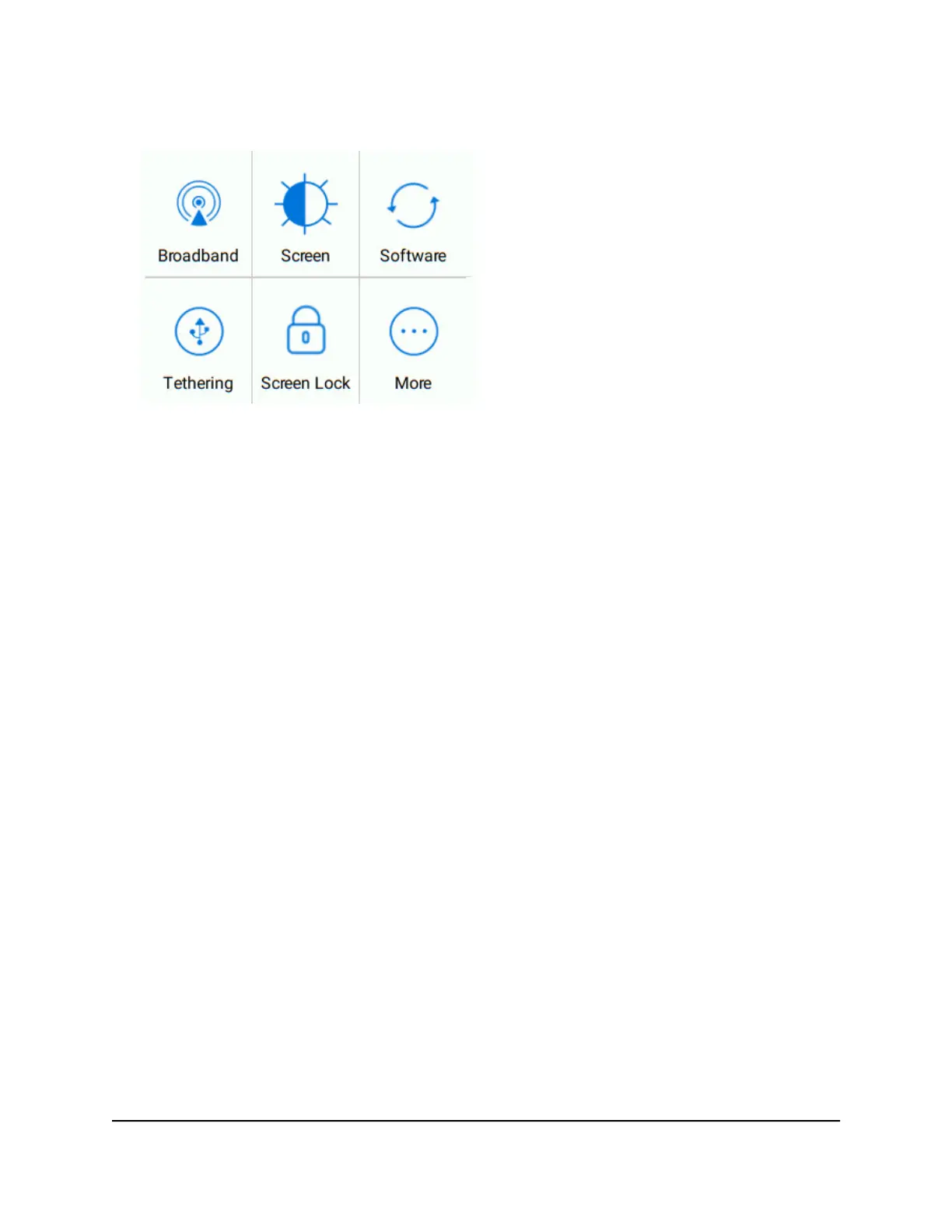2. Tap Settings.
3. Tap More.
The additional settings screen displays.
4. Tap Factory Reset.
A message displays telling you that devices currently connected will lose Internet
access.
5. Tap Yes.
The mobile router resets to its factory settings.
Reset the Mobile Router From the Mobile Router Web Page
To reset the mobile router to its factory settings:
1. From a computer or WiFi device that is connected to the mobile router, launch a
web browser.
2.
Enter http://192.168.1.1.
The mobile router web page displays.
3. Enter the administrator login password.
The default password is printed on the product label. The password is case-sensitive.
The home page displays.
4. Select Settings > Administrator > Factory Reset.
The Factory Reset page displays.
5.
Click the Reset Defaults button.
A message displays telling you that devices currently connected will lose Internet
access.
User Manual64Troubleshooting
Nighthawk M5 5G WiFi 6 Mobile Router
