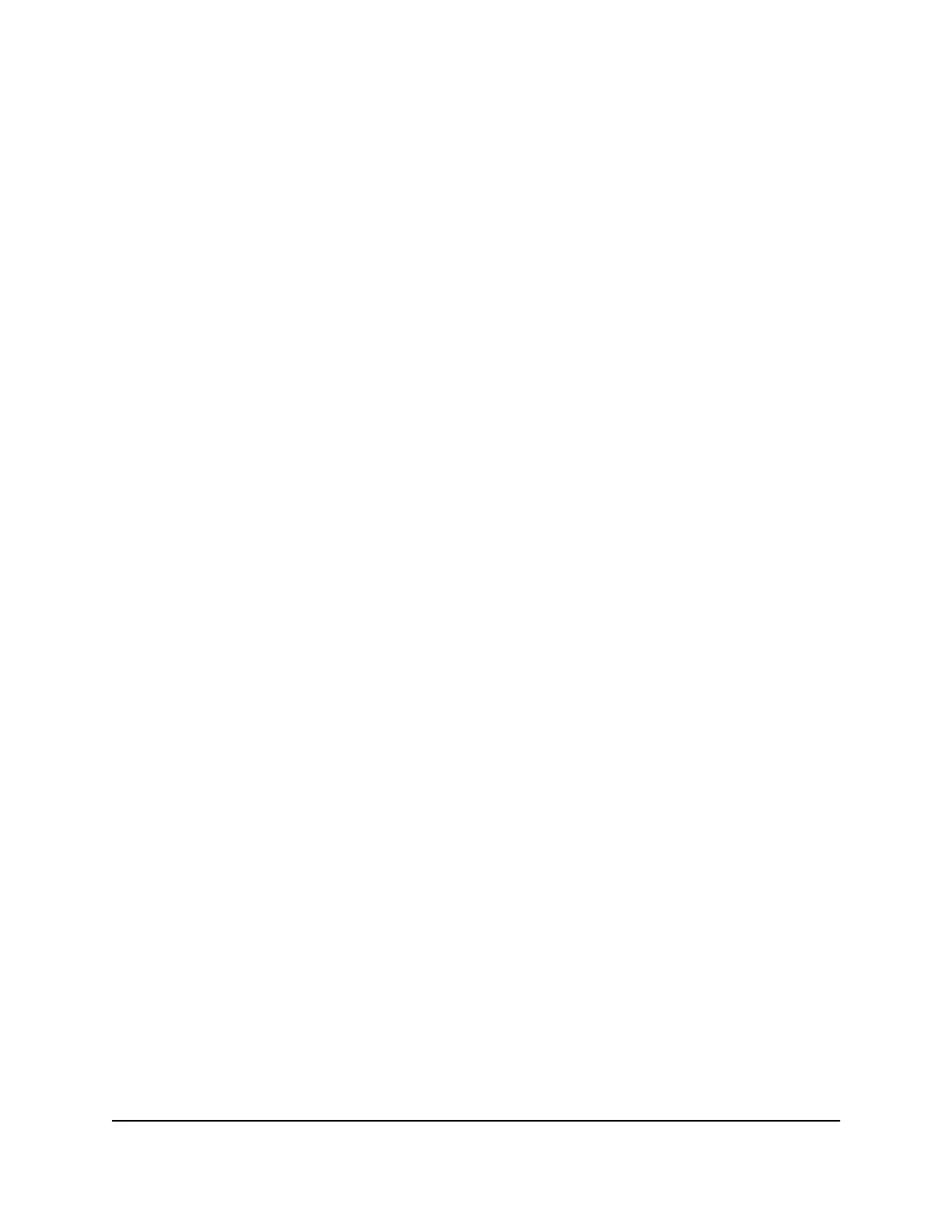Update Mobile Router Software and
Firmware
The mobile router automatically checks for new software or firmware updates
periodically. If an update becomes available, the mobile router displays an alert. You
can also check for updates manually without receiving an alert.
Update Mobile Router Software and Firmware in Response
to an Update Available Alert
To update the mobile router software or firmware in response to an Update
Available alert:
1. To wake the device, tap Power.
The home screen displays and shows the alert.
2.
Tap Install/Update.
The update process starts.
After the update install completes, the mobile router reboots.
User Manual52Maintain Your Mobile Router
Nighthawk M5 5G WiFi 6 Mobile Router
