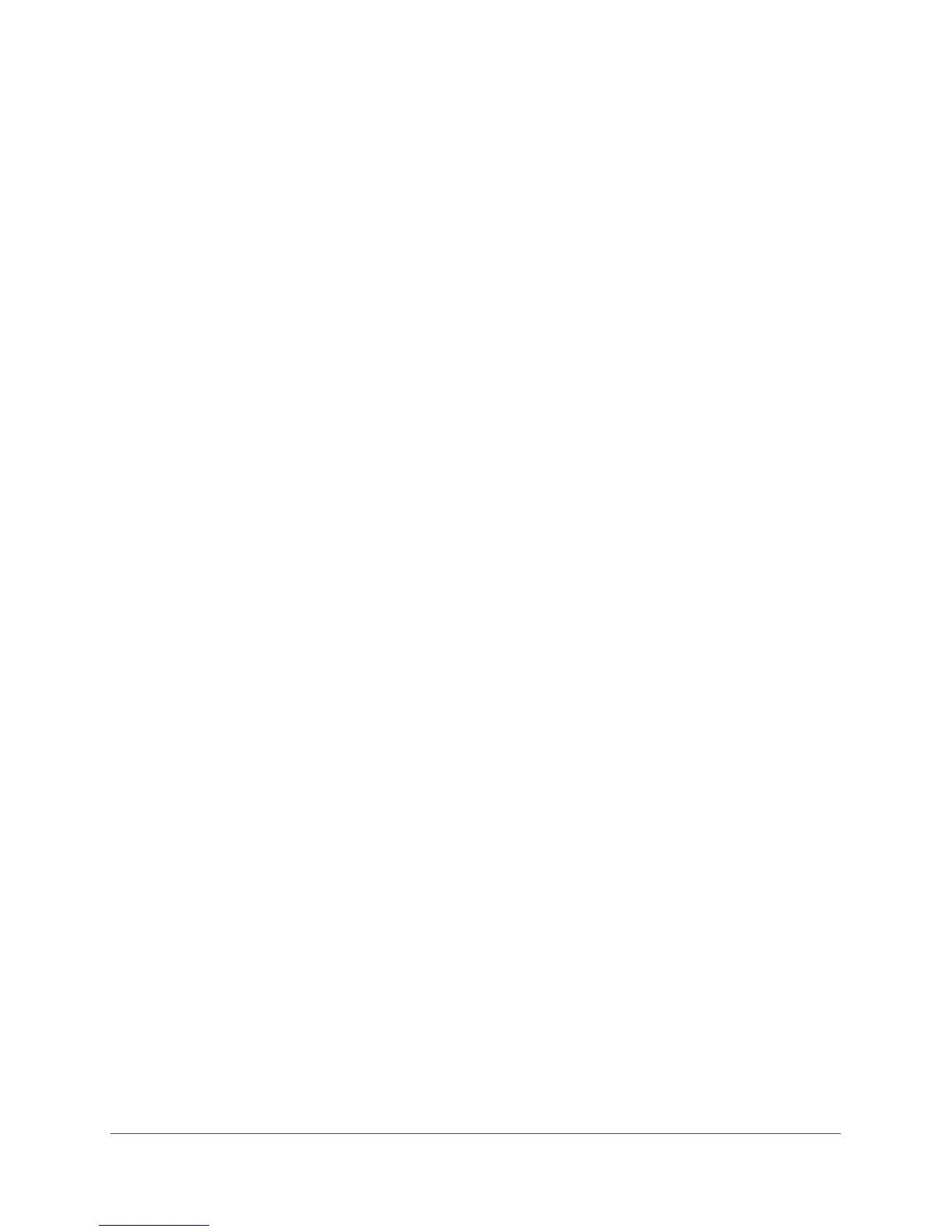Share USB Drives Attached to the Router
63
Nighthawk AC1900 Smart WiFi Router Model R7000
Back Up Windows Computers with ReadySHARE Vault
Your router comes with free backup software for all the Windows computers in your home.
Connect a USB hard disk drive (HDD) to the USB port on your router for centralized,
continuous, and automatic backup.
To back up your Windows computer:
1. Connect a USB HDD to a USB port on the router.
The blue, USB 3.0 port on the front of the router performs faster than the USB 2.0 port on
the rear panel of the router.
2. Install the genie app on each Windows computer.
To download the genie app, visit www.netgear.com/genie.
3. Download ReadySHARE Vault from www.netgear.com/readyshare and install it on each
Windows computer.
4. Launch ReadySHARE Vault.
5. Use the dashboard or the Backup tab to set up and run your backup.
Back Up Mac Computers with Time Machine
You can use Time Machine to back up your Mac computers onto a USB hard drive that is
connected to one of the router’s USB ports. You can access the connected USB hard drive
from your Mac with a wired or wireless connection to your router.
Set Up a USB Hard Drive on a Mac
NETGEAR recommends that you use a new USB HDD or format your old USB disk to do the
Time Machine backup for the first time. Use a blank partition to prevent some issues during
backup using Time Machine. The router supports GUID or MBR partitions.
To format your USB hard disk drive and specify partitions:
1. Physically connect the USB hard drive to your Mac.
2. On your Mac, go to Spotlight (or the magnifying glass) at the top right of the screen and
search for Disk Utility.
3. To format your USB drive, open the Disk Utility, click the Erase tab, and click the Erase
button.
4. Click the Partition tab.
5. Click Partition Layout and set the number of partitions that you want to use.
6. Click the Options button.
The Partition options display.
7. Select the GUID Partition Table or Master Boot Record radio button.
