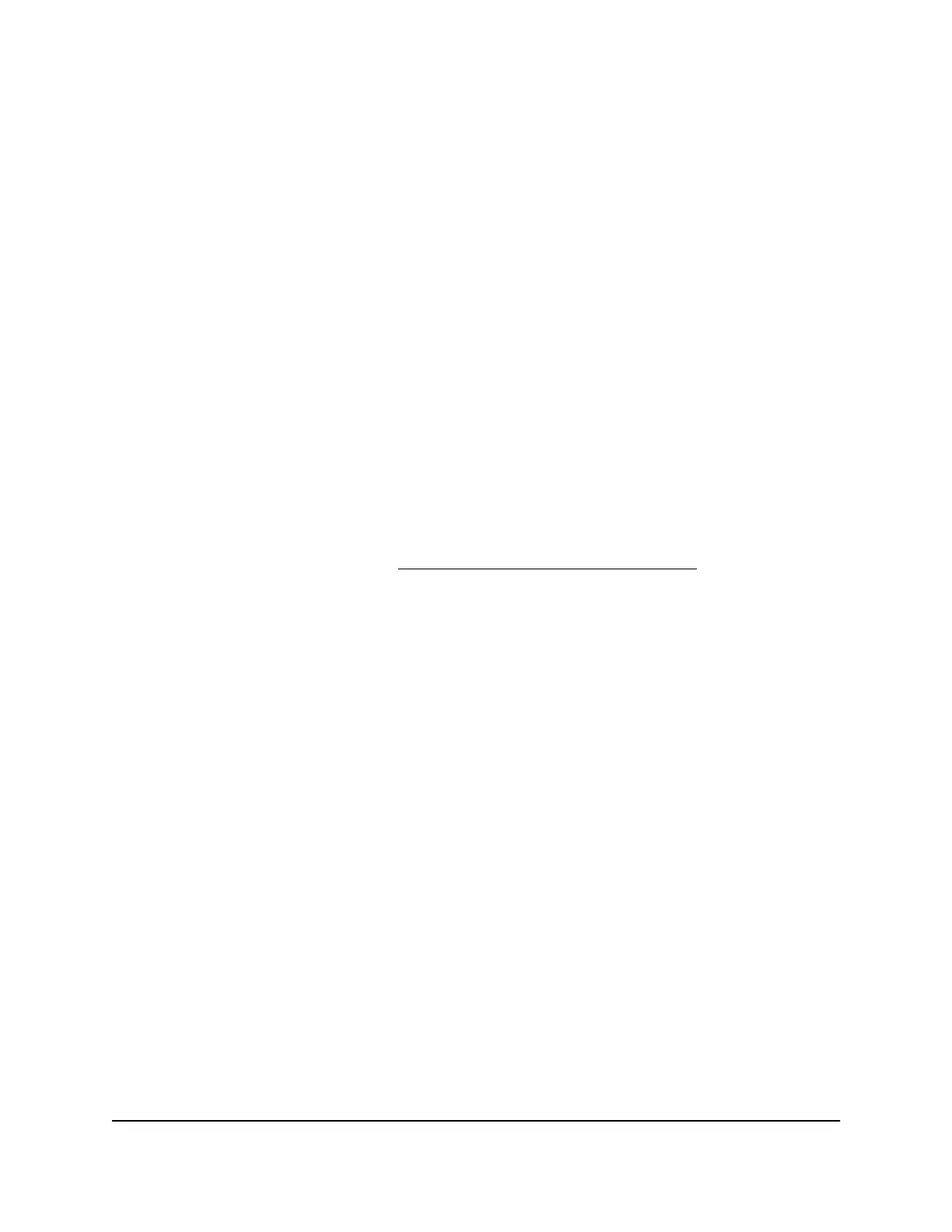you must set up the router to use Dynamic DNS. Then the router notifies the Dynamic
DNS service provider whenever its IP address changes. When you access your Dynamic
DNS account, the service finds the current IP address of your business network and
automatically connects you.
If your ISP assigns a private WAN IP address (such as 192.168.x.x or 10.x.x.x), the Dynamic
DNS service does not work because private addresses are not routed on the Internet.
Set up a new Dynamic DNS account
NETGEAR offers you the opportunity to set up and register for a free Dynamic DNS
account.
To set up Dynamic DNS and register for a free NETGEAR account:
1.
Launch a web browser from a computer or mobile device that is connected to your
Orbi network.
2. Enter orbilogin.com.
A login window displays.
If your browser does not display a login window but displays a security warning and
does not let you proceed, see Resolve a browser security warning on page 28.
3. Enter the admin user name and password.
The user name is admin. The password is the one that you specified the first time
that you logged in. The user name and password are case-sensitive.
The BASIC Home page displays.
4. Select ADVANCED > Advanced Setup > Dynamic DNS.
The Dynamic DNS page displays.
5. Select the Use a Dynamic DNS Service check box.
6. In the Service Provider list, select NETGEAR.
7. Select the No radio button.
8.
In the Host Name field, type the name that you want to use for your URL.
The host name is sometimes called the domain name. Your free URL includes the
host name that you specify, and ends with mynetgear.com. For example, specify
MyName.mynetgear.com.
9.
In the Email field, type the email address that you want to use for your account.
10.
In the Password (6-32 characters) field, type the password for your account.
11.
Select the check box to agree to the terms of service and privcay policy.
12. Click the Register button.
User Manual104Manage the LAN and WAN
Settings
Orbi Pro WiFi 6 Router Model SXR80 and Orbi Pro WiFi 6 Satellite Model SXR80
