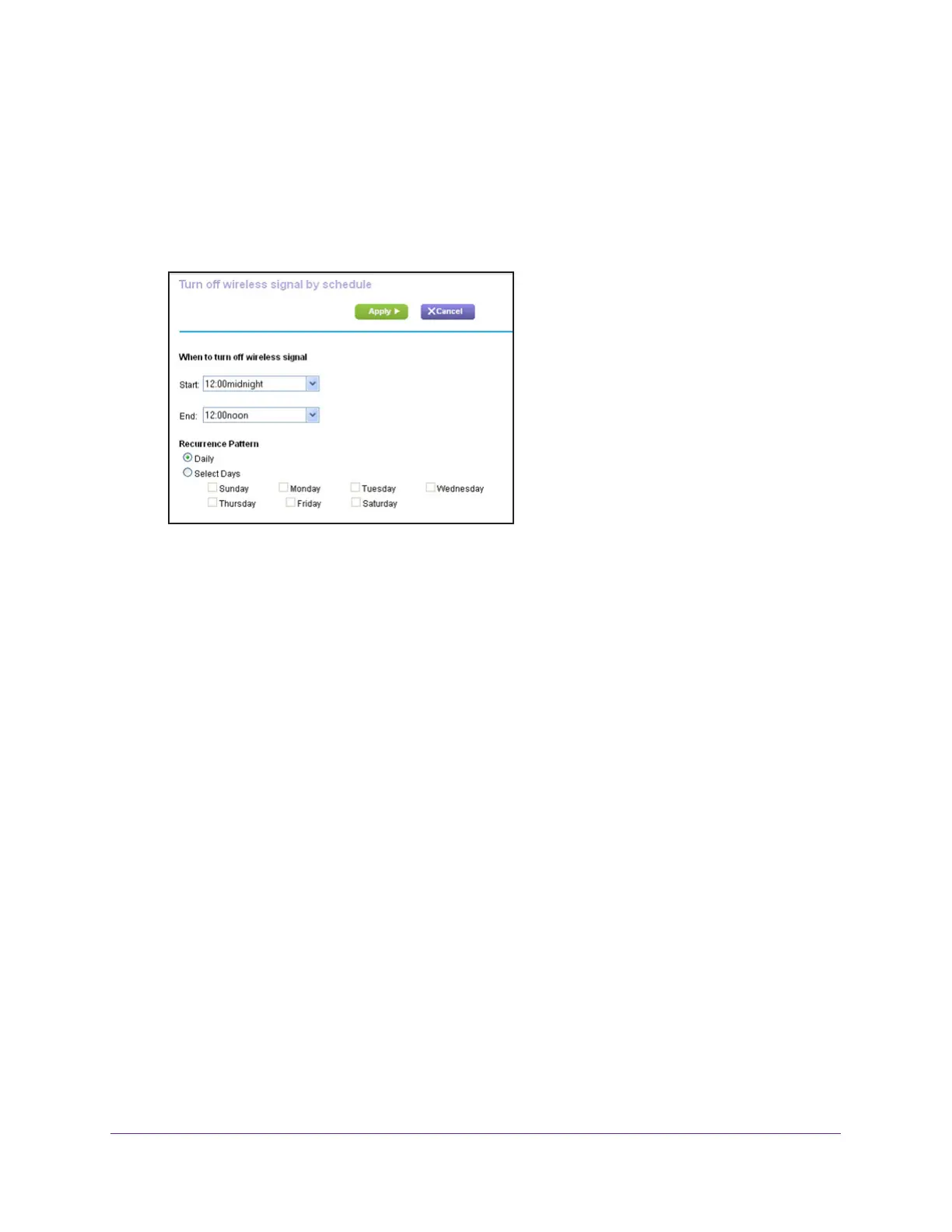Specify Network Settings
123
AC1750 Smart WiFi Router
The user name is admin. The user name and password are case-sensitive.
The BASIC Home page displays.
4. Select ADV
ANCED > Advanced Setup > Wireless Settings.
The Advanced Wireless Settings page displays.
5. Click the Add a new period button.
6. Use the menus, radio buttons, and check boxes to set up a period during which you want to
turn off the wireless signal.
7. Click the Apply button.
The Advanced Wireless Settings page displays.
8. Select the T
urn off wireless signal by schedule check box to activate the schedule.
9. Click the Apply button.
Your settings are saved.
Specify WPS Settings
Wi-Fi Protected Setup (WPS) lets you join the WiFi network without typing the WiFi
password.
To specify WPS Settings:
1. Launch an Internet browser from a computer or mobile device that is connected to the
network.
2. T
ype http://www.routerlogin.net or http://www.routerlogin.com.
A login window opens.
3. Enter the router user name and password.
The user name is admin.
The user name and password are case-sensitive.
The BASIC Home page displays.
