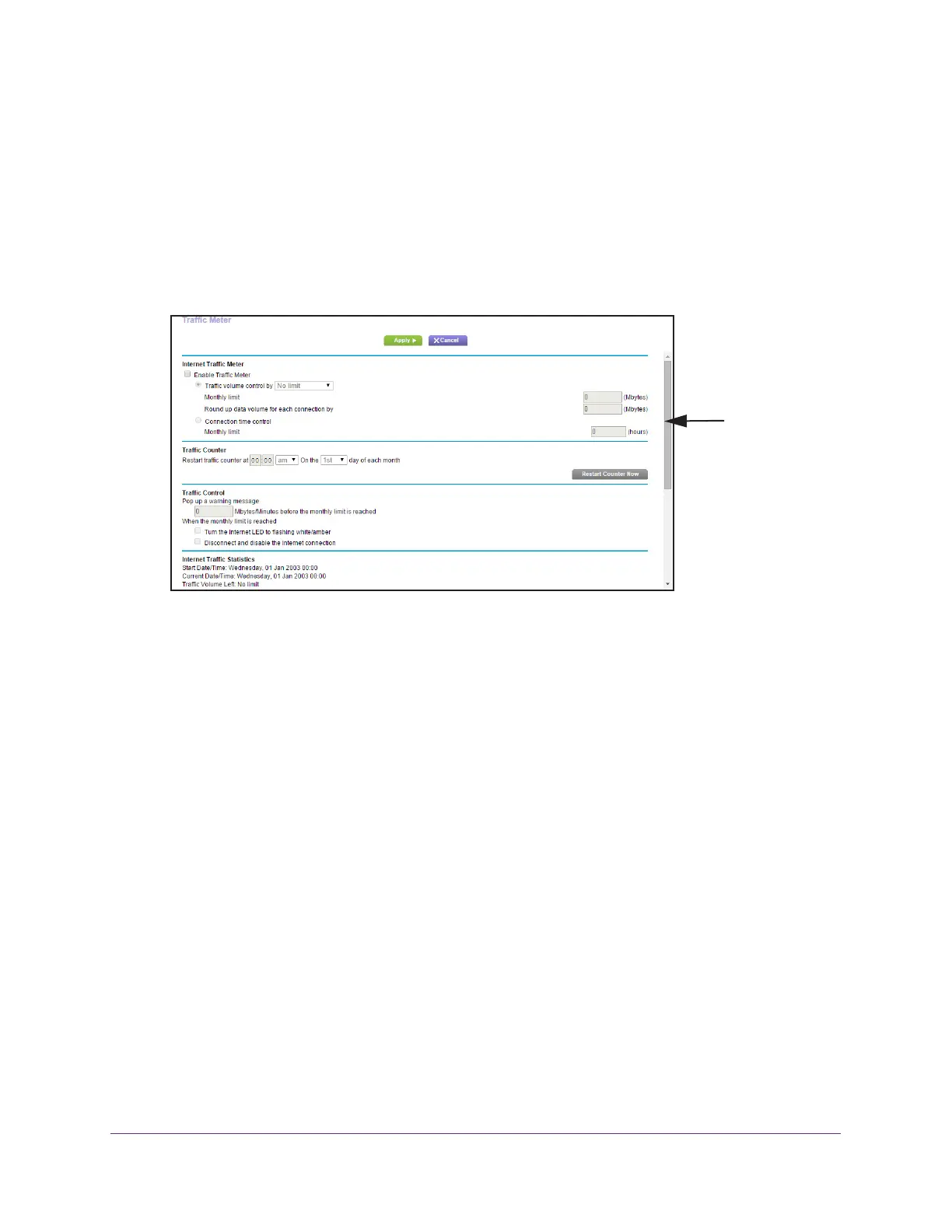Manage Your Network
138
AC1750 Smart WiFi Router
2. Type http://www.routerlogin.net or http://www.routerlogin.com.
A login window opens.
3. Enter the router user name and password.
The user name is admin.
The user name and password are case-sensitive.
The BASIC Home page displays.
4. Select ADV
ANCED > Advanced Setup > Traffic Meter.
Scroll to view
more settings
5. Select the Enable Traffic Meter check box.
6. T
o control the volume of Internet traffic, use either the traffic volume control feature or the
connection time control feature:
• Select the T
raffic volume control by radio button and then select one of the
following options:
- No Limit. No restriction is applied when the traf
fic limit is reached.
- Download only.
The restriction is applied to incoming traffic only.
- Both Directions.
The restriction is applied to both incoming and outgoing traffic.
• Select the Connection time control radio button and enter the allowed hours in the
Monthly limit field.
7. If your ISP charges for extra data volume when you make a new connection, enter the extra
data volume in MB in the Round up data volume for each connection by field.
8. In the
Traffic Counter section, set the traffic counter to begin at a specific time and date.
To start the traffic counter immediately, click the Restart Counter Now button.
9. In the
Traffic Control section, specify whether the router will issue a warning message before
the monthly limit of Mbytes or hours is reached.
By default, the value is 0 and no warning message is issued. You can select one of the
following to occur when the limit is attained:
• The Internet LED blinks amber
.
• The Internet connection is disconnected and disabled.
