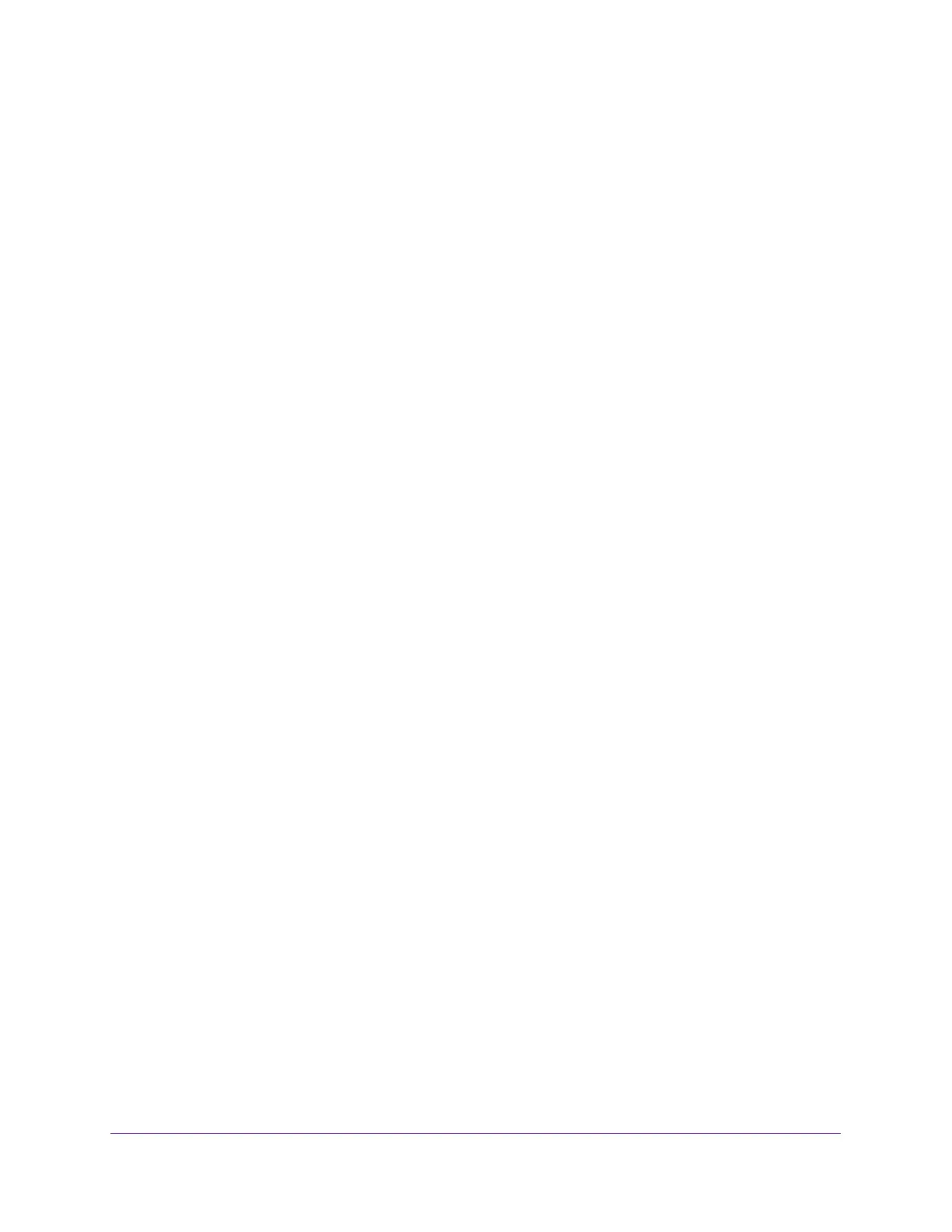6
AC1750 Smart WiFi Router
Change the WiFi Security Option . . . . . . . . . . . . . . . . . . . . . . . . . . . . . . . . . . . . . 117
Set Up a Guest Network. . . . . . . . . . . . . . . . . . . . . . . . . . . . . . . . . . . . . . . . . . . . . 118
How the Router Manages WiFi Clients. . . . . . . . . . . . . . . . . . . . . . . . . . . . . . . . . 120
Airtime Fairness. . . . . . . . . . . . . . . . . . . . . . . . . . . . . . . . . . . . . . . . . . . . . . . . . . 120
Implicit Beamforming . . . . . . . . . . . . . . . . . . . . . . . . . . . . . . . . . . . . . . . . . . . . . 120
Control the Wireless Radios . . . . . . . . . . . . . . . . . . . . . . . . . . . . . . . . . . . . . . . . . . 121
Use the WiFi On/Off Button . . . . . . . . . . . . . . . . . . . . . . . . . . . . . . . . . . . . . . . 121
Enable or Disable the Wireless Radios . . . . . . . . . . . . . . . . . . . . . . . . . . . . . . . 121
Set Up a Wireless Schedule . . . . . . . . . . . . . . . . . . . . . . . . . . . . . . . . . . . . . . . . . . 122
Specify WPS Settings . . . . . . . . . . . . . . . . . . . . . . . . . . . . . . . . . . . . . . . . . . . . . . . 123
Set Up the Router with an Existing Router or Gateway. . . . . . . . . . . . . . . . . . . 124
Use the Router as a Wireless Access Point. . . . . . . . . . . . . . . . . . . . . . . . . . . . . . 126
Set Up the Router in Bridge Mode . . . . . . . . . . . . . . . . . . . . . . . . . . . . . . . . . . . . 127
Chapter 11 Manage Your Network
Update the Router Firmware . . . . . . . . . . . . . . . . . . . . . . . . . . . . . . . . . . . . . . . . . 131
Change the admin Password . . . . . . . . . . . . . . . . . . . . . . . . . . . . . . . . . . . . . . . . . 131
Recover the admin Password. . . . . . . . . . . . . . . . . . . . . . . . . . . . . . . . . . . . . . . . . 132
View Router Status . . . . . . . . . . . . . . . . . . . . . . . . . . . . . . . . . . . . . . . . . . . . . . . . . 134
Display Internet Port Statistics . . . . . . . . . . . . . . . . . . . . . . . . . . . . . . . . . . . . . 134
Check the Internet Connection Status . . . . . . . . . . . . . . . . . . . . . . . . . . . . . . 135
View and Manage Logs of Router Activity . . . . . . . . . . . . . . . . . . . . . . . . . . . . . 136
Monitor Internet Traffic . . . . . . . . . . . . . . . . . . . . . . . . . . . . . . . . . . . . . . . . . . . . . 137
Create Custom Static Routes . . . . . . . . . . . . . . . . . . . . . . . . . . . . . . . . . . . . . . . . . 139
Set Up a Static Route . . . . . . . . . . . . . . . . . . . . . . . . . . . . . . . . . . . . . . . . . . . . . 139
Edit a Static Route. . . . . . . . . . . . . . . . . . . . . . . . . . . . . . . . . . . . . . . . . . . . . . . . 140
Delete a Static Route . . . . . . . . . . . . . . . . . . . . . . . . . . . . . . . . . . . . . . . . . . . . . 141
View Devices Currently on the Network . . . . . . . . . . . . . . . . . . . . . . . . . . . . . . . 141
Manage the Router Configuration File . . . . . . . . . . . . . . . . . . . . . . . . . . . . . . . . . 142
Back Up Settings . . . . . . . . . . . . . . . . . . . . . . . . . . . . . . . . . . . . . . . . . . . . . . . . . 143
Restore Configuration Settings. . . . . . . . . . . . . . . . . . . . . . . . . . . . . . . . . . . . . 143
Erase the Current Configuration Settings . . . . . . . . . . . . . . . . . . . . . . . . . . . . 144
Remote Management . . . . . . . . . . . . . . . . . . . . . . . . . . . . . . . . . . . . . . . . . . . . . . . 144
Remotely Access Your Router Using the genie App . . . . . . . . . . . . . . . . . . . . . . 146
Chapter 12 Use VPN to Access Your Network
Set Up a VPN Connection. . . . . . . . . . . . . . . . . . . . . . . . . . . . . . . . . . . . . . . . . . . . 148
Specify VPN Service in the Router . . . . . . . . . . . . . . . . . . . . . . . . . . . . . . . . . . . . 149
Install OpenVPN Software on Your Computer . . . . . . . . . . . . . . . . . . . . . . . . . . 149
Use a VPN Tunnel . . . . . . . . . . . . . . . . . . . . . . . . . . . . . . . . . . . . . . . . . . . . . . . . 151
Use VPN to Access the Router’s USB Drive and Media . . . . . . . . . . . . . . . . . . . 153
Use VPN to Access Your Internet Service at Home . . . . . . . . . . . . . . . . . . . . . . 153
Set Up VPN Client Internet Access in the Router . . . . . . . . . . . . . . . . . . . . . . 153
Block VPN Client Internet Access in the Router . . . . . . . . . . . . . . . . . . . . . . . 154
Use a VPN Tunnel to Access Your Internet Service at Home . . . . . . . . . . . . 155
