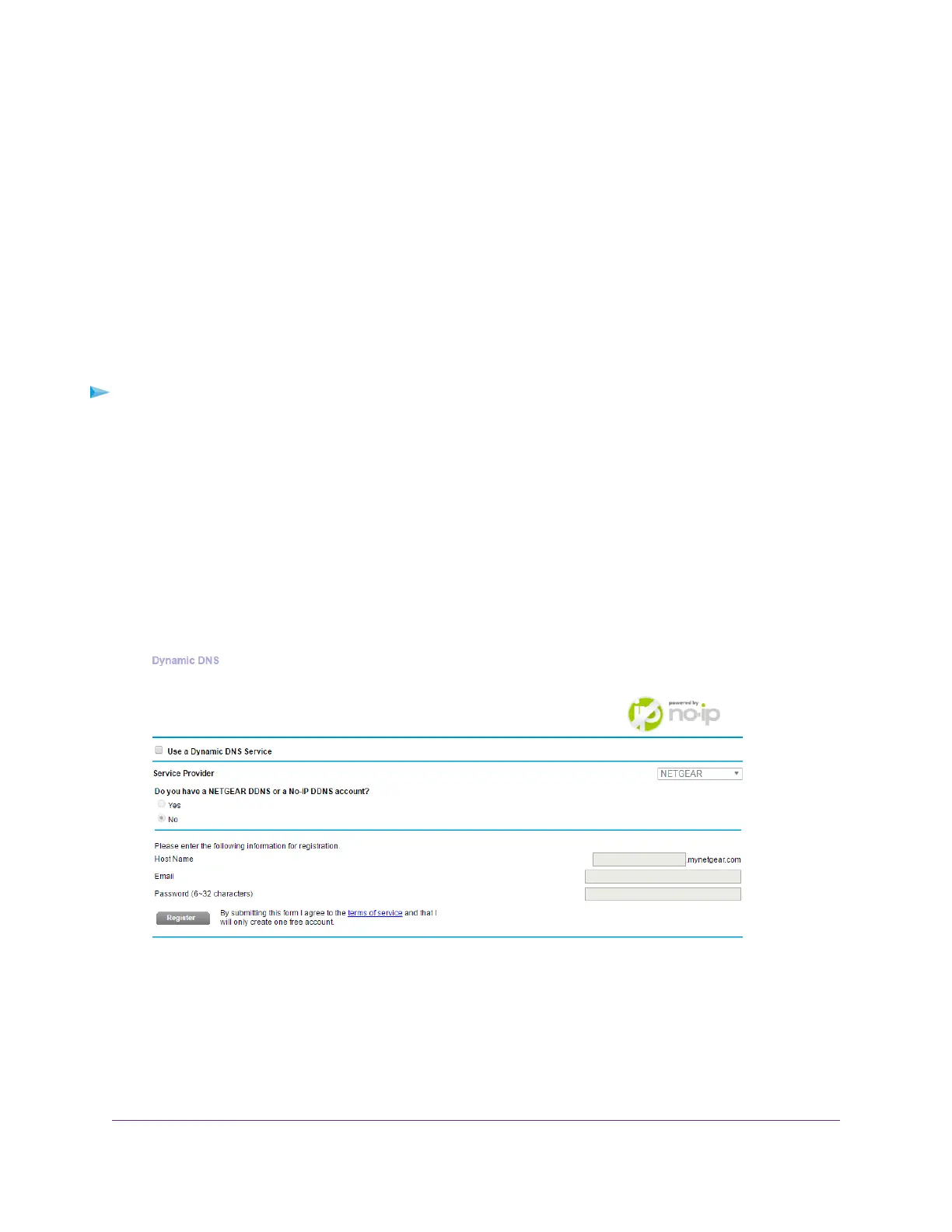You must use the power supply when you connect the USB storage device to the modem router.
When you connect the USB storage device to the router USB port, it might take up to two minutes before
it is ready for sharing. By default, the USB storage device is available to all computers on your local
area network (LAN).
5. Set up FTP access in the modem router.
See Set Up FTP Access Through the Internet on page 122.
6. On a remote computer with Internet access, you can use FTP to access your router using
ftp://yourname.mynetgear.com.
Set Up a New Dynamic DNS Account
To set up Dynamic DNS and register for a free NETGEAR account:
1. Launch a web browser from a computer or mobile device that is connected to the network.
2. Enter http://www.routerlogin.net.
A login window opens.
3. Enter the modem router user name and password.
The user name is admin.The default password is password. The user name and password are
case-sensitive.
The BASIC Home page displays.
4. Select ADVANCED > Advanced Setup > Dynamic DNS.
5. Select the Use a Dynamic DNS Service check box.
6. From the Service Provider menu, select NETGEAR.
You can select another service provider.
7. Select the No radio button.
8. In the Host Name field, type the name that you want to use for your URL.
Use Dynamic DNS to Access USB Storage Devices Through the Internet
124
Nighthawk AC1900 WiFi LTE Modem Router
