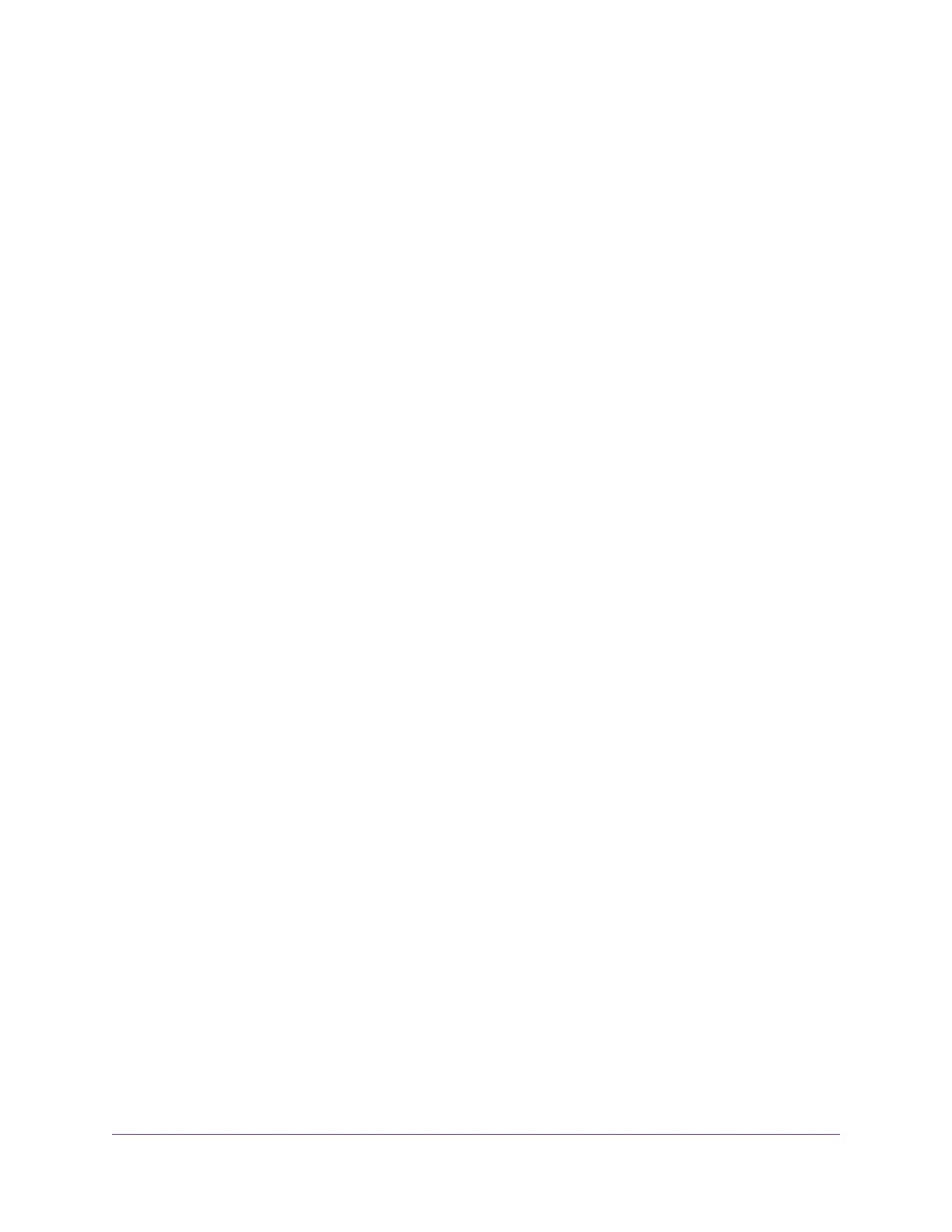Contents
Chapter 1 Hardware Setup
Unpack Your Modem Router..................................................................................9
Front View..............................................................................................................9
Rear Panel...........................................................................................................11
Turn the LEDs On or Off......................................................................................13
Attach the Antennas.............................................................................................14
Insert a Micro SIM Card.......................................................................................15
Cable Your Modem Router...................................................................................15
Position Your Modem Router................................................................................16
Chapter 2 Connect to the Network and Access the Modem Router
Connect to the Network.......................................................................................19
Wired Connection............................................................................................19
WiFi Connection Using WPS...........................................................................19
WiFi Connection..............................................................................................19
Label...............................................................................................................20
Types of Logins....................................................................................................20
Use a Web Browser to Access the Modem Router..............................................20
Log In to the Modem Router...........................................................................20
Automatic Internet Setup.....................................................................................21
Automatic Internet Setup With Two Routers.........................................................22
Access the Modem Router With NETGEAR genie Apps.....................................24
Chapter 3 Specify Your Internet Settings
Use the Internet Setup Wizard.............................................................................26
Manually Set Up the Internet Connection............................................................26
Specify an Internet Connection Without a Login.............................................27
Specify an Internet Connection That Uses a Login.........................................28
Change the Internet Connection Mode................................................................30
Set Up Failover Mode...........................................................................................31
Specify IPv6 Internet Connections.......................................................................32
Requirements for Entering IPv6 Addresses....................................................33
Use Auto Config for an IPv6 Internet Connection...........................................34
Use Auto Detect for an IPv6 Internet Connection...........................................35
Set Up an IPv6 6rd Internet Connection.........................................................36
Set Up an IPv6 6to4 Tunnel Internet Connection............................................38
Set Up an IPv6 Pass Through Internet Connection.........................................39
Set Up an IPv6 Fixed Internet Connection......................................................40
Set Up an IPv6 DHCP Internet Connection....................................................42
Set Up an IPv6 PPPoE Internet Connection...................................................43
Change the MTU Size..........................................................................................45
3
