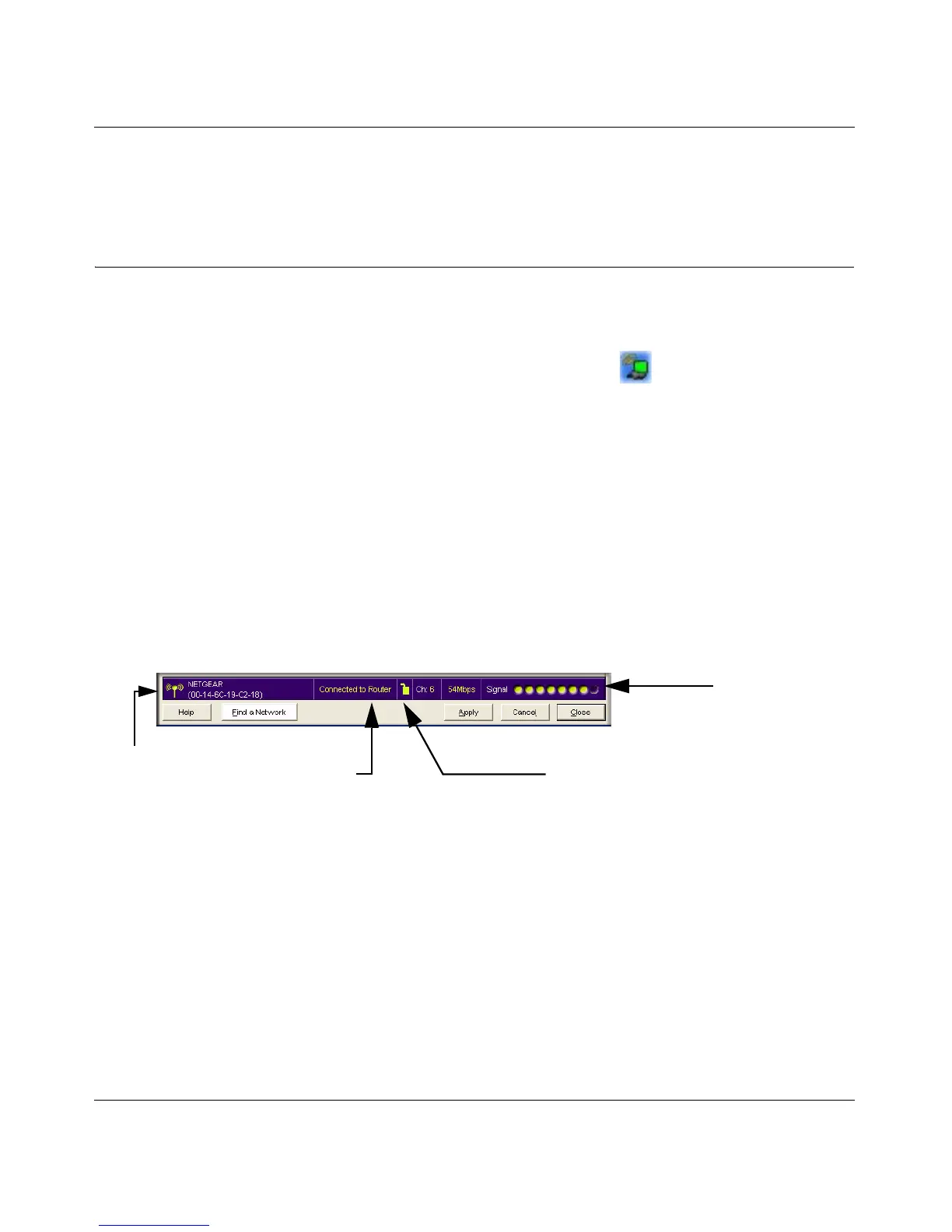User Manual for the NETGEAR RangeMax™ 240 Wireless Notebook Adapter WPNT511
Basic Setup 3-9
v1.0, October 2005
3. Use the status bar to verify your wireless connectivity. For more information about
connecting, see “Connecting to Wireless Networks and the Internet” on page 3-9.
Connecting to Wireless Networks and the Internet
The WPNT511 has indicators in three locations that show the status of your connection to a
wireless network and to the Internet:
• WPNT511 Icon: After you install the WPNT511 software, the icon appears on the
desktop and in the lower right of the Windows task bar. It is color coded to show the status of
the connection. See “The Smart Wizard Status Bar” on page 3-9.
• Smart Wizard Status Bar: Clicking on the system tray icon opens the Smart Wizard. The
status bar at the bottom of the page shows details about your wireless and Internet connection.
• WPNT511 Wireless Notebook Adapter LEDs: The two LEDs on the wireless card show the
speed of the network connection.
The Smart Wizard Status Bar
Click the sWPNT511 icon to open the Smart Wizard so you can view the status bar. The Smart
Wizard Settings page opens.
Connection Status: The color shows the connection status.
Figure 3-12
signal strength
Unlocked: Network does not use security
Locked: Network uses security
Router/Internet
connection
connection indicator
status
