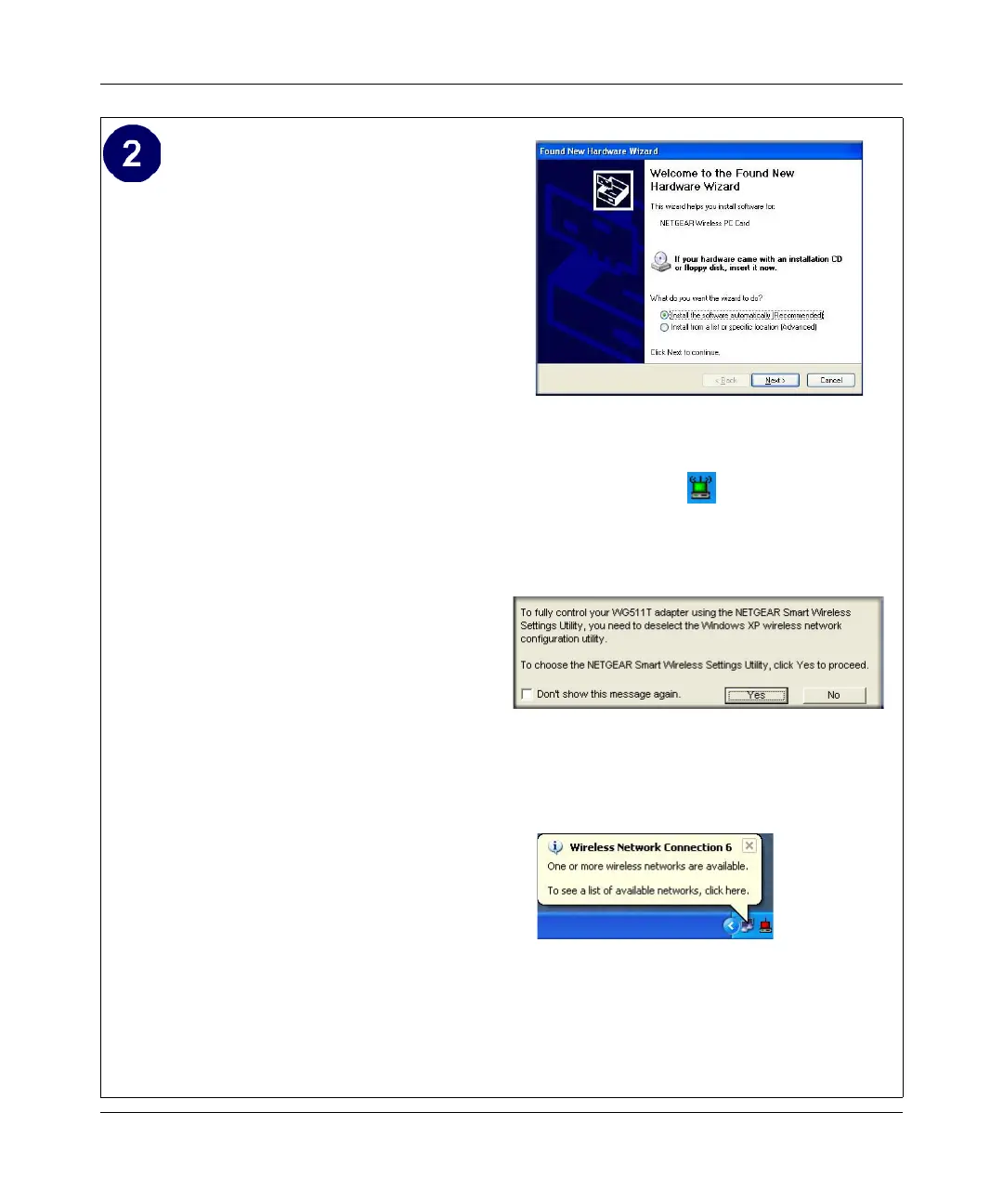Installation Guide for the NETGEAR 108 Mbps Wireless PCI Adapter WG311T
Basic Setup 2-5
Install the NETGEAR 108 Mbps Wireless
PCI Adapter WG311T.
a. Shut down the PC and remove the power
cord. Hold the PCI Adapter with the
NETGEAR logo facing up and insert it
into an available PCI slot.
Connect the antenna to the adapter and
position the antenna to the up position.
Reconnect the power cord and reboot the
computer.
b. The Found New Hardware Wizard
displays. Click Next and follow the
prompts to proceed.
Click Continue Anyway if you are
prompted with a Windows XP Logo
testing message.
c. Next you will be prompted to enable the
NETGEAR Smart Wireless Settings
Utility configuration utility.
Click Yes to accept this option.
If you choose No, you must read the
Windows XP documentation for an
explanation of how to use the Windows
XP wireless network configuration
utility
You will also be prompted to choose the
country you are located in. Select your
location from the list.
You should see the WG311T system tray
icon on the lower right portion of the
Windows task bar.
Windows XP will display a Wireless
Network Connection message.
Add New Hardware Wizard
WG311T System Tray Icon
Select the Netgear Utility message
Windows XP Network Connection Alert
