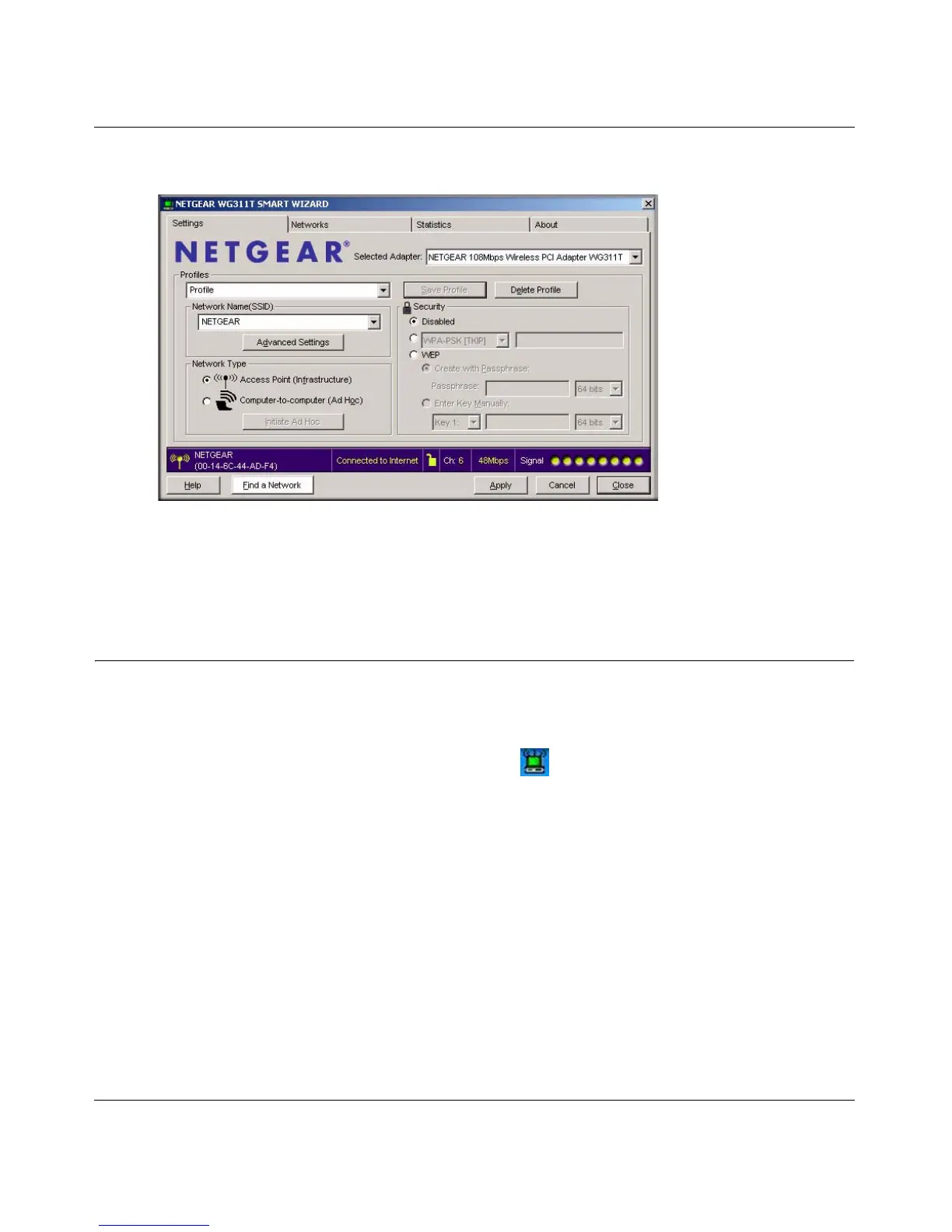User Manual for the NETGEAR 108 Mbps Wireless PCI Adapter WG311T
3-8
v4.0, February 2006
The Smart Wizard Settings page opens.
4. Use the status bar to verify your wireless connectivity. For more information about
connecting, see “Connecting to Wireless Networks and the Internet” on page 3-8.
Connecting to Wireless Networks and the Internet
The WG311T has indicators in three locations that show the status of your connection to a wireless
network and to the Internet:
• WG311T Icon: After you install the software, the icon appears on the desktop and in the
lower right of the Windows task bar. It is color coded to show the status of the connection. See
“The Smart Wizard Status Bar” on page 3-9.
• Smart Wizard Status Bar: Clicking on the system tray icon opens the Smart Wizard. The
status bar at the bottom of the page shows details about your wireless and Internet connection.
• WG311T Wireless PCI Adapter LEDs: The LEDs on the wireless PCI adapter show the
network connection. Alternating blinking means the wireless PCI adapter is trying to connect.
Blinking at the same time indicates a good connection. If the LEDs are off then the wireless
PCI adapter is not seated.
Figure 3-11
