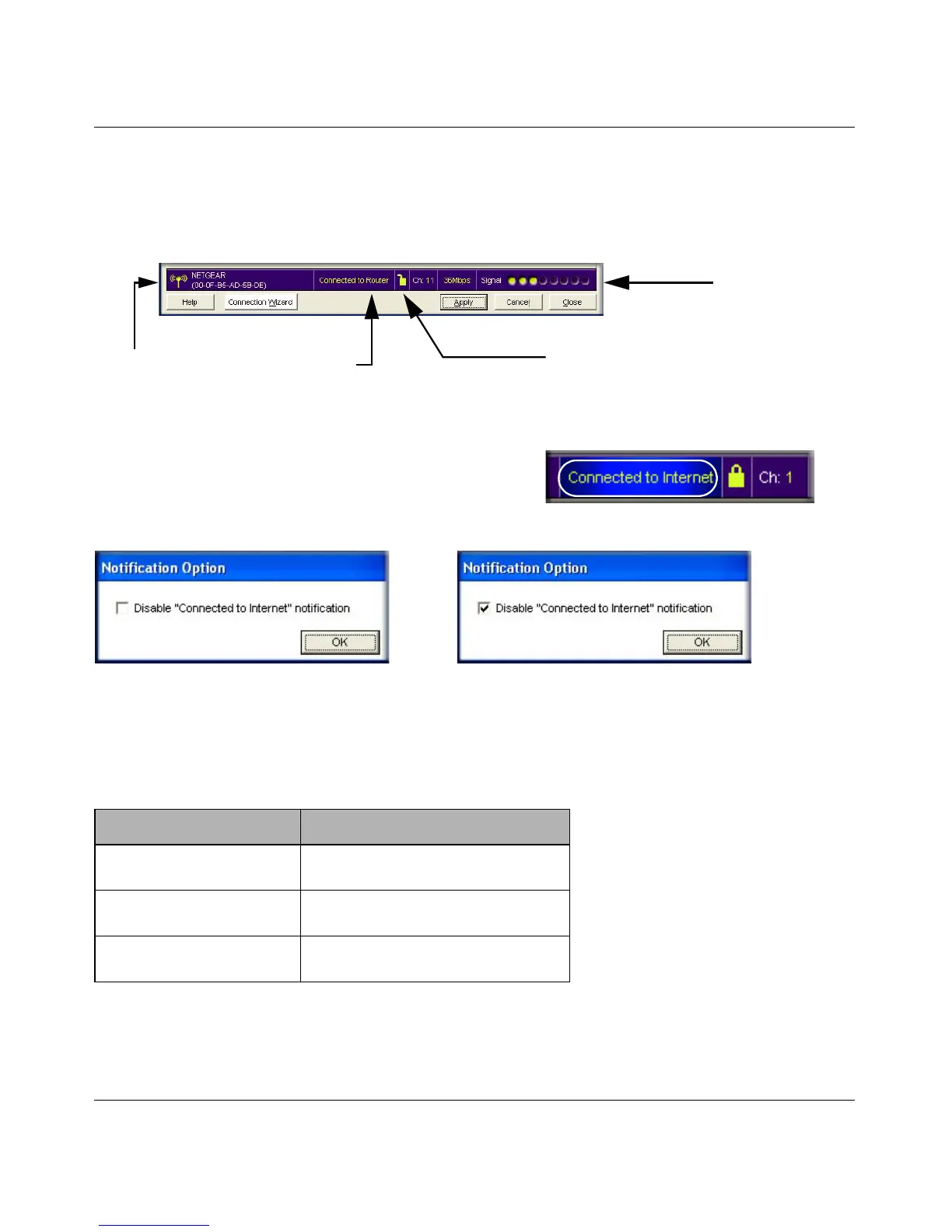User Manual for the NETGEAR 54 Mbps Wireless PC Card WG511 v2
2-8 Basic Setup
June 2005
The Smart Wizard Status Bar
Click the system tray icon to open the Smart Wizard so you can view the status bar. The Smart
Wizard Wireless Assistant Settings page opens.
Connection Status: The color shows the connection status.
Router/Internet Connection Indicator: This shows the
progress of your connection. If you right-click here and
disable Internet notification then only the IP address is
shown:
This connection indicator is useful in isolating a problem. For example, if you are connected to a
router, but not to the Internet, then check the router’s Internet connection.
Signal Strength: Shows the signal strength of the wireless network. If the signal is poor, then try
moving closer to the wireless access point.
Lock icon: Shows if security is used on the network.
Connection Indicator Description
Connected to Internet
or IP Address
Wireless Internet connection OK.
Connected to Router Wireless connection to router OK but
no Internet connection at router.
___.___.___.___ or
169.254..x.x
Wireless connection to a router OK
but problem with the router.
Signal Strength
Unlocked: Network does not use security
Locked: Network uses security
Router/Internet
Connection Indicator
Connection
Status
This is the default setting (unchecked).
The Status Bar shows the message
“Connected to Internet”.
If you check the box and click OK then
the Status Bar does not show the
“Connected to Internet” message.
