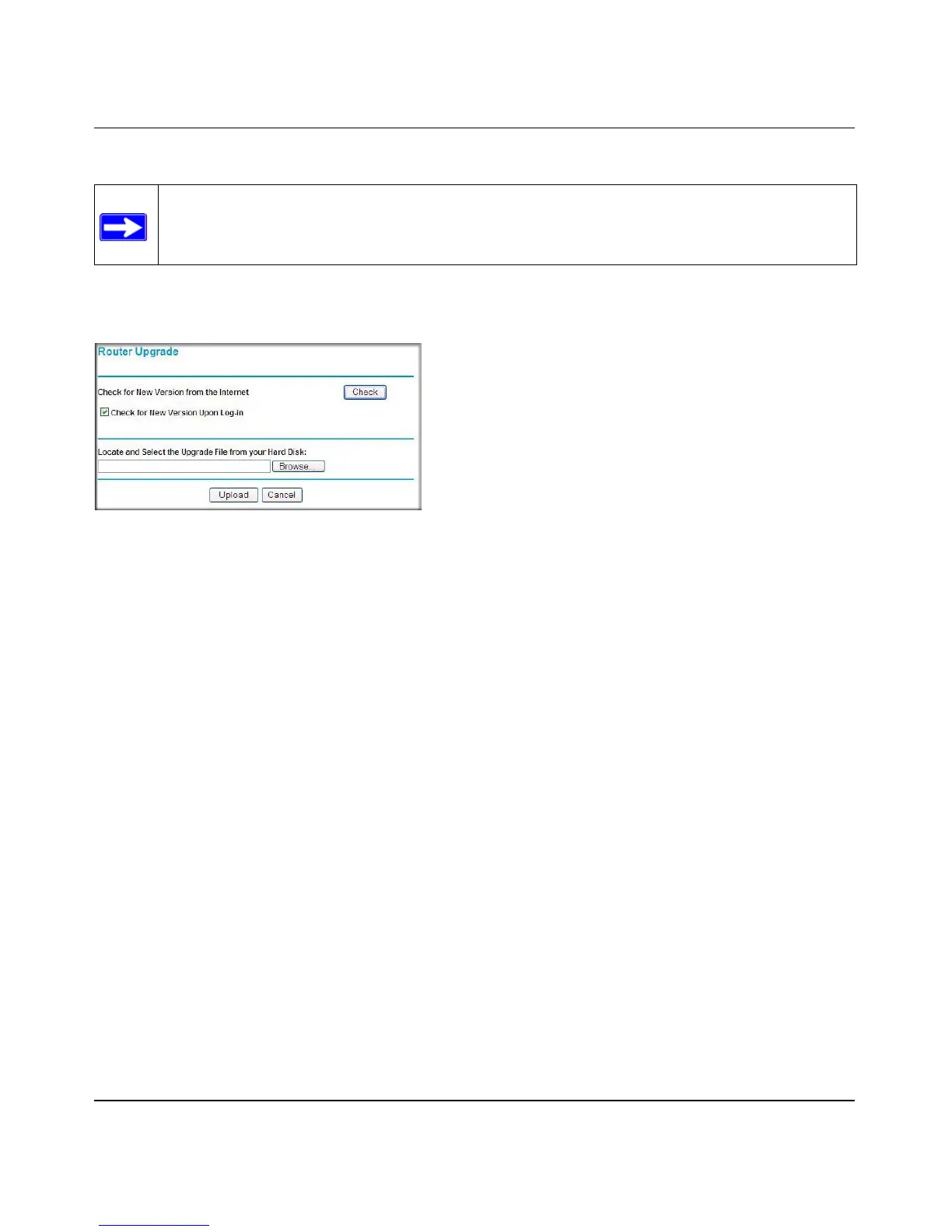Reference Manual for the 108 Mbps Wireless Firewall Router WGT624 v3
5-6 Maintenance
202-10090-01, April 2005
From the Main Menu of the browser interface, under the Maintenance heading, select the Router
Upgrade heading to display the menu shown below.
Figure 5-5: Router Upgrade menu
Note: When uploading software to the WGT624 v3 wireless router, it is important not to interrupt
the web browser by closing the window, clicking a link, or loading a new page. If the browser is
interrupted, it may corrupt the software. When the upload is complete, your router will
automatically restart. The upgrade process will typically take about one minute.
To check for new firmware:
1. Click Check.If the WGT624 v3 finds new firmware is available, follow the on-screen prompts
to download in install the new firmware.
To upload firmware from your hard drive:
1. In the Router Upgrade menu, click the Browse button and browse to the location of the binary
(.chk) upgrade file.
2. Click Upload.
Note: In some cases, you may need to reset to factory default and reconfigure the router after
upgrading.
Note: Be sure to check the NETGEAR web site for documentation updates which are
available at http://www.netgear.com/docs.
