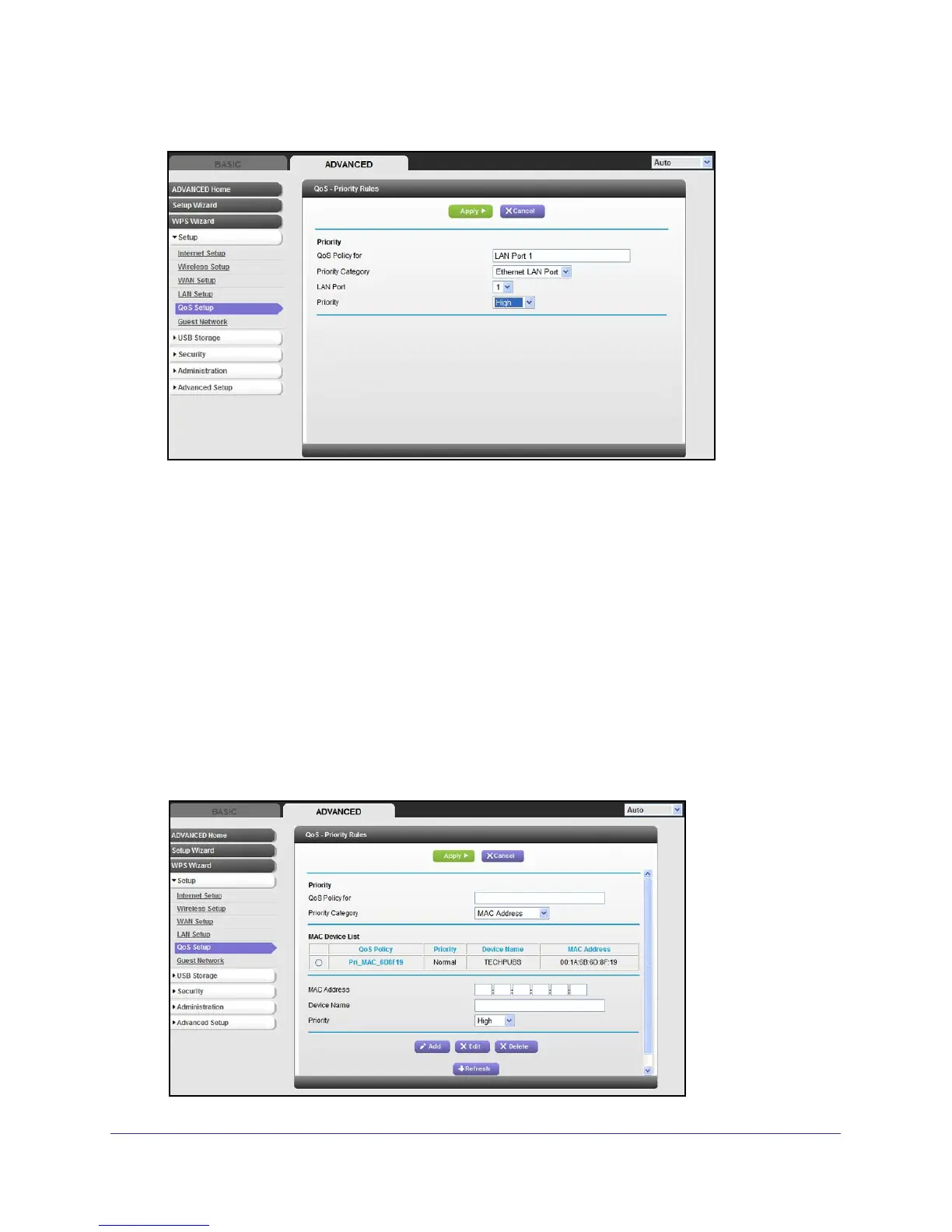Genie Advanced Home
47
N600 Wireless Dual Band Router WNDR3400v2
4. From the Priority Category list, select Ethernet LAN Port, as shown in the following figure:
5. From the LAN port list, select the LAN port that will have a QoS policy.
6. From the Priority list, select the priority that this port’s traffic should receive relative to other
applications and traffic when accessing the Internet. The options are Low, Normal, High, and
Highest.
7. Click Apply to save this rule to the QoS Policy list and return to the QoS Setup screen.
8. In the QoS Setup screen, click Apply.
QoS for a MAC Address
To create a QoS policy for traffic from a specific MAC address:
1. Select Advanced > Setup > QoS Setup, and click the Setup QoS Rule button. The
QoS Setup screen displays.
2. Click Add Priority Rule.
3. From the Priority Category list, select MAC Address to display the following screen: