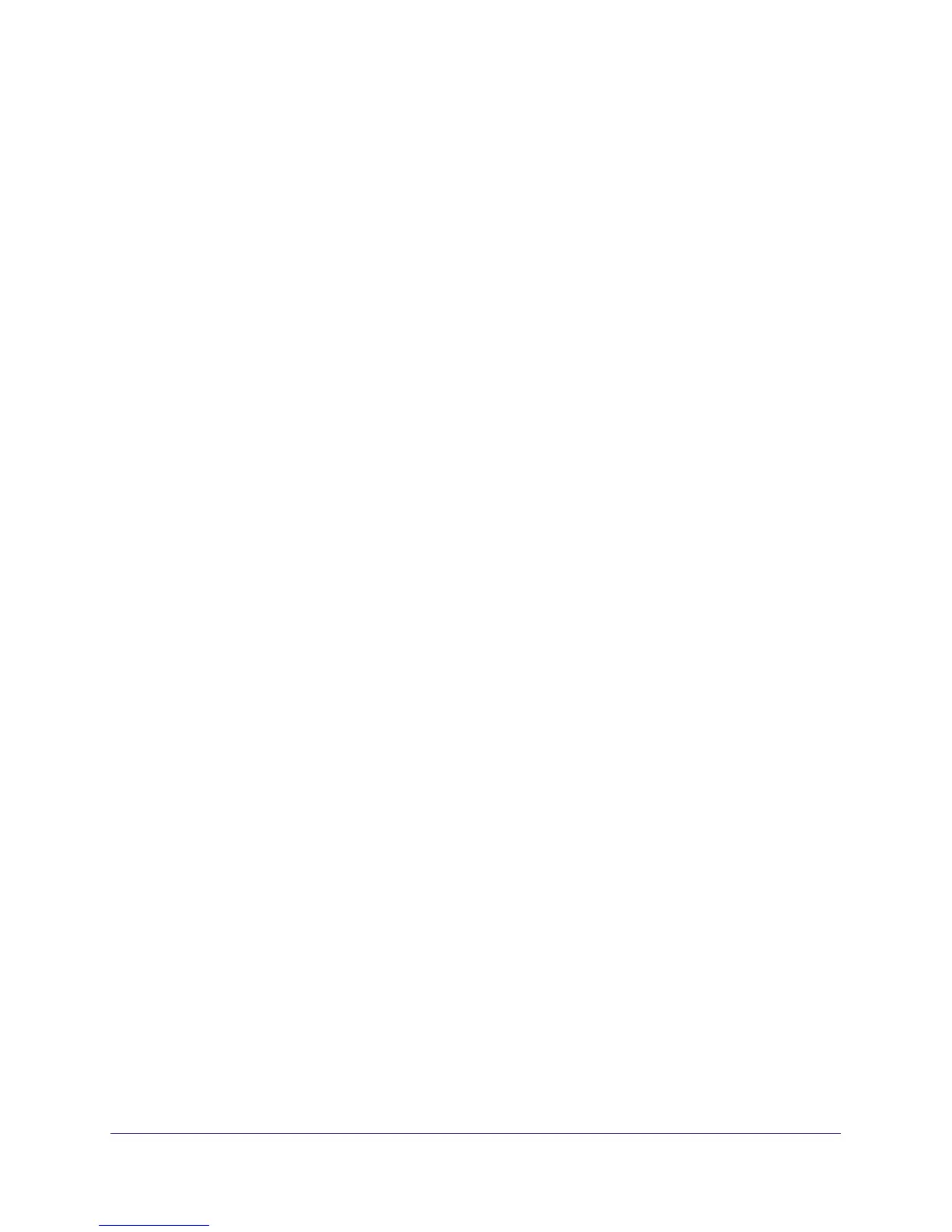USB Storage
55
N600 Wireless Dual Band Gigabit Router Premium Edition WNDR3800
Registered routers are displayed in the left frame. When a router is highlighted, the
shared USB device is in the frame on the right.
By default, USB_Storage is the name that displays for all contents in the USB drive.
4. Click on the shared folder to open file explorer so that you can view the folder contents.
Tip: If you do not see the registered router, or cannot open its contents, make
sure that the router is connected to the Internet and that the USB drive is
plugged into the USB port on the router. Also, try to log out and log in
again on http://readyshare.netgear.com.
ReadySHARE Printer
The ReadySHARE Printer feature allows you to share a printer that you connect to the USB
port on your router. To use the ReadySHARE Printer feature on a Windows PC, you need to
use the NETGEAR USB Control Center utility.
To set up ReadySHARE Printer:
1. Connect the USB printer to the router’s USB port with a USB printer cable.
2. Install the USB printer driver software on each computer that will share the printer.
If you do not have the printer driver, contact the printer manufacturer to find and download
the most recent printer driver software.
3. Download the NETGEAR USB Control Center utility available at
www.netgear.com/landing/en-us/readyshare.aspx.
The NETGEAR USB Control Center utility has a Mac version and a Windows version.
4. Install the utility on each computer that will share the printer. You have to install this utility
before you can use the ReadySHARE Printer feature.
Some firewall software, such as Comodo, blocks the ReadySHARE Control Center utility
from accessing the USB printer. If you do not see the printer in the utility, you can disable the
firewall temporarily to make it work.
For scanning: If your printer supports scanning, make sure that the printer is in the Available
state, and click the Network Scanner button. This activates the Scanner window so you can
use the printer for scanning.
USB Control Center Utility
The USB Control Center Utility allows you to control a shared USB device from your
computer that is connected to the USB port on your router. The utility allows you to control a
printer, a scanner, or an audio speaker.
The utility has to be installed on each computer on your network from which you want to
control the device. You can download this utility at
www.netgear.com/landing/en-us/readyshare.aspx.
