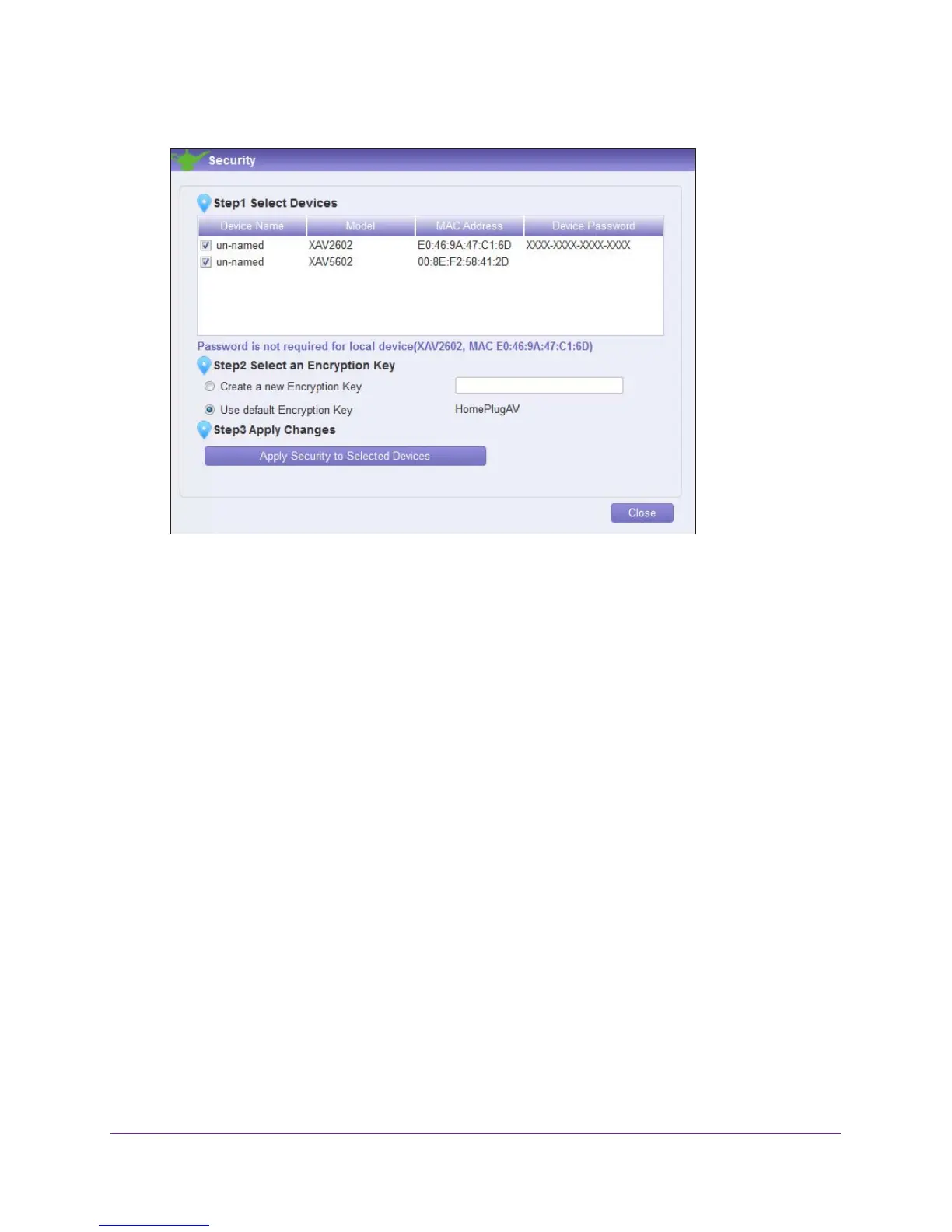Using NETGEAR genie
25
Powerline PassThru Adapter
The Security screen displays.
The top section of the Security screen shows information about each device that
NETGEAR genie detects:
• Device Name. The list of Powerline devices that NETGEAR genie detects after
completing a device scan. The device name is listed as un-named by default, but you
can change it to a descriptive name, such as Office or Master Bedroom. (See Change
the Name of a Powerline Device on page 23.)
• Model.
The model number of the Powerline device.
• MAC Address.
The MAC address of the Powerline device. This information is on the
product label, which might not be visible when the device is plugged in.
• Device Password. If your computer is not connected locally (with an Ethernet cable)
to the device that you want to configure, you must enter the device password.
The
device password is on the product label.
3. Select the check box next to each device that you want to configure.
4. Select an encryption key option for your Powerline devices:
• Create a new Encryption Key. To set your own private encryption key, type the key
that you want to use in the field.
• Use default Encryption Key. When you select this radio button, the factory default
encryption key automatically displays in the field.
The factory default encryption key is
HomePlugAV.
