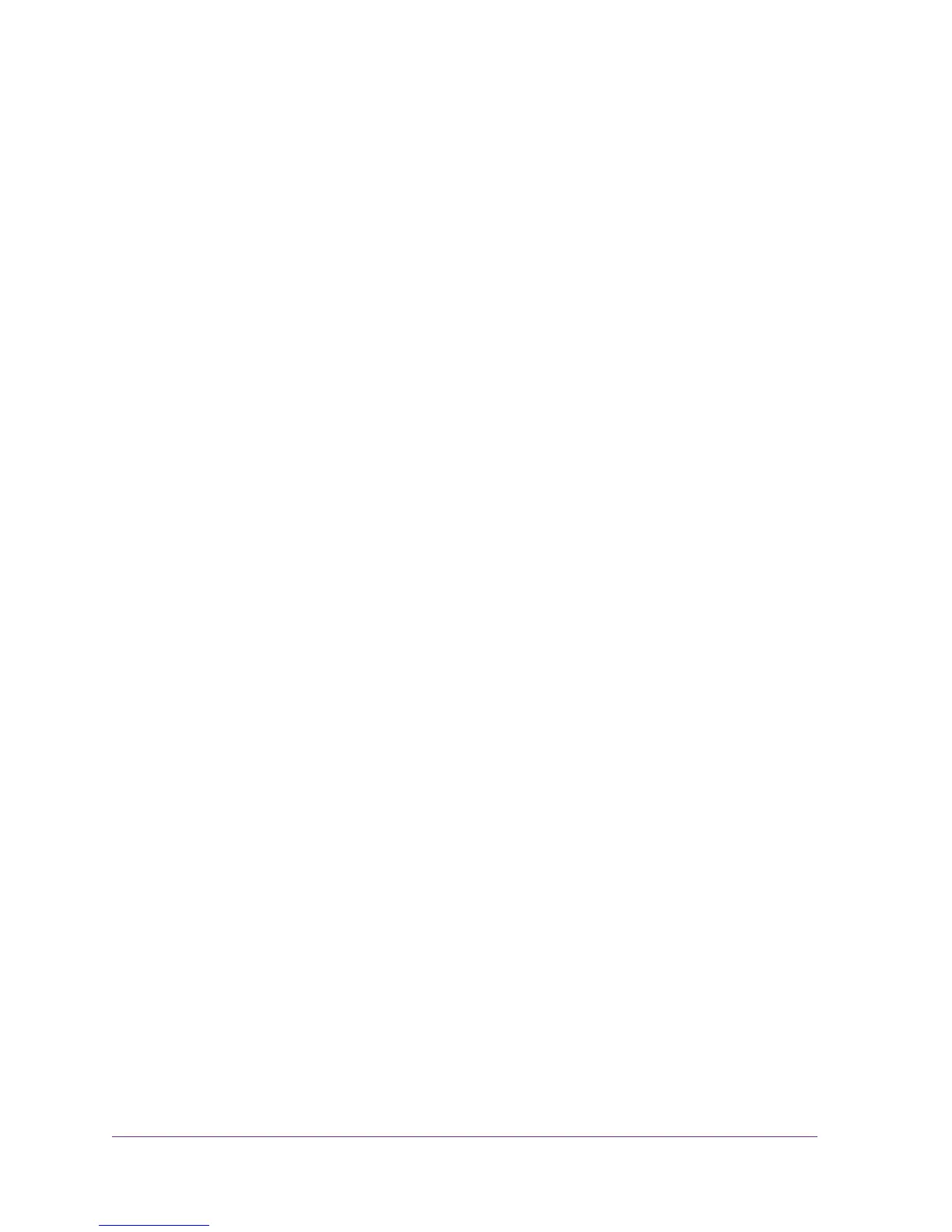3
Contents
Chapter 1 Getting Started
Hardware Features. . . . . . . . . . . . . . . . . . . . . . . . . . . . . . . . . . . . . . . . . . . .6
XAV2602 Powerline 200 Nano PassThru Two-Port Adapter . . . . . . . . . .6
XAV5401 Powerline 500 PassThru One-Port Adapter. . . . . . . . . . . . . . .7
XAV5602 Powerline 500 Nano PassThru Two-Port Adapter . . . . . . . . . .8
XAV6501 Powerline 600 PassThru One-Port Adapter. . . . . . . . . . . . . . .9
XAV6504 Powerline 600 PassThru Four-Port Adapter . . . . . . . . . . . . .10
LED Descriptions . . . . . . . . . . . . . . . . . . . . . . . . . . . . . . . . . . . . . . . . . .11
Button Descriptions . . . . . . . . . . . . . . . . . . . . . . . . . . . . . . . . . . . . . . . .11
Ethernet Port . . . . . . . . . . . . . . . . . . . . . . . . . . . . . . . . . . . . . . . . . . . . .11
Filtered AC Socket . . . . . . . . . . . . . . . . . . . . . . . . . . . . . . . . . . . . . . . . .12
Product Label . . . . . . . . . . . . . . . . . . . . . . . . . . . . . . . . . . . . . . . . . . . . .12
How the Powerline PassThru Adapter Fits into Your Network . . . . . . . . . .12
Set Up the Powerline Network . . . . . . . . . . . . . . . . . . . . . . . . . . . . . . . . . .14
Set Up a New Powerline Network . . . . . . . . . . . . . . . . . . . . . . . . . . . . .14
Add the Adapter to an Existing Powerline Network . . . . . . . . . . . . . . . .15
Powerline Network Security . . . . . . . . . . . . . . . . . . . . . . . . . . . . . . . . . . . .16
Use the Security Button to Set the Encryption Key . . . . . . . . . . . . . . . . . .16
Chapter 2 Using NETGEAR genie
Install NETGEAR genie . . . . . . . . . . . . . . . . . . . . . . . . . . . . . . . . . . . . . . .19
Powerline Map . . . . . . . . . . . . . . . . . . . . . . . . . . . . . . . . . . . . . . . . . . . . . .20
Security Icon. . . . . . . . . . . . . . . . . . . . . . . . . . . . . . . . . . . . . . . . . . . . . .21
View the Link Rate Between Powerline Devices . . . . . . . . . . . . . . . . . . . .22
Change the Name of a Powerline Device. . . . . . . . . . . . . . . . . . . . . . . . . .23
Turn LEDs Off or On. . . . . . . . . . . . . . . . . . . . . . . . . . . . . . . . . . . . . . . . . .24
Set the Powerline Encryption Key . . . . . . . . . . . . . . . . . . . . . . . . . . . . . . .24
Reset a Device to Factory Default Settings . . . . . . . . . . . . . . . . . . . . . . . .26
Add a Device to the Powerline Network . . . . . . . . . . . . . . . . . . . . . . . . . . .27
Chapter 3 Troubleshooting
Basic Functioning . . . . . . . . . . . . . . . . . . . . . . . . . . . . . . . . . . . . . . . . . . . .30
Troubleshooting Buttons. . . . . . . . . . . . . . . . . . . . . . . . . . . . . . . . . . . . . . .30
Troubleshooting LEDs . . . . . . . . . . . . . . . . . . . . . . . . . . . . . . . . . . . . . . . .30
LEDs Are Off When the Powerline Device Is Plugged In . . . . . . . . . . . .30
Power LED . . . . . . . . . . . . . . . . . . . . . . . . . . . . . . . . . . . . . . . . . . . . . . .30
Powerline LED . . . . . . . . . . . . . . . . . . . . . . . . . . . . . . . . . . . . . . . . . . . .31
Ethernet LED Is Off . . . . . . . . . . . . . . . . . . . . . . . . . . . . . . . . . . . . . . . .31
If You Do Not See All Your Devices with the NETGEAR genie . . . . . . . . .32