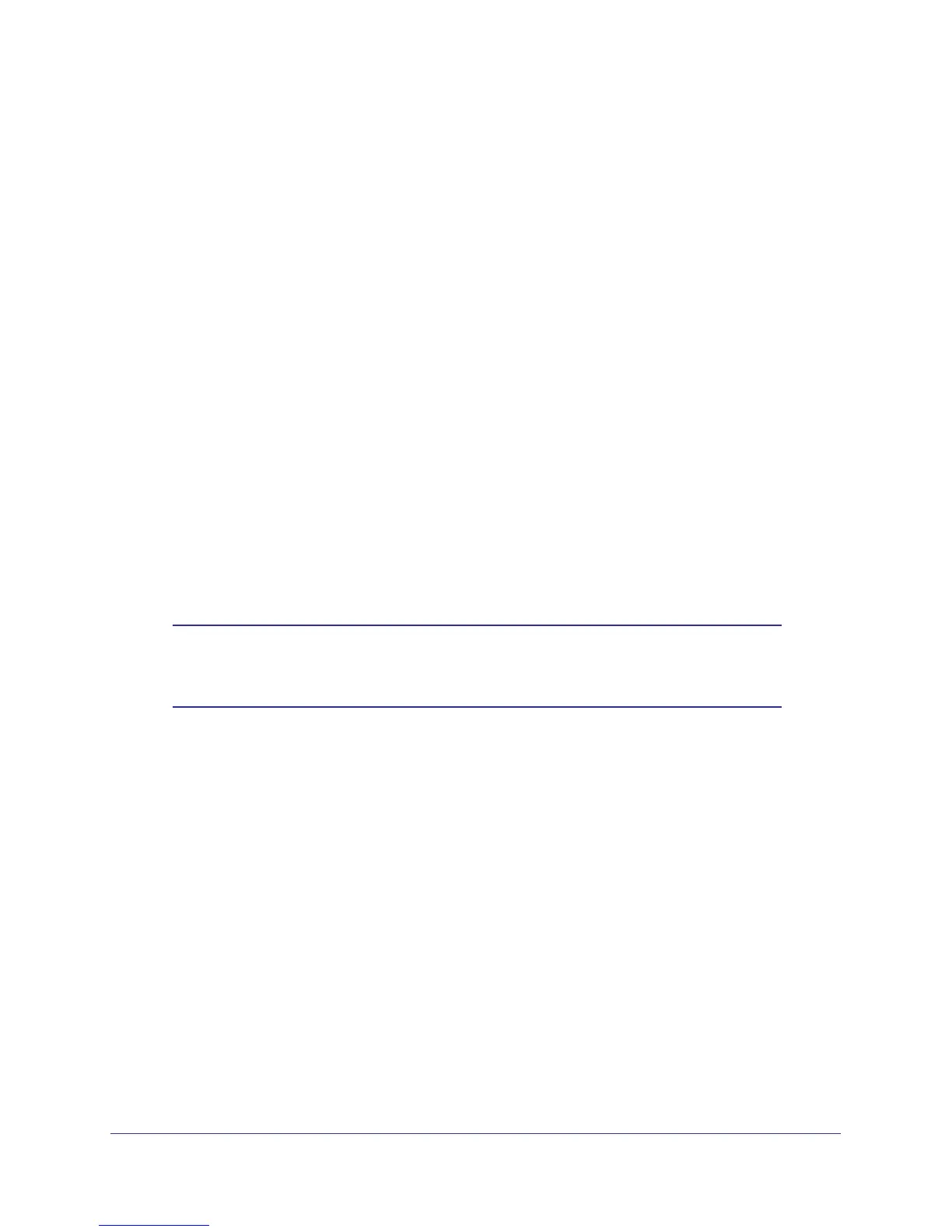14 | Chapter 2. Powerline Utility
Powerline AV+ 200 Adapter Kit XAVB1501
3. Start the Powerline Utility. This displays the Device Settings tab. Wait for the utility to detect
the new device.
4. Select the Advanced tab, and click the Security arrow.
5. From the Device Name column select the device.
6. Type the network encryption key into the Create a New Encryption Key field.
7. Click the Apply Security to Selected Devices button.
8. Select the Device Settings tab to perform a scan.
Verify that the devices in the Powerline network appear in the device list. It may take a
minute or two for all devices in the network to be detected.
To add a remote Powerline device:
Remote devices are on the Powerline network, but are not directly cabled to the computer on
which you are using the Powerline Utility.
If you are using a custom network encryption key, set all the devices to the default network
encryption key of HomePlugAV so that they can communicate with each other. Then set all
the devices to the network encryption key that you want to use.
1. To change the encryption key for a remote device, you must enter the password for the
device. The password is printed on the product label.
2. Click the device name for a remote Powerline device to highlight it in blue.
Note: Be sure to change the password of remote devices before changing
it on the local device so that you can maintain connectivity
throughout this process.
3. Click Enter Password.
4. Enter the device password, and then click OK.
The device password is located on the product label.
5. From the Device Name column, select the device.
6. Type the network encryption key into the Apply the Encryption Key field.
7. Click the Apply Security to Selected Devices button.
8. Select the Device Settings tab. This will perform a automatic scan.
Verify that the devices in the Powerline network appear in the device list. It may take a
minute or two for all devices in the network to be detected.
