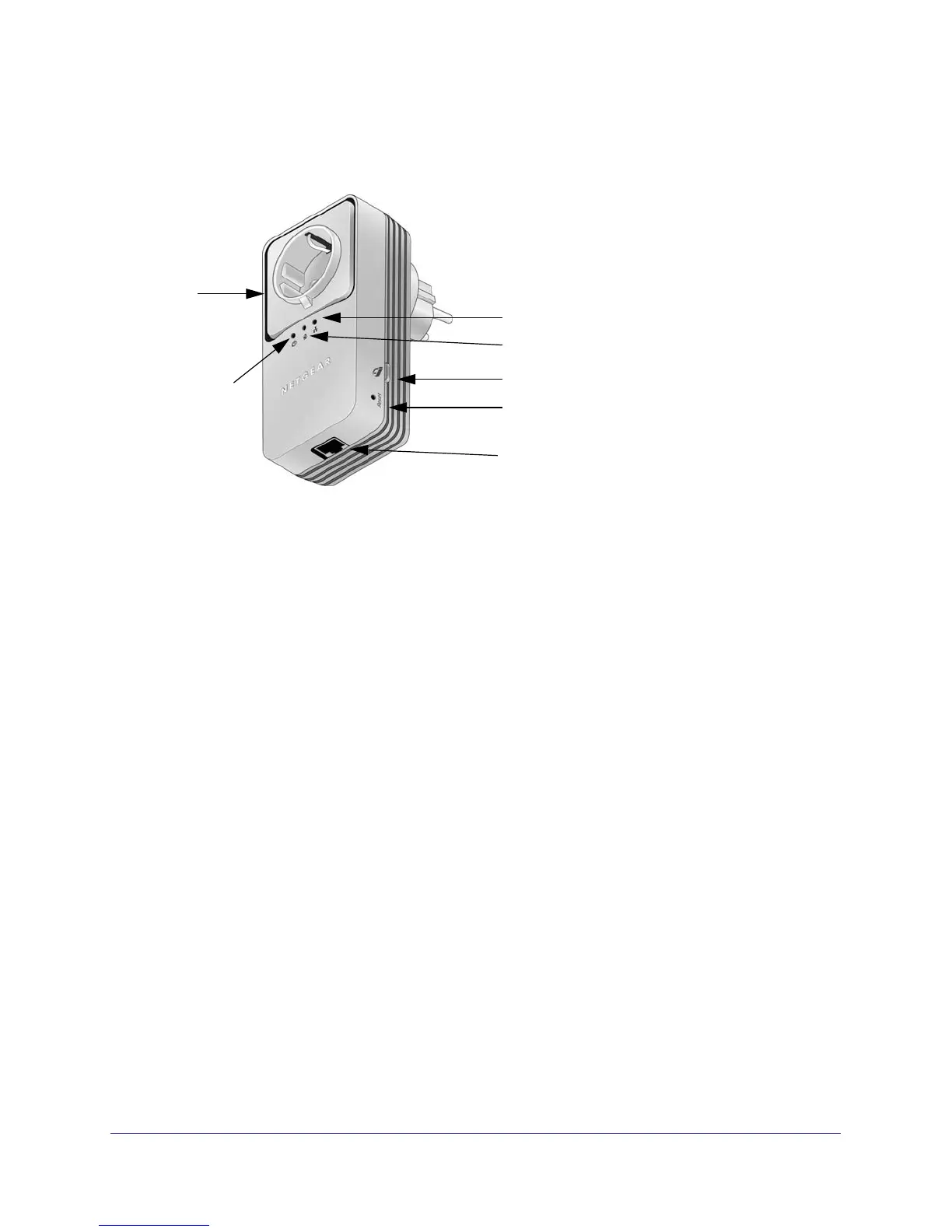Chapter 1. Getting Started | 5
Powerline AV+ 200 Adapter Kit XAVB1501
Product Details
The following figure shows the adapter in detail:
Power
Filtered
Security/Power
Factory Reset
Ethernet port
AC Socket
Powerline LED
LED
Ethernet LED
Figure 2. Adapter filtered AC socket, LEDs, and buttons
Filtered AC Socket
The filtered AC socket can remove some electrical noise that can affect Powerline
performance. Plugging the power plugs of nearby devices into the filtered AC socket may
improve performance.
Buttons
Two buttons are located on the side of the adapter:
• Security/Power. This button serves a dual function:
- Set the Power Mode: The Powerline adapter’s normal state is Power On. When you
first plug it into an electrical outlet, it is in Power On mode. To go to Power Off (power
saving mode), press and hold the button for 5 – 10 seconds. Pressing the button
again for less than 2 seconds returns it to Power On. You can also unplug and plug in
the adapter to restore it to Power On.
- Set Security: Press and hold this button for 2 – 4 seconds. If you are setting up two
XAV1501 devices, press the button on each device for 2 – 4 seconds within 2
minutes. The two devices connect automatically and the Power LED starts blinking.
• Factory Reset. Press the Factory Reset button for 1 second, then release to return the
Powerline adapter to its factory default settings.