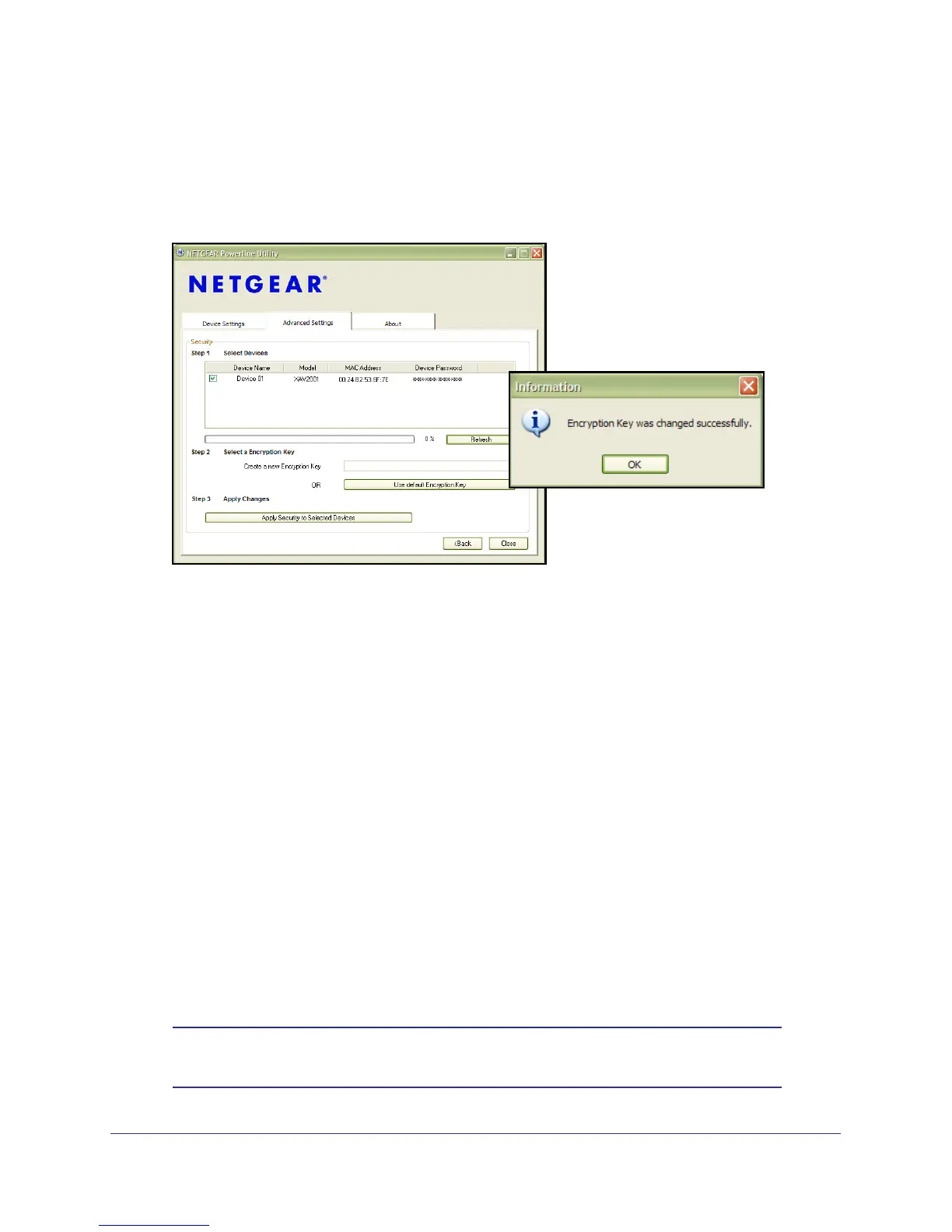16 | Chapter 2. Powerline Utility
Powerline AV+ 200 Adapter Kit XAVB1501
3. Apply the changes by clicking the Apply Security to Selected Devices button.
When completed, the utility displays a message indicating that the operation was
successful.
4. Click OK.
Set Up a Custom Network Encryption Key
When all the devices are set to the default network encryption key and are plugged in, they
are listed on the Device Settings tab.
To set up a custom network encryption key for all the Powerline devices:
1. Select the Device Settings tab to automatically perform a scan to detect the adapter
status.
Wait for the new device to be listed. A new device can be identified by its MAC address.
2. Select Advanced Settings > Security, and select the check boxes next to each device in
the Device Name column.
3. Type your network encryption key in the Create a New Encryption Key field.
4. Click Apply Security to Selected Devices.
The utility displays a message indicating that the operation was successful.
5. Select the Device Settings tab to perform a scan.
Verify that all devices are detected with your network encryption key.
Note: If one or more of your Powerline devices are not listed, see Quality
of Service (QoS) on page 18.
