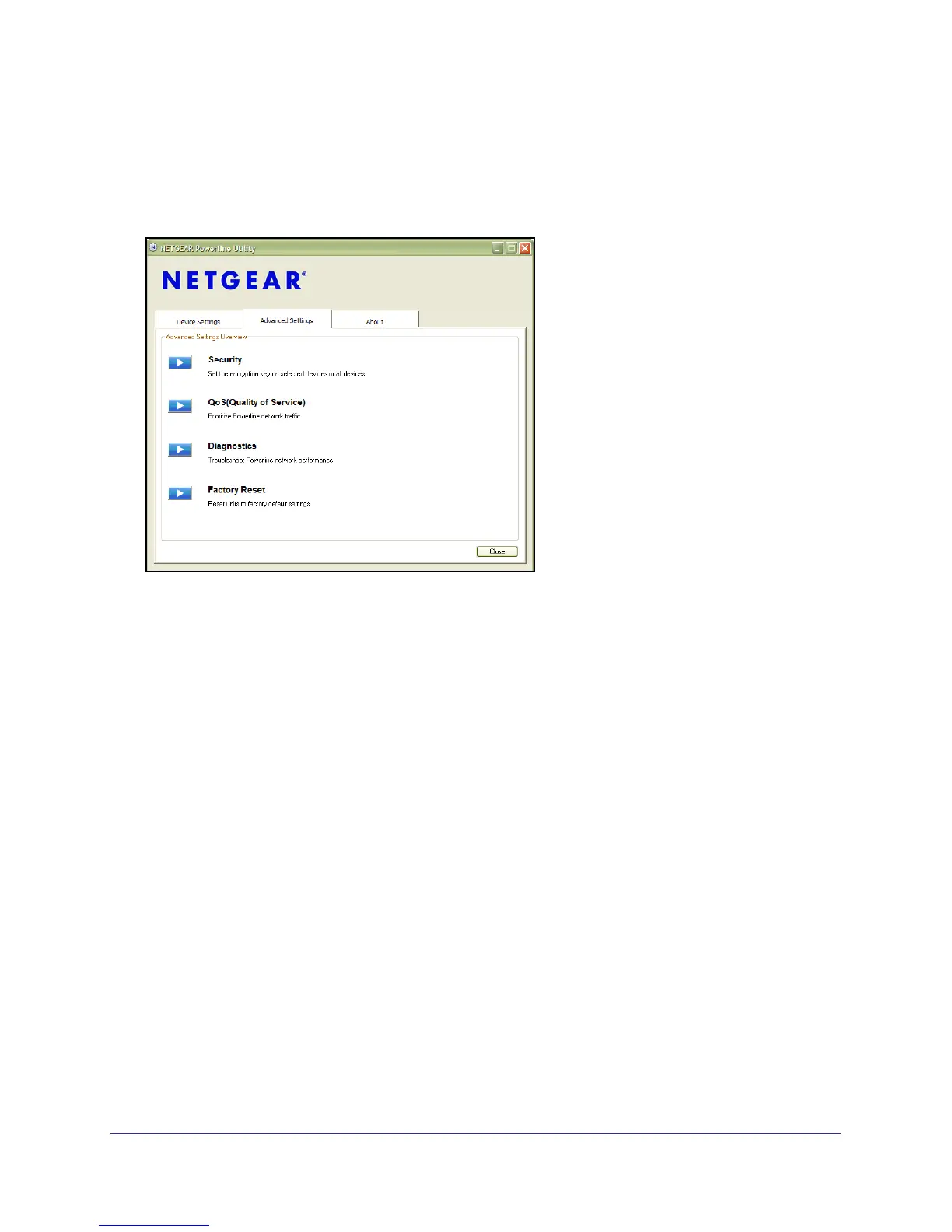18 | Chapter 2. Powerline Utility
Powerline AV+ 200 Adapter Kit XAVB1501
Quality of Service (QoS)
Select Advanced Settings > QoS (Quality of Service) to go to the QoS screen to prioritize
your Powerline network traffic.
By default, all types of traffic on the Powerline network are assigned the same priority. For
most applications, this works fine. However, there are situations where performance
improves if you assign a higher priority to certain types of traffic, such as multimedia files.
Prioritize by General Application Type
If your network traffic is a mix of multimedia and document/database traffic you might want to
give priority to a particular traffic type. If it is important that your multimedia playback is
smooth, even while document files are being transferred over the network, then give priority
to multimedia traffic. Conversely, if it is more important for your network to be responsive to
database applications, give priority to this type of application over multimedia applications.
The adapter supports the following:
• MAC address
• IP port
• VLAN tags
• ToS bits (Type of Service routing)
To set the priority of data transfers by the type of protocol:
1. Start the XAVB1501 Powerline Utility and wait for the utility to detect the adapters
connected to the network.
2. Select Advanced Settings > QoS (Quality of Service).
