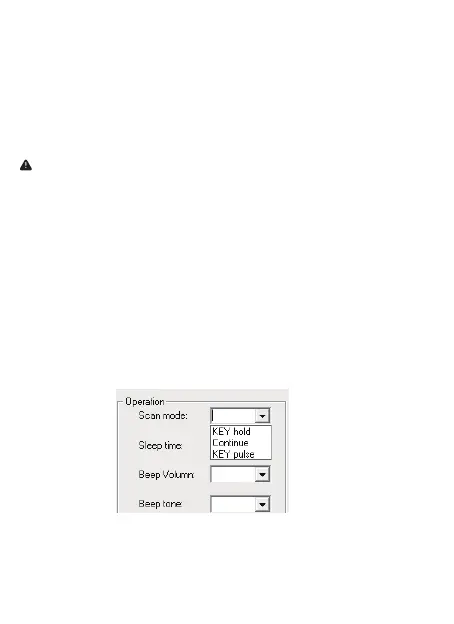(3)
3.Factory Reset
By following below steps will reset the reader.
Disconnect the USB cable→ switch power button to Off → press and hold the
button meanwhile switch it to ON →Hold on it for at least 15 seconds, release
it after you heard 1 beep
4.Reading Tags
1) Connet the reader with your device via USB cable or bluetooth (refer to
Connection Way section).
2) Hold the reader on the card, tag or smart device to be read.
3) For best results, card, tag, or smart device should be parallel to the reader.
4) Press the trigger button momentarily; blue led light will be on with a
short beep to indicate a successful scan.
For more con�igurations please download the software from below address:
https://www.netum.net/pages/netum-r�id-para-setting-software
Please program the reader in windows device. Currently it’s only compatible
with windows.
▶
If you want to change it to continuous scan mode, please download the
software and refer to scan mode in the Para Setting page.
Important Notes:
1)Key Delay Mode was set by default, press the button, green led light will
be on and off in 3s if it hasn’t read any cards .