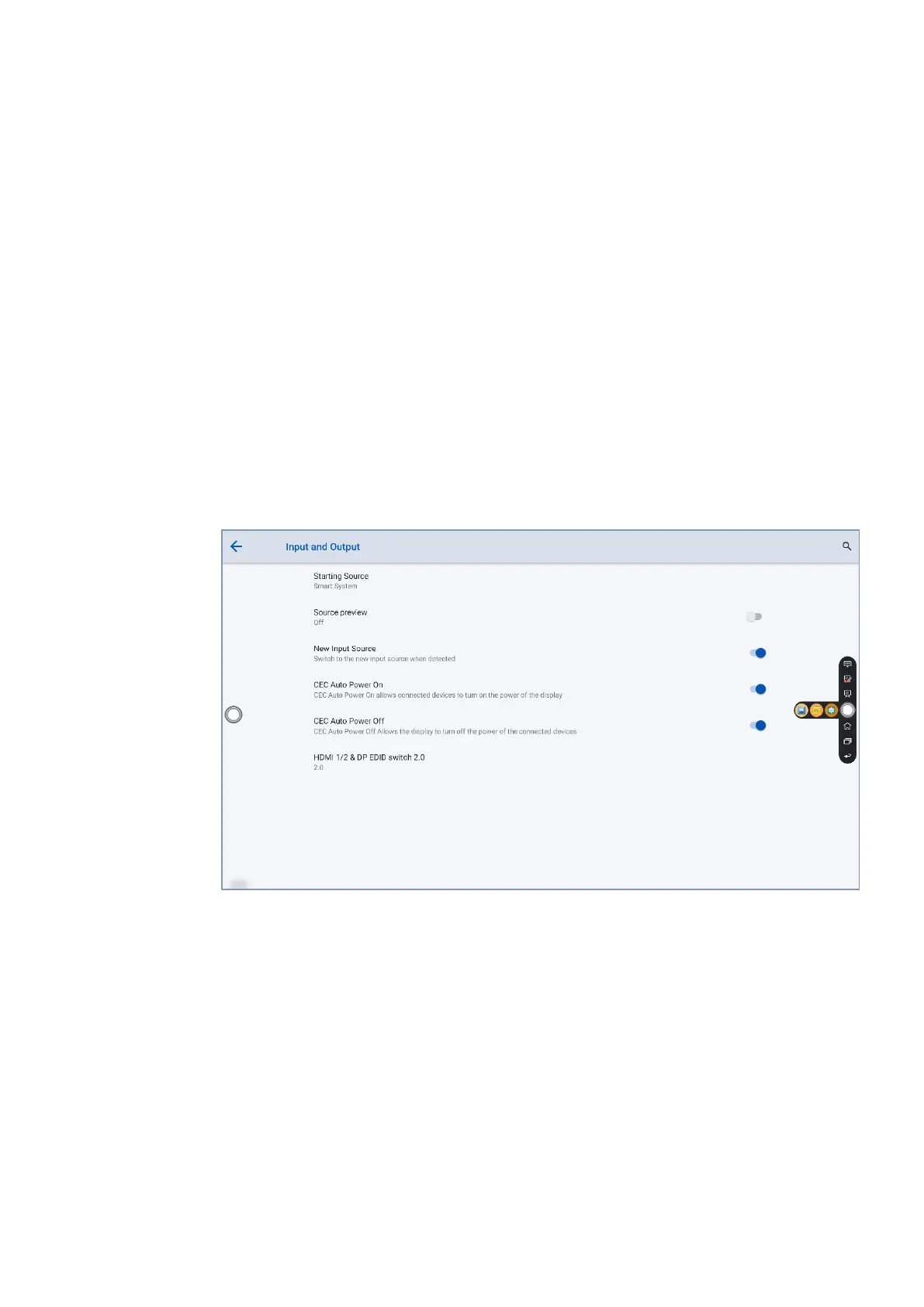72
4.10.9 Input and Output Setting
Enter the Input and Output submenu to set the Home source and USB connection, enable
new input source and CEC auto.
⚫
Starting Source: Customize settings to connect to the signal source after power on.
⚫
Source preview: Tap to turn on/off the source preview.
⚫
New Input Source: After the New Input Source function is enabled, the system can
automatically switch to the screen of the newly connected signal source.
⚫
CEC Auto Power On: “CEC Auto Power On” is enabled, When the HDMI port of the
panel is connected to a CEC device (such as a DVD), and both the CEC device and the
panel are turned off, if the CEC device is turned on, the panel automatically turns on
after receiving command from the CEC.
⚫
CEC Auto Power Off: “CEC Auto Power Off” is enabled, When the HDMI port of the
panel is connected to a CEC device, and both the CEC device and the panel are turned
on, if the panel is turned off, the CEC device automatically turns off after receiving the
command; if the CEC device is turned off, the panel automatically turns off after
receiving the command.
⚫
HDMI 1/2 & DP EDID switch 2.0: Tap to choose the HDMI1.4 or HDMI 2.0.
4.10.10 Power Setting
Enter the Power submenu to set power on or power off as following:
Auto power on/off: Tap the button to enable the function, users can set the power on/ off
on time.
Power on/off on time: Set the power on/ off time, system will automatic power on/off
on the customize time.
Energy saving: Set a duration after which the panel enters the lock mode if the panel is
left un-operated.
Power Button Options: Set the system enter power off or sleep mode when users press
power button.