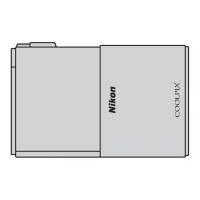What to do if my Nikon Coolpix S1 Digital Camera doesn't take a picture when I press the shutter button?
- CCharles JonesJul 26, 2025
If no picture is taken when you press the shutter-release button on your Nikon Digital Camera, there are several possible reasons. First, ensure that the camera is turned on. Check that the battery is correctly inserted and the battery-chamber cover is properly latched. If the battery is exhausted, replace it with a fresh one. If you are using an AC adapter, make sure it is properly connected. If the camera is in standby mode, press the shutter-release button halfway. If the camera is connected to a computer or audio/video cable, disconnect it. Also, stop any voice recording, time-lapse movie, or interval-timer shooting that may be in progress.