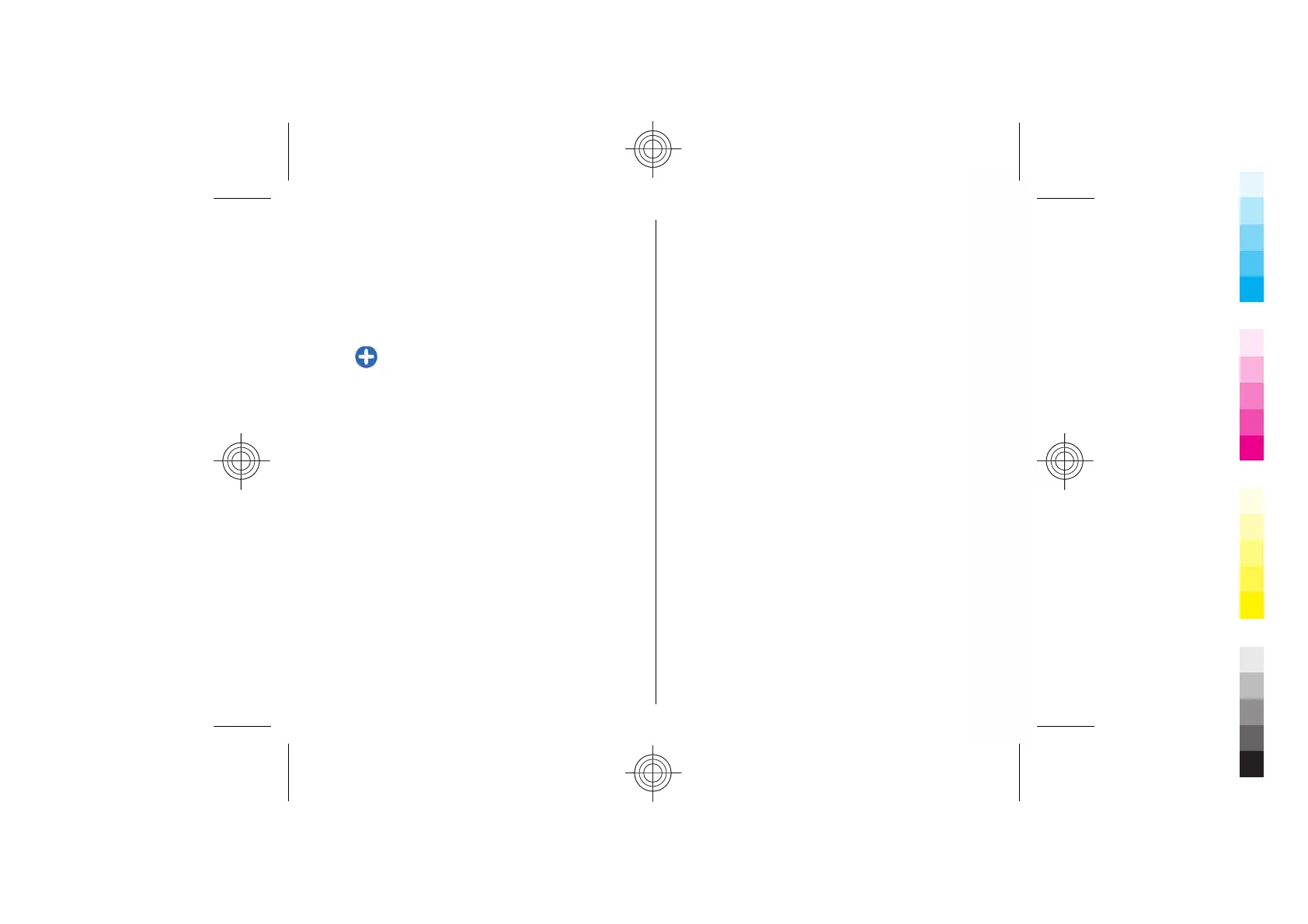• Anniversary entries remind you of birthdays and
special dates. They refer to a certain day but not a
specific time of the day. Anniversary entries are
repeated every year.
• To-do entries remind you of a task that has a due
date but not a specific time of the day.
To create a calendar entry, scroll to a date, select
Options > New entry and the entry type.
Tip: To create a meeting entry, start entering
the subject.
Create meeting, memo, anniversary, or to-do
entries
1. Enter the subject.
2. For meeting entries, enter the start and end times,
or select All-day event.
3. For meeting and memo entries, enter the start and
end dates. For anniversary entries, enter the date
and for to-do entries, enter the due date.
4. For meeting entries, enter the location.
5. For meeting, anniversary, and to-do entries, you
can set an alarm.
6. For recurring meeting entries, set the recurrence
time.
7. For to-do entries, set the priority. To set the priority
for meeting entries, select Options > Priority.
8. For memo, anniversary, and to-do entries, define
how the entry is handled during synchronisation.
Select Private to hide the entry from viewers if the
calendar is available online, Public to make the
entry visible to viewers, or None to not copy the
entry to your computer.
9. Enter a description.
To send the entry, select Options > Send.
Calendar settings
Select Options > Settings.
To change the alarm tone, select Calendar alarm
tone.
To change the view displayed when you open the
calendar, select Default view.
To change the first day of the week, select Week starts
on.
To change the week view title, select Week view
title and Week number or Week dates.
Lunar calendar
To use the Lunar calendar function, the device
language must be Chinese.
To view detailed Lunar calendar information of the
currently highlighted date:
1. In calendar views, select Options > View lunar
data, and set Lunar calendar item as on.
2. When you go back to the calendar views, Lunar
information is displayed in the control bar. To view
more detailed Lunar information in a pop-up
window, select Options > View lunar data. This
31
Cyan
Magenta
Yellow
Black
Cyan
Magenta
Yellow
Black