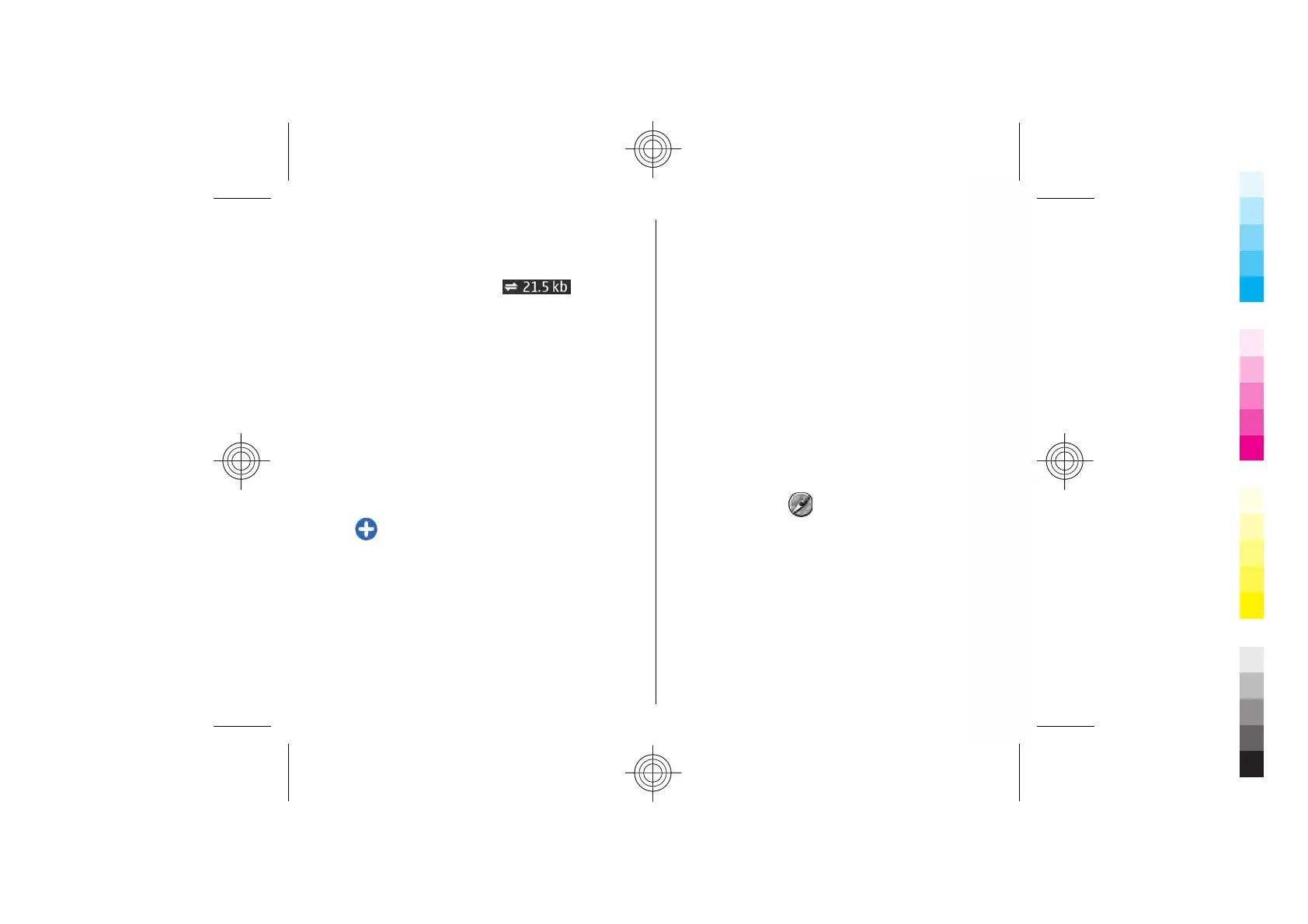Initially, your device must receive signals from at least
four satellites to calculate the coordinates of your
location. After the initial calculation, signals from three
satellites may be enough.
The data transfer indicator
shows the
internet connection used and the amount of data
transferred since the application started.
Find locations
To find a location in the city or area displayed on the
map, enter the full or partial address of the location in
the search field, and press the scroll key. To find a
location in another city, enter the city and the full or
partial address, such as London Oxford Street, and
press the scroll key.
To find a specific address, or an address in another
country, select Options > Search > Addresses.
Country/Region * and City or post code are
mandatory.
Tip: To search for locations in another country
using the search field, enter also the name of the
country in the search field: Rome Italy.
To import a location address from the Contacts
application, select Options > Search > Addresses >
Options > Select from Contacts.
The search results are grouped by categories. To limit
the search to one category, select Options > Search.
If you search for locations without an internet
connection, the search results are limited to a radius of
50 km (31 miles).
Plan a route
To plan a route, select your start point on the map or
search for a location, press the scroll key, and select
Add to route.
To define the destination and add more locations for
your route, select Options > Add route point, and
search for the location.
To switch between walking or driving mode, select
Options > Settings > Transport mode
To show the route on the map, select Options > Show
route.
To navigate to the destination by car or on foot, if you
have purchased a licence for these extra services, select
Options > Start driving or Start walking .
To save the route, select Options > Save route.
GPS data
Select Menu > GPS > GPS data.
With GPS data, you can view your current location, find
your way to a desired location, and track distance.
Select Navigation to view navigating information to
your trip destination, Position to view positioning
information about your current location, or Trip dist.
to view your travelling information such as the
distance and duration you have travelled, and your
average and maximum speeds.
The application must receive positioning information
from at least four satellites to be used as a travelling
aid.
61
Cyan
Magenta
Yellow
Black
Cyan
Magenta
Yellow
Black