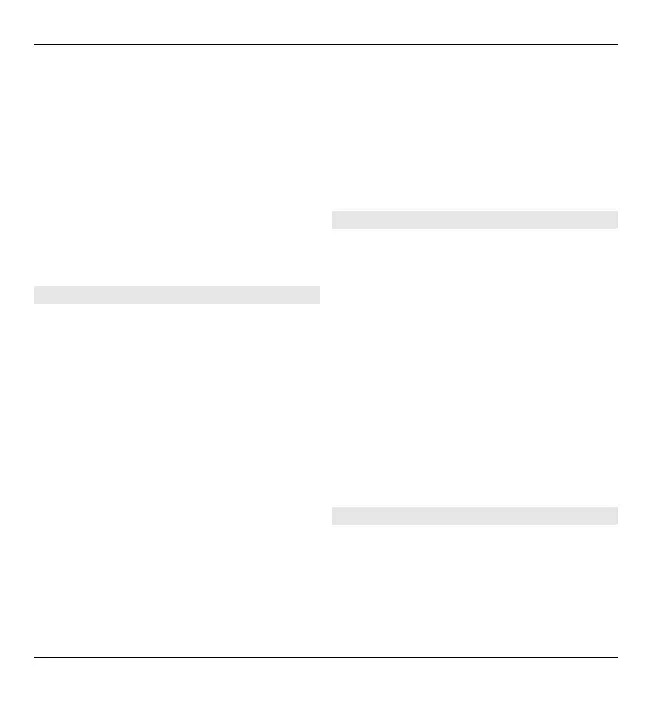To send the image, select Options >
Send.
To send the image to a caller during an
active call, select Options > Send to
caller.
To deactivate sequence mode, select
Sequence mode > Single shot in the
toolbar.
View captured image
Select Menu > Media > Camera.
The image you captured is
automatically saved in Gallery. If you do
not want to keep the image, select
Delete from the toolbar.
Select from the following toolbar items:
Send — Send the image to a compatible
device.
Sign in to Share online — Send the
image to your compatible online album
(network service).
To use the image as the background
image, select Options > Use image >
Set as wallpaper.
To add the image to a contact, select
Options > Use image > Assign to
contact.
The available toolbar items and options
may vary.
Record videos
Select Menu > Media > Camera.
1 If the camera is in image mode,
select video mode from the toolbar.
2 To start recording, press the scroll
key.
3 To pause recording, select Pause.
Select Continue to resume
recording.
4 To stop recording, select Stop. The
video clip is automatically saved in
Gallery. The maximum length of the
video clip depends on the available
memory.
Play a video clip
Select Menu > Media > Camera.
To play a recorded video clip, select
Play from the toolbar.
Media 115
© 2010 Nokia. All rights reserved.