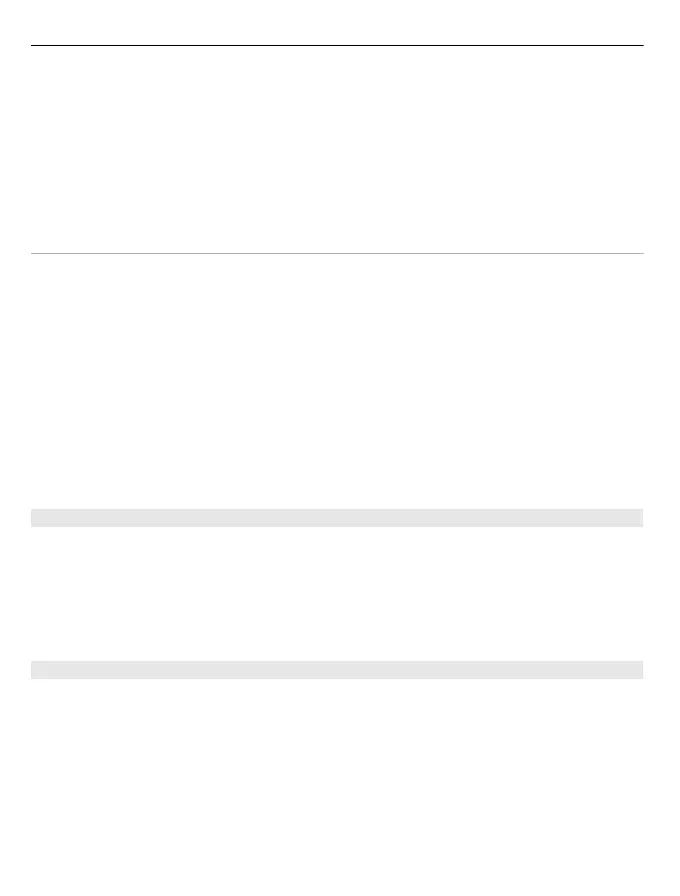To invite new members to an active call, select the channel when you are connected to
it. Select Options > Send invitation to open the invitation view. You can only invite
new members when you are the host of a private channel, or when the channel is a
public channel. Channel invitations are text messages.
You can also advertise your channel, so that others may become aware of it and then
join. Select Options > Send invitation, and enter the required information.
Respond to a channel invitation
To save a received channel invitation, select Options > Save channel. The channel is
added to your PTT contacts, channels view.
After you save the channel invitation, you are asked if you want to connect to the
channel. Select Yes to open the PTT sessions view. Your device logs in to the service, if
you are not logged in already.
If you reject or clear the invitation, the invitation is stored in your messaging inbox. To
join the channel later, open the invitation message, and save the invitation. Select Yes
from the dialog to connect to the channel.
View the PTT log
Select Options > PTT log and Missed PTT calls, Received PTT calls, orCreated PTT
calls.
To make a one-to-one call from the PTT log, select a contact, and press the PTT key.
PTT settings
To change your push to talk (PTT) user settings, select Options > Settings > User
settings and from the following:
Incoming calls — Allow or block PTT calls.
Incoming callback reqs. — Receive or block incoming callback requests.
Accepted list calls — Set the device to notify you of incoming PTT calls, or answer the
calls automatically.
Callback request tone — Select a ringing tone for callback requests.
Application start-up — Select if you want to log in to the PTT service when you switch
on your device.
78 Phone