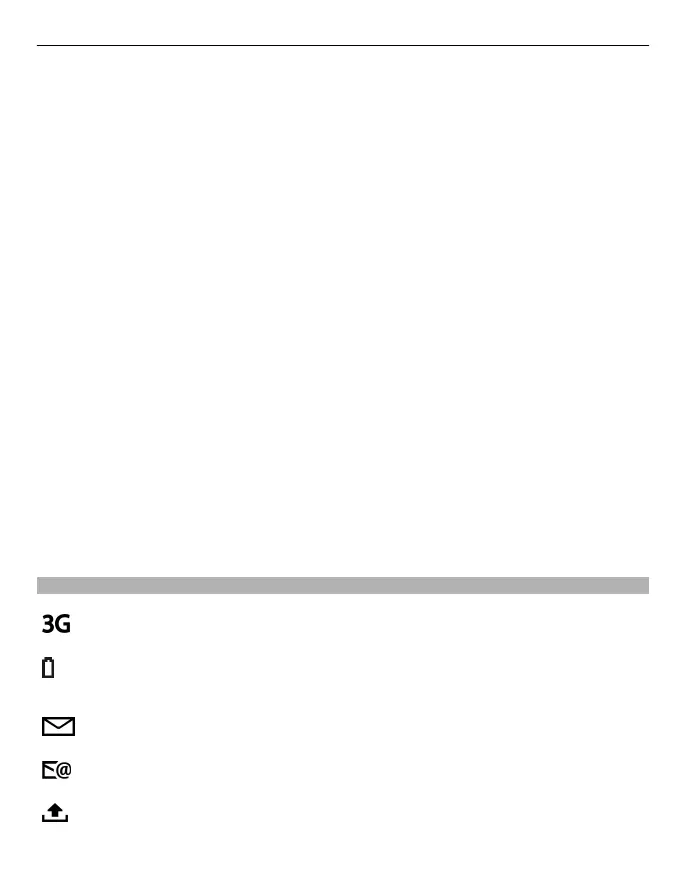The menu contains applications and folders, which are groups of similar applications.
All applications you install in the device yourself are by default saved in the Applications
folder.
To open an application, select the application, that is, scroll to it, and press the scroll
key.
To switch between the open applications, press and hold the home key, and select an
application.
Leaving applications running in the background increases the demand on battery power
and reduces the battery life.
Select Options and from the following:
Change Menu view — View applications in a list or a grid.
Memory details — View the memory consumption of different applications and data
stored on the device or memory card and to check the amount of free memory.
New folder — Create a new folder.
Rename — Rename a new folder.
Move — Rearrange the folder. Scroll to the application you want to move, and select
Move. A check mark is placed beside the application. Scroll to a new location, and select
OK.
Move to folder — Move an application to a different folder. Scroll to the application
you want to move, and select Move to folder, the new folder, and OK.
Download applications — Download applications from the web.
Display indicators
The device is being used in a UMTS network (network service).
The battery charge level. The higher the bar, the stronger the charge in the
battery.
You have one or more unread messages in the Inbox folder in Messaging.
You have received new e-mail in the remote mailbox.
There are messages waiting to be sent in the Outbox folder in Messaging.
Nokia E52 – The basics 27