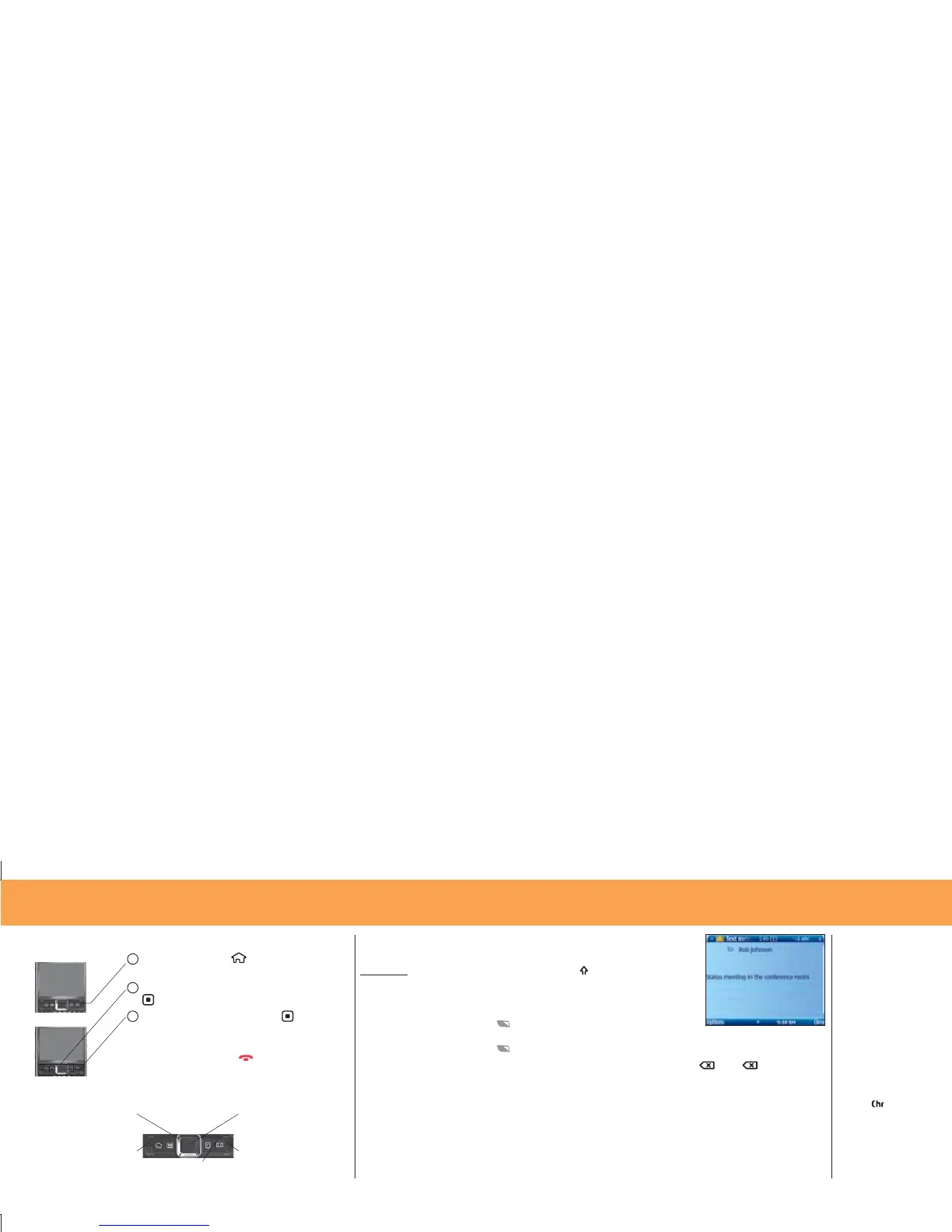14 Nokia E71x
Use Your Nokia E71x
Learn to Navigate & Type
1 Press the Home key to open the
main menu.
2 Press the Navigation key up, down, left or right
to highlight a menu feature.
3 Press the center Navigation key to select the
highlighted feature.
Tip: Press the Right selection key to go back one
menu. Press the End key
to exit any menu
feature without saving any changes.
Tip: If you need
help while using
your phone, visit
att.com/tutorials
.
15Nokia E71x
Use Your Nokia E71x
To enter text (such as in a new text message):
A flashing cursor indicates the insertion point.
Press the Shift key
to switch between
character cases.
To insert digits or characters printed at the top
of keys (such as * or &), hold the Function key
while pressing the corresponding key. To
enter only the characters printed at the top of keys, press the Function key
twice quickly.
To
delete characters, press the Backspace key . Hold to keep
deleting. To start a
new line, press the Return key (icon).
Tip: To copy text,
press and hold the
shift key and scroll
to highlight the text
you wish to copy.
Then, select
Options
> Editing options >
Copy
. To paste the
text, move to the
correct place, and
select
Options >
Editing options >
Paste
.
Tip: For international
characters and other
symbols, press the
Chr key
.
Home Screen
Menu Screen
Navigation key
Move up, down, left or right
on the screen.
Left selection key
Select the action in the
bottom left of the screen
(such as
Menu or Options.)
Center key
Select a highlighted item
on the screen.
Right selection key
Select the action in the
bottom right of the screen
(such as
Camera or Back.)
Back key
Go back to the
previous screen.
NK1981 E71X GSG2.indd 14-15NK1981 E71X GSG2.indd 14-15 1/26/09 2:59:33 PM1/26/09 2:59:33 PM