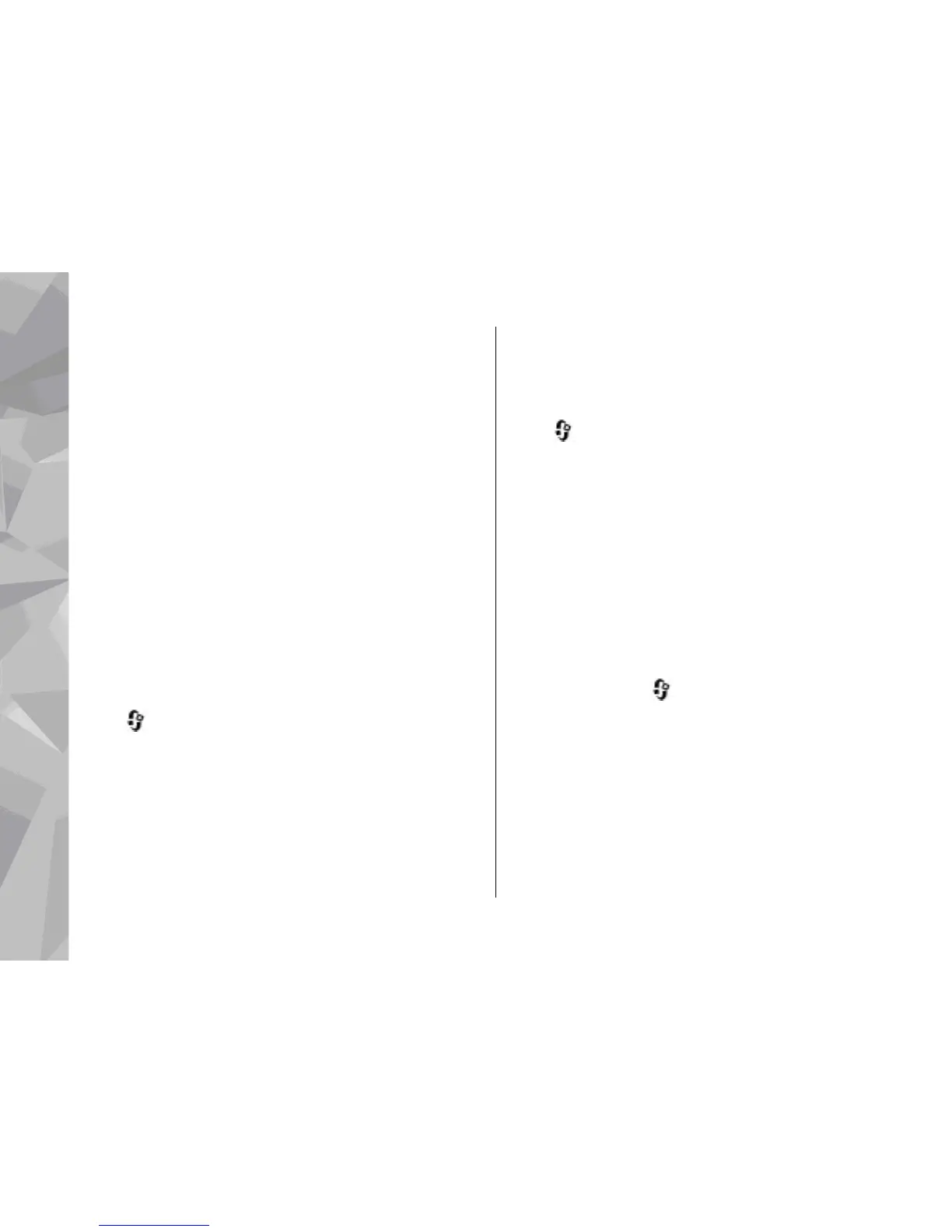● Lights — Set whether lights remain on after the
time-out.
TV-out settings
To change the settings for a TV-out connection, select
TV-Out and from the following:
● Default profile — Set the profile that you want
activated each time you connect a Nokia Video
Connectivity Cable to your device.
● TV screen size — Select the aspect ratio of the TV:
Normal or Widescreen for widescreen TVs.
● TV system — Select the analogue video signal
system that is compatible with your TV.
● Flicker filter — To improve image quality on the
screen of your TV, select On. The flicker filter may
not diminish image flicker on all TV screens.
Slide settings
Press , and select Tools > Settings > General >
Slide handling.
To select whether you want to answer a call by opening
the slide, select Opening the slide.
To select whether you want to end a call by closing the
slide, select Closing the slide.
To select whether you want to lock the keypad when
you close the slide, select Keyguard activation.
Navi wheel settings
Press , and select Tools > Settings > General >
Navi wheel.
Navi wheel
When the Navi wheel setting is set on, you can browse
through files and lists in certain applications by sliding
your finger on the rim of the scroll key. When the Navi
wheel setting is set off, to move up, down, left, or right,
press the scroll key in the desired direction.
Breathing
The rim around the Navi wheel illuminates slowly
when the device is in sleep mode. To switch off the
illumination, press
, and select Tools > Settings >
General > Navi wheel > Breathing.
Sensor settings
In most applications, the display rotates automatically
between the portrait and landscape modes based on
the orientation of the device.
To change the setting for automatic display rotation,
select Settings > General > Sensor settings >
Settings
172
Settings
