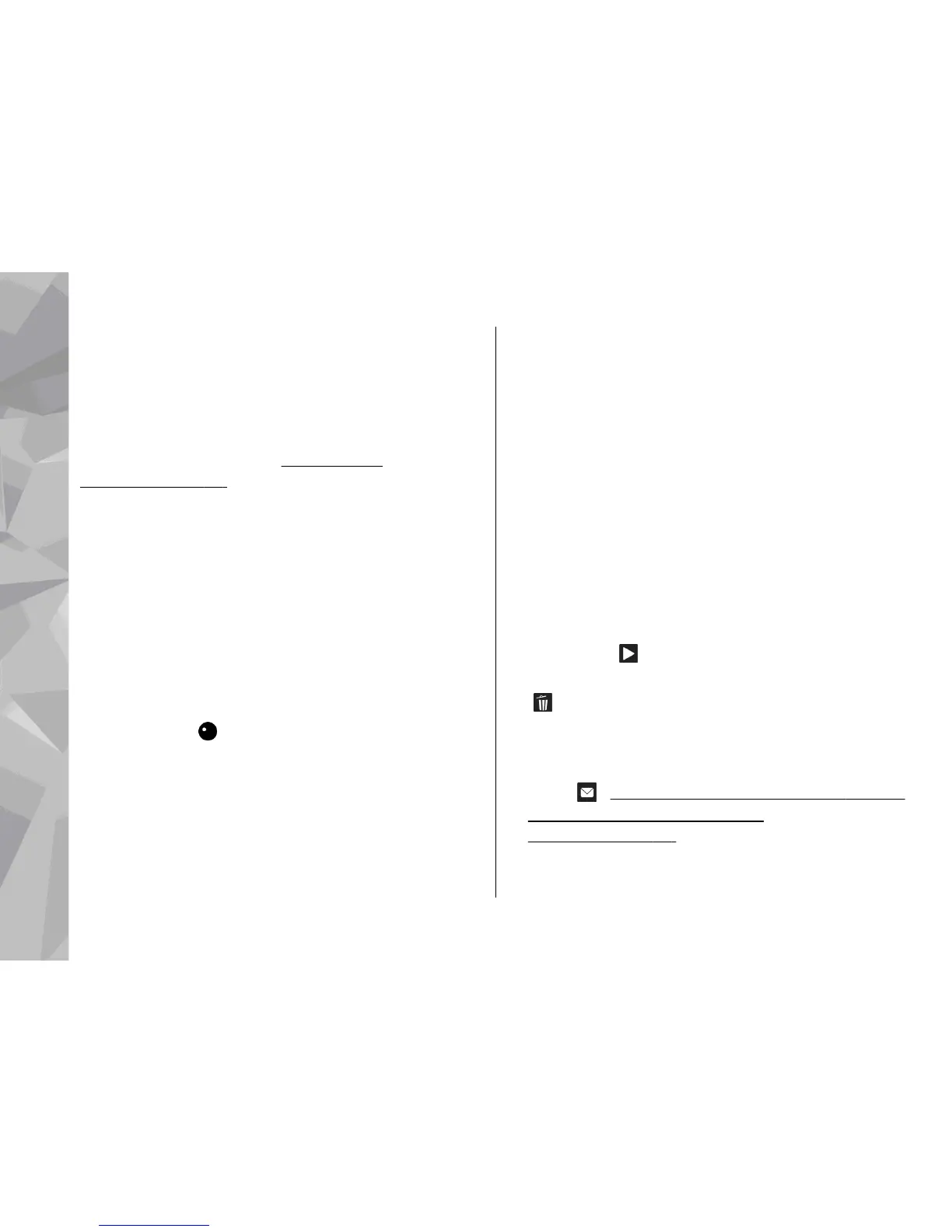7 — Video clip file type
8 — Available recording time. When you are recording,
the current video length indicator also shows the
elapsed and remaining time.
9 — The location to which the video clip is saved.
10 — GPS signal indicator.
See "Location
information", p. 86.
To display all viewfinder indicators, select Options >
Show icons. Select Hide icons to display only the
video status indicators, and during the recording, the
time remaining, zoom bar when zooming, and the
selection keys.
Record videos
1. If the camera is in the image mode, select the video
mode from the active toolbar.
2. To start recording, press the capture key. The red
record icon (
) is displayed and a tone sounds.
3. To pause recording at any time, press Pause. Select
Continue to resume. If you pause recording and do
not press any key within one minute, the recording
stops.
To zoom in or out of the subject, use the zoom key
in your device.
4. To stop recording, press the capture key. The video
clip is automatically saved in Photos. The maximum
length of a video clip is approximately 30 seconds
with sharing quality and 90 minutes with other
quality settings.
To activate the front camera, select Options > Use
secondary camera. To start recording a video, press
the scroll key. To zoom in or out, scroll up or down.
After recording a video
After you record a video clip, select from the following
options in the active toolbar (available only if Show
captured video is set to On in the video settings):
● To immediately play the video clip you just recorded,
select Play (
).
● If you do not want to keep the video, select Delete
(
).
● To send the video clip using a multimedia message,
e-mail, or other connection methods, such as
Bluetooth connectivity, press the call key, or select
Send (
). See "Write and send messages", p. 123.
See "Send data using Bluetooth
connectivity", p. 46. This option is not available
during a call. You may not be able to send video clips
Camera
90
Camera
