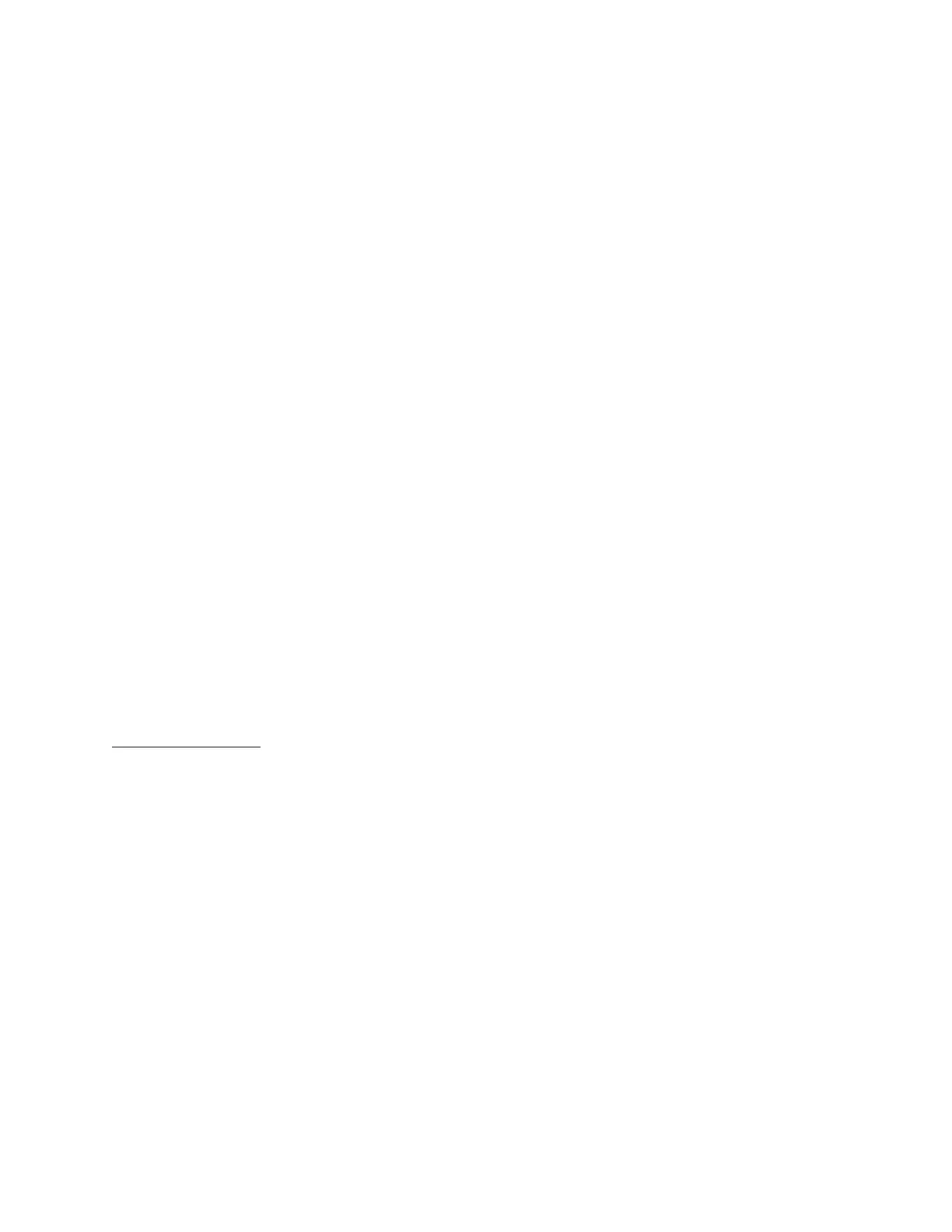Barnes & Noble NOOK User Guide 15
NOTE: Depending on how much power remains in the battery, it might take approximately 4 hours to fully
recharge your NOOK through a USB port. Do not turn o your NOOK while it is charging.
NOTE: Once your NOOK has enough power to turn on, you can see how much power remains in the battery
by checking the battery charge indicator in the right corner of the Status Bar.
NOTE: Some personal computers must be turned on in order to charge other devices through USB ports.
When these computers are asleep or turned o, their USB ports are inactive, and no charging takes
place. If you have connected your NOOK to your personal computer and the NOOK does not seem
to be charging, check your computer’s documentation to determine what the requirements are for
charging devices through USB ports.
3. Once your NOOK has fully charged, unplug the USB cable from your NOOK.
To charge your NOOK from a wall outlet with a power adapter, do this:
1. Assemble the power adapter and micro-USB cable. Insert the large end of the USB cable into the matching slot
in the power adapter.
2. Plug the small end of the USB cable into your NOOK.
3. Plug the power adapter into a compatible electrical outlet. If your NOOK was turned o, it will now turn itself
on.
NOTE: Depending on how much power remains in the battery, it might take approximately 3 hours to fully
recharge your NOOK through an electrical outlet. Do not turn o your NOOK while it is charging.
NOTE: Once your NOOK has enough power to turn on, you can see how much power remains in the battery
by checking the battery charge indicator in the right corner of the Status Bar.
4. Once your NOOK has fully charged, unplug the power adapter from the electrical outlet. Unplug the USB cable
from your NOOK.
Resetting Your NOOK
Performing a Soft Reset
If for some reason your NOOK becomes unresponsive, you can perform a soft reset to restart the device.
1. Press and hold the power button for 10 seconds, then release the power button.
2. Press the power button again for 2 seconds to turn on your NOOK.
Low Power
You can see how much power remains in your battery by checking the battery icon in the Status Bar, or by checking
the Battery indicator on the Quick Settings screen or on the Device Info settings screen. (To see the Quick Settings
screen, tap the gear icon in the Status Bar. To see the Device Info screen, tap the gear icon in the Status Bar, tap All
Settings, and on the Settings screen tap Device Info.)
If you turn on your NOOK when its battery charge is almost depleted, a warning appears on the screen, suggesting
that you begin charging your NOOK before trying to use it.
If the battery is depleted, your NOOK will shut down until it has been suciently recharged.