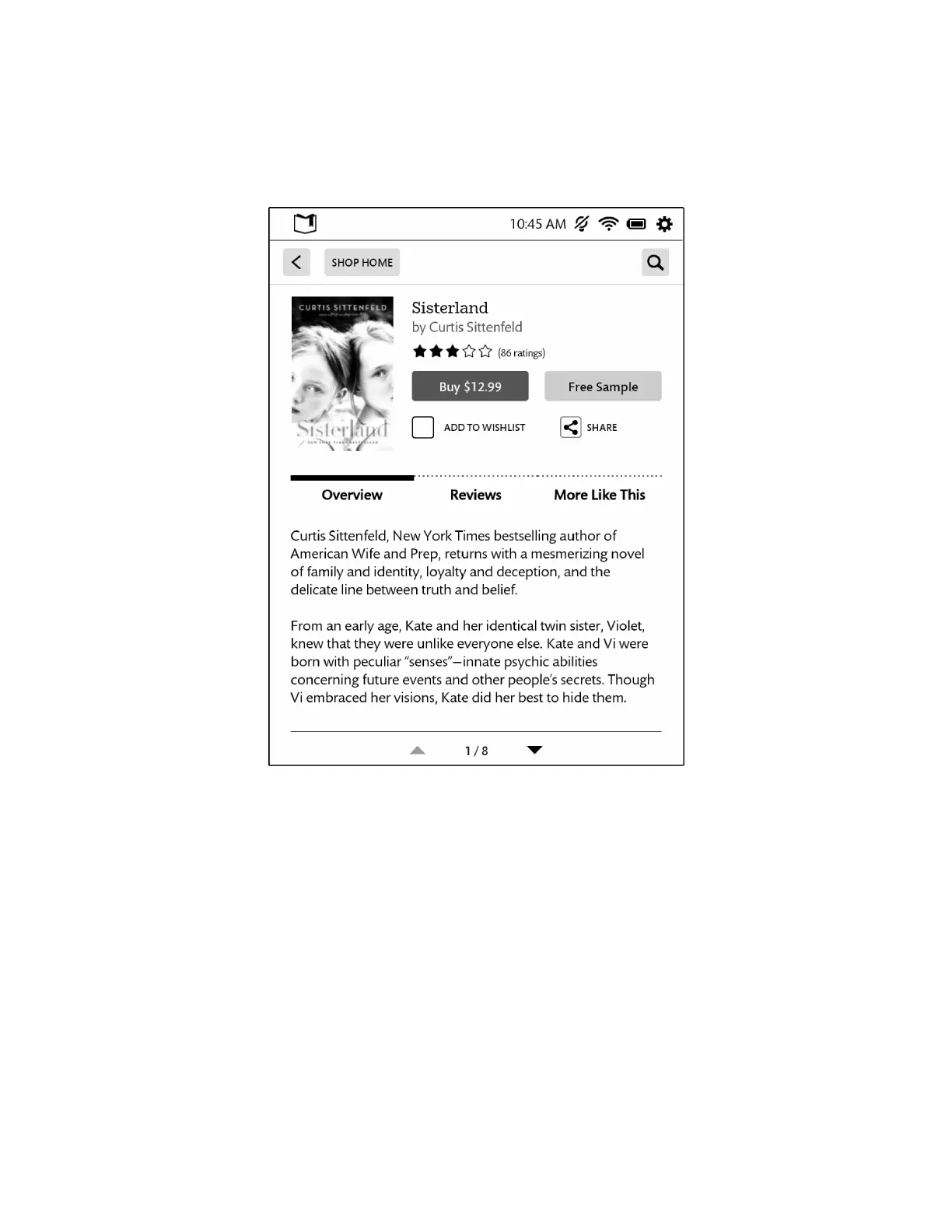68 Barnes & Noble NOOK User Guide
Buying a Book
Once you’re in the Shop, you can buy any book you see that has a button displaying the book’s price. (If you do not
see a button with a price next to a particular book, it’s because you have already purchased the book. A label reading
Purchased or Read appears in place of the price button.)
Tap on the price button to purchase a book.
To buy a book, do this:
1. To buy a book, tap on the button displaying a price next to the book’s cover or title.
The NOOK Store replaces the price button with a button labeled Confirm.
2. Tap the Confirm button.
What happens next depends on how you’ve customized your Shop. If you’re using the default set-up, your
NOOK begins downloading the book once you tap Confirm. If you’ve set up your Shop to require that your
NOOK (or BN.com) account password be entered every time anyone makes a purchase on your NOOK, a
dialog box opens. Tap in the Password field and enter the password for your account. Tap OK.
NOTE: You can configure your NOOK to prompt you for a password before you make a purchase. To set up
your NOOK to require a password, visit Settings and open the Shop settings page.
To cancel the transaction without buying, do not tap the Confirm button. Tap the SHOP HOME button in the upper
left corner to close the details page without completing the purchase.