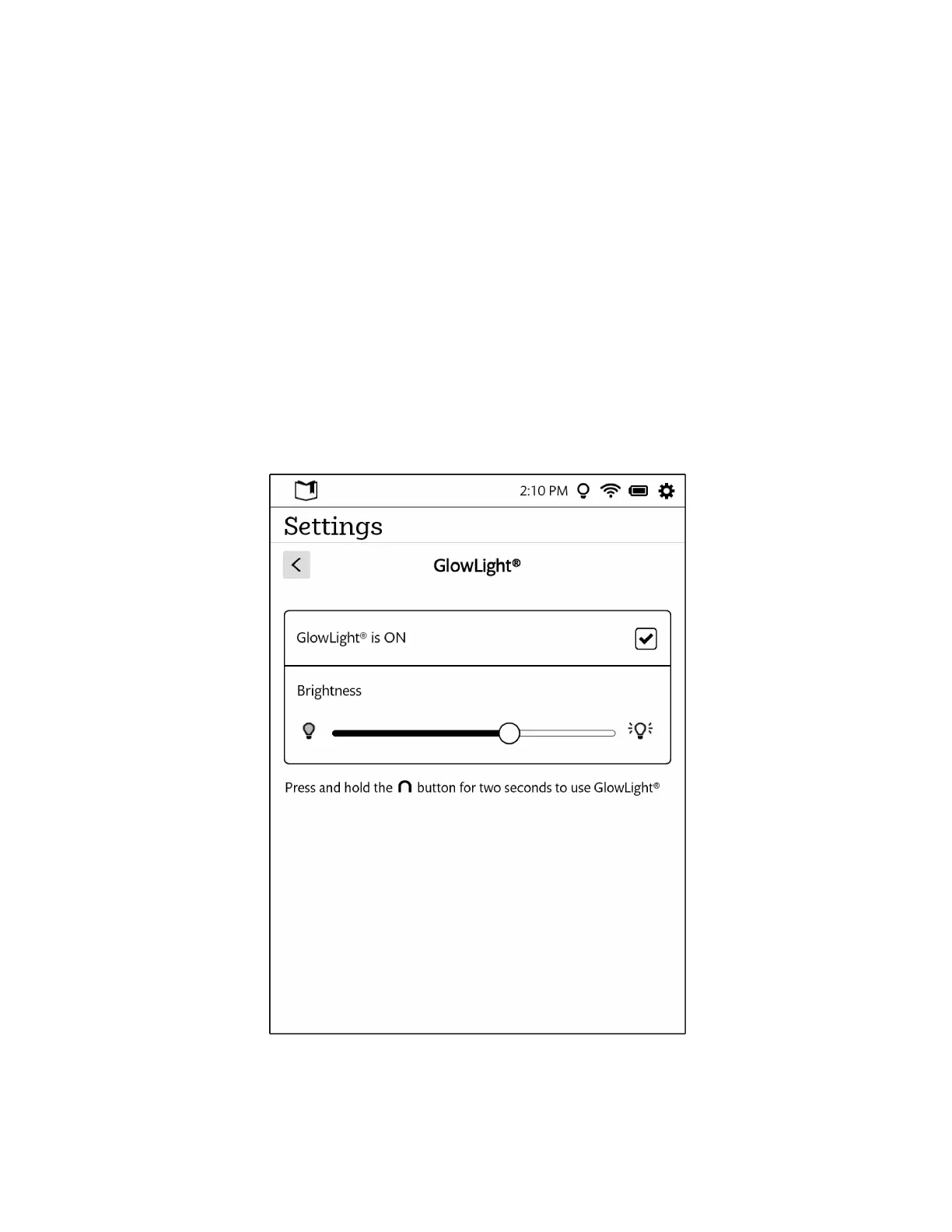74 Barnes & Noble NOOK User Guide
Configuring GlowLight
You can use the GlowLight settings screen to turn GlowLight on and o and to adjust its brightness. (You can also
make these adjustments using the Quick Settings window, which is described earlier in this guide.)
To configure GlowLight, do this:
1. On the Settings screen, tap GlowLight.
The GlowLight settings screen opens.
2. To change the setting of GlowLight, tap the checkbox.
• If GlowLight is o, tapping the checkbox turns it on.
• If GlowLight is on, tapping the checkbox turns it o.
3. To adjust the brightness of GlowLight, make sure it is turned on, then slide your finger along the Brightness con-
trol to make the light dimmer or brighter.
NOTE: You can adjust the brightness of GlowLight only when GlowLight is turned on.
The picture below shows the GlowLight settings screen.
The GlowLight settings screen.