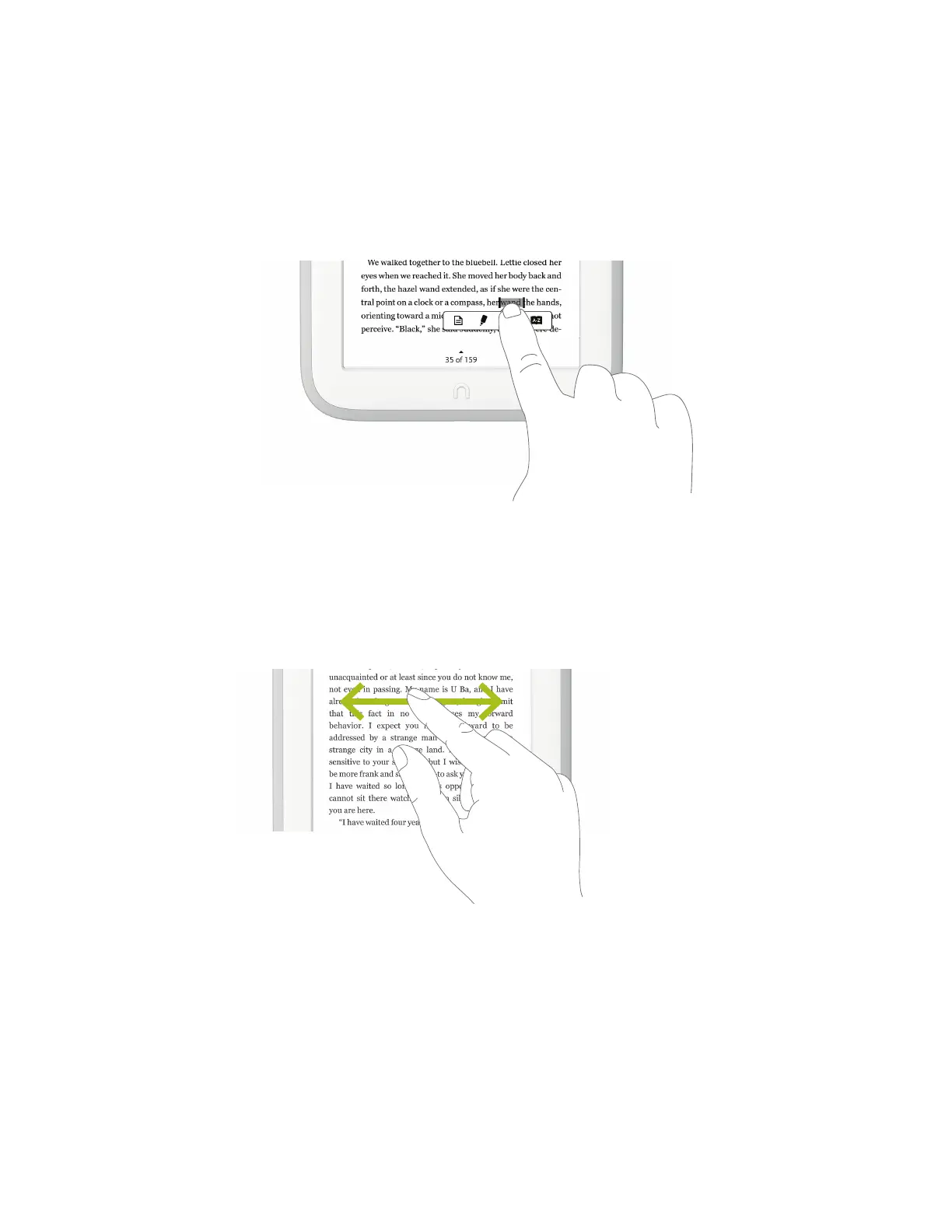20 Barnes & Noble NOOK User Guide
Press and Hold
Pressing and holding means touching your finger to the screen and holding it there for 2 seconds.
In many situations, pressing and holding causes your NOOK to open menu at the bottom of the screen. The menu
oers you choices about the image your finger is resting on.
For example, if you press and hold on a word in a book, your NOOK opens a menu oering you choices of things
you can do with that book: highlight the word, write a note, look the word up in a dictionary, and so on.
Pressing and holding on a word in a book and then lifting your finger opens the Text Selection Toolbar.
Swipe
To swipe is to slide your finger across the screen, usually to the left or right.
You can swipe to turn pages in a book you are reading.
Swiping to scroll left and right.
If you swipe left on the Status Bar, your NOOK goes back to your previous activity. The Status Bar is a narrow bar
that displays icons at the top of your NOOK screen in Home, Library, Shop, Search, and Settings.