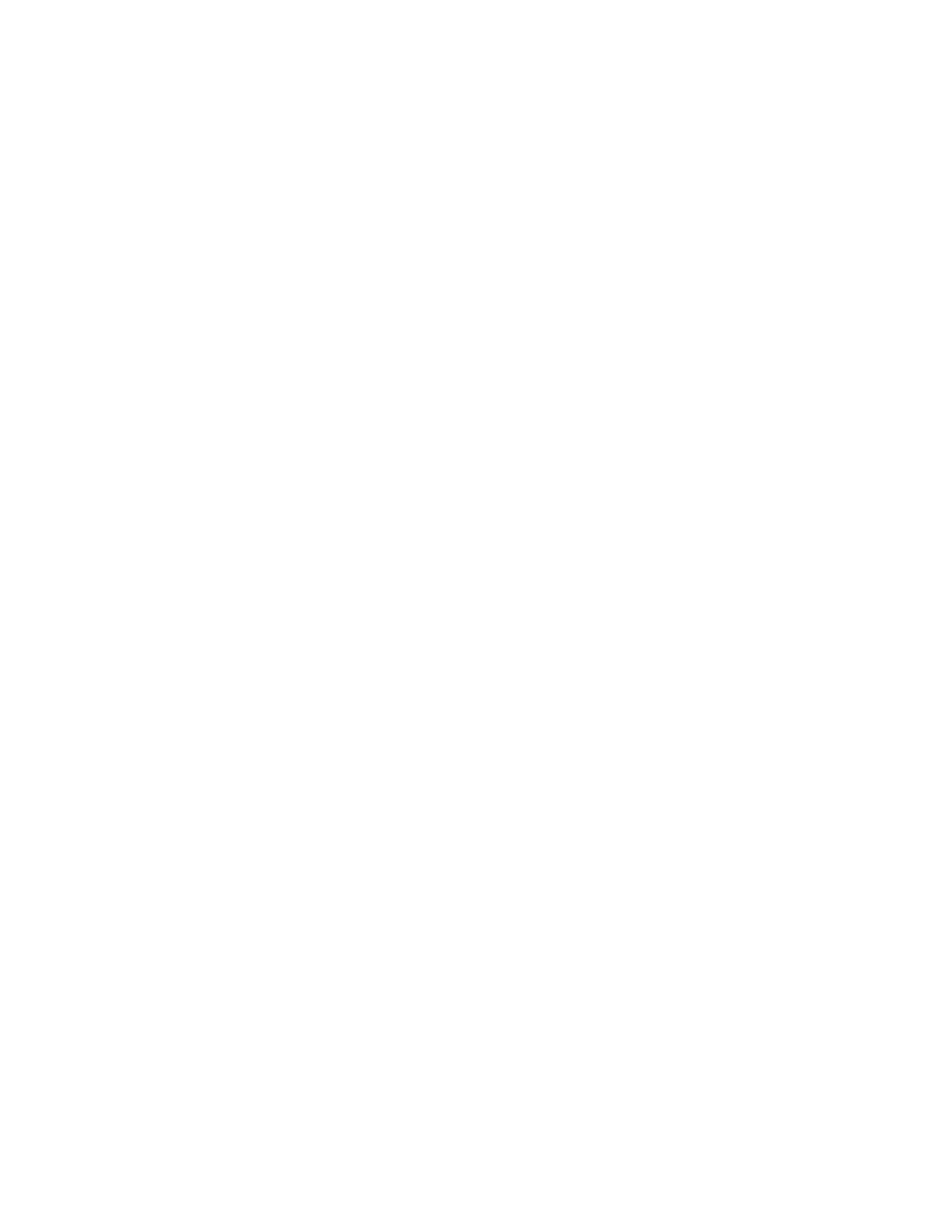78 Barnes & Noble NOOK User Guide
Configuring Wireless Settings
The Wireless settings screen provides:
• a switch for turning on and o Wi-Fi networking
• a list of all the Wi-Fi networks your NOOK has detected
Turning Wi-Fi Networking On or O
On the Wireless settings page, tap the Wi-Fi button to change its status from On to O or from O to On.
NOTE: If Wi-Fi networking is turned o, you will not be able to access the Shop, share information with friends,
download new books, magazines, or newspapers, or perform any other action that requires a live net-
work connection.
Connecting to a Wi-Fi Network
When Wi-Fi networking is turned on, the Wireless settings page displays a list of the Wi-Fi networks it detects. The
list includes the name of the network and a wireless connection icon (a stack of curved lines). The darker the lines in
the wireless connection icon, the stronger the network signal is for that network.
A lock symbol indicates that a network is secured with a password. To connect to a secured network, you will need
to enter the network’s password. If you do not know the network’s password, ask the network administrator.
To connect to a network, do this:
1. Tap on the network’s name.
If the network is secured, a dialog box appears, asking for a Wireless password. Tap in the password box, then
use the keyboard that appears at the bottom of the screen to enter the network’s password.
2. Tap Connect.
For a list of network security protocols supported by your NOOK, see “Secured Wi-Fi Networks”.
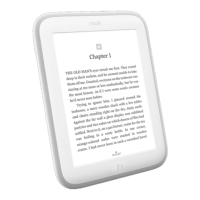