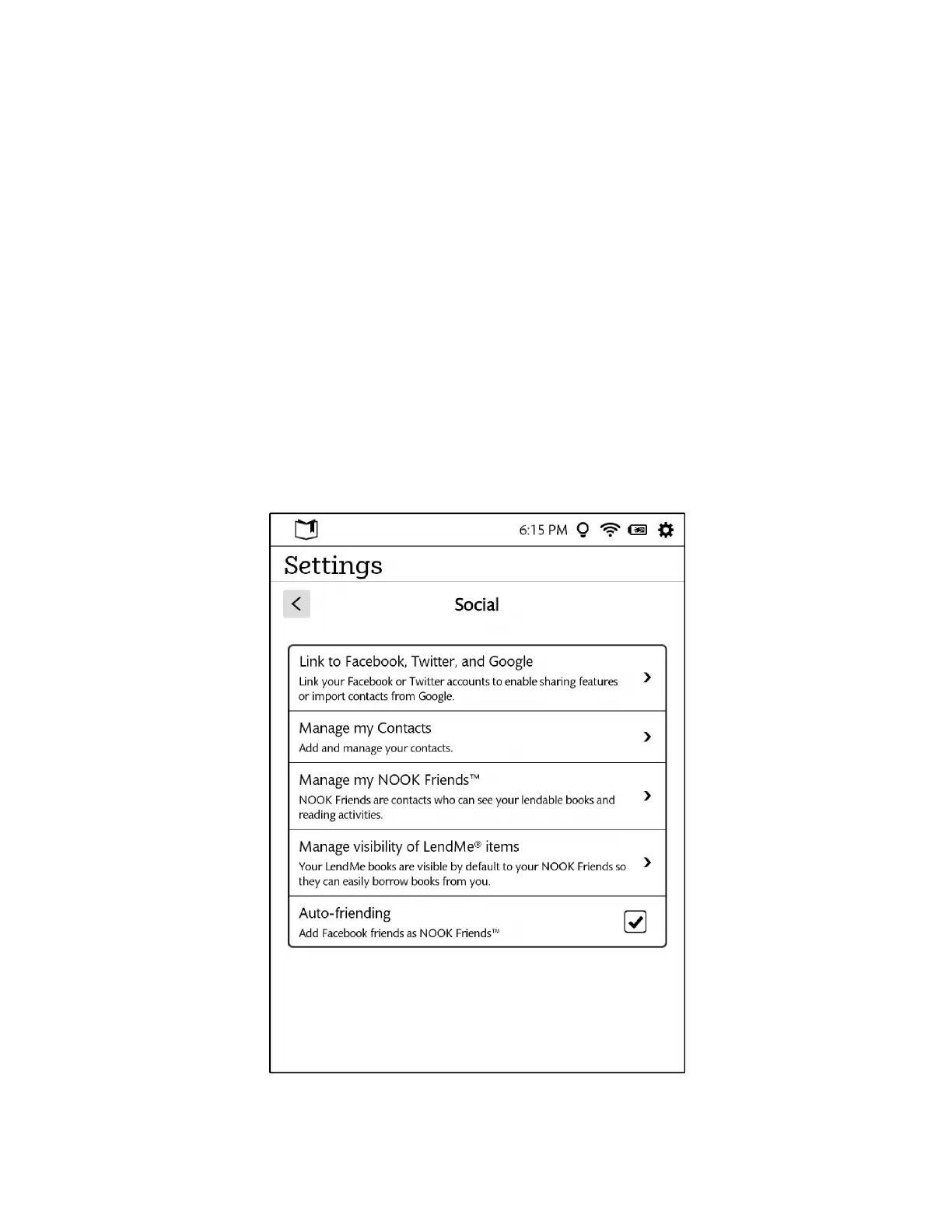86 Barnes & Noble NOOK User Guide
Configuring Social Features
You can use the Social settings screen to manage:
• your links to your Facebook, Twitter, and Google accounts
• your email contacts
• your NOOK Friends
• the visibility of your lendable books to your NOOK Friends
A NOOK Friend is a friend who has a NOOK (or BN.com) account and an email address in your contacts list, and
who has accepted your invitation to connect as a NOOK Friend. Friendship is reciprocal. When someone becomes
your NOOK Friend, you also become his or her NOOK Friend. NOOK Friends can lend each other books, and they
can request books from each other for loan.
Once you have linked to Facebook and Twitter and set up email contacts, you can share favorite quotes, book rec-
ommendations, and reading status updates with your friends.
NOTE: Your NOOK must be connected to a Wi-Fi network in order to link to Facebook, Twitter, or Google.
To display the Social settings page, tap the Social menu choice on the main Settings page. The Social settings page
looks like this.
The Social Settings screen